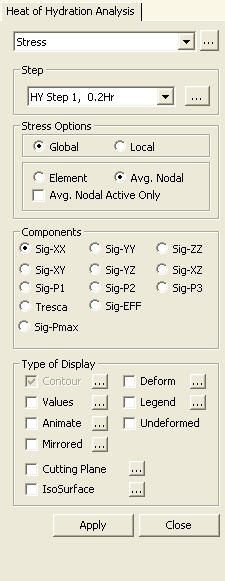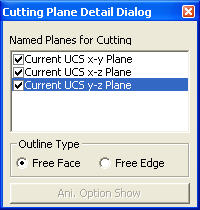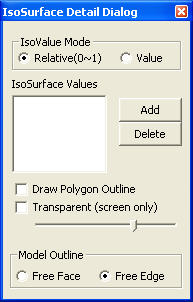Stress
Check the stress distribution of solid elements resulting from Heat of Hydration analysis in Contours.
From the Main Menu select Results > Heat of Hydration Analysis > Stress.
Select Results > Heat of Hydration Analysis > Stress in the Menu tab of the Tree Menu.
|
|
|
 Components
Components
Select the desired stress component among the following:
For Global
Sig-XX: Axial stress in GCS X-direction
Sig-YY: Axial stress in GCS Y-direction
Sig-ZZ: Axial stress in GCS Z-direction
Sig-XY: Shear stress in GCS X-Y plane
Sig-YZ: Shear stress in GCS Y-Z plane
Sig-XZ: Shear stress in GCS X-Z plane
Sig-P1: Principal stress in the 1st principal axis direction
Sig-P2: Principal stress in the 2nd principal axis direction
Sig-P3: Principal stress in the 3rd principal axis direction
Tresca: Tresca stresses
Sig-EFF: Effective stress (von-Mises Stress)
Sig-Pmax: Display the maximum numerical value among the absolute values of Sig-P1, Sig-P2 and Sig-P3.
For Local
Sig - xx: Axial stress in the element's local x-direction (Perpendicular to local y-z plane)
Sig - yy: Axial stress in the element's local y-direction (Perpendicular to local x-z plane)
Sig - zz: Axial stress in the element's local z-direction (Perpendicular to local x-y plane)
Sig - xy: Shear stress in the element's local x - y plane
Sig - yz: Shear stress in the element's local y - z plane
Sig - xz: Shear stress in the element's local x - z plane
Vector: Display the principal stresses in 3 principal axis directions in vectors.
Vector Scale Factor: Drawing scale for the vector diagram
 Type of Display
Type of Display
Define the type of display as follows:
|
Contour |
Display the stresses of solid elements resulting from Heat of Hydration analysis in contour. |
|
|
Ranges: Define the contour ranges.
Note If the Contour Range values exceed the output values, they are entered at Rank 0 and Rank 11.
Number of Colors: Assign the number of colors to be included in the contour (select among 6, 12, 18 & 24 colors). Colors: Assign or control the colors of the contour.
Color Table: Assign the type of Colors.
Reverse Contour: Check on to reverse the sequence of color variation in the contour.
Contour Line: Assign the boundary line color of the contour.
Element Edge: Assign the color of element edges while displaying the contour. Contour Options: Specify options for contour representation.
Contour Fill
Gradient Fill: Display color gradient (shading) in the contour.
Draw Contour Line Only
Mono line: Display the boundaries of the contour in a mono color.
Contour Annotation Spacing: Specify the spacing of the legend or annotation.
Coarse Contour (faster) (for large plate or solid model)
Extrude The option is not concurrently applicable with the Deformed Shape option. Similarly, the option cannot be concurrently applied to the cases where the Hidden option is used to display plate element thicknesses or the Both option is used to represent Top & Bottom member forces (stresses). |
|
Deform |
Display the deformed shape of the model. |
|
|
Deformation Scale Factor Deformation Type
Nodal Deform: Display the deformed shape only with nodal displacements. Real Displacement (Auto-Scale off): The true deformation of the structure is graphically represented without magnifying or reducing it. This option is typically used for geometric nonlinear analysis reflecting large displacement.
Relative Displacement: The deformation of the structure is graphically represented relative to the minimum nodal displacement, which is set to "0" |
|
Values |
Display the stresses of solid elements resulting from Heat of Hydration analysis in numerical values. |
|
|
Decimal Points: Assign decimal points for the displayed numbers. Min & Max: Display the maximum and minimum values. Set Orientation: Display orientation of numerical values.
Note |
|
Legend |
Display various references related to analysis results to the right or left of the working window. |
|
|
Legend Position: Position of the legend in the display window
Rank Value Type: Specify a type of values in the Legend and the number of decimal points. |
|
Animate |
Dynamically simulate the time dependent stresses of the solid elements resulting from Heat of Hydration analysis. Click |
|
|
Animation Mode: Determine the type of animation for analysis results.
Animate Contour: Option to change the color of the contour representing the transition according to the magnitudes of variation
Note AVI Options: Enter the options required to produce the animation window.
Bits per Pixel: Number of bits per pixel to create the default window for animation Construction Stage Option: Select the animation options when the construction stage analysis is performed.
Stage Animation: Animations by construction stages |
|
Undeformed |
Overlap the undeformed and deformed shapes of the model. |
|
Mirrored |
"Mirrored" allows the user to expand the analysis results obtained from a half or quarter model into the results for the full model by reflecting planes. |
|
|
Half Model Mirroring |
|
Cutting Plane |
Graphically display the stresses of the solid elements along a cutting plane. |
|
|
Click the button to access the detail setting dialog box to define the cutting plane to produce and view the solid element stresses resulting from Heat of Hydration analysis. |
|
|
Named Planes for Cutting Outline Type
Free Face: Draw the outline of all the faces that are not in contact with other solid elements.
|
|
IsoSurface |
IsoSurface searches and displays the planes of equal stresses resulting from Heat of Hydration analysis within the solid elements. |
|
|
IsoValue Mode
Relative(0~1) IsoSurface Values
Draw Polygon Outline Model Outline
Free Face: Draw the outline of all the faces that are not in contact with other solid elements. Note |