Combinations
Enter the load combination cases to combine the results of static, construction stage, moving load, response spectrum and dynamic time history analyses.
midas Gen supports the following 5 types of dialog box tabs for load combinations.
General
Combine unit load cases to evaluate serviceability or analysis results irrespective of design codes.
Steel Design
Enter the load combinations for designing steel framing members according to the steel design codes.
Concrete Design
Enter the load combinations for designing RC members according to the RC design codes.
SRC Design
Enter the load combinations for designing SRC members according to the SRC design codes.
Footing Design
Enter the load combinations for designing piles and footings.
From the Main Menu select Results > Combinations.
Select Results > Combinations in the Menu tab of the Tree Menu.
Shortcut key : [Ctrl]+[F9]
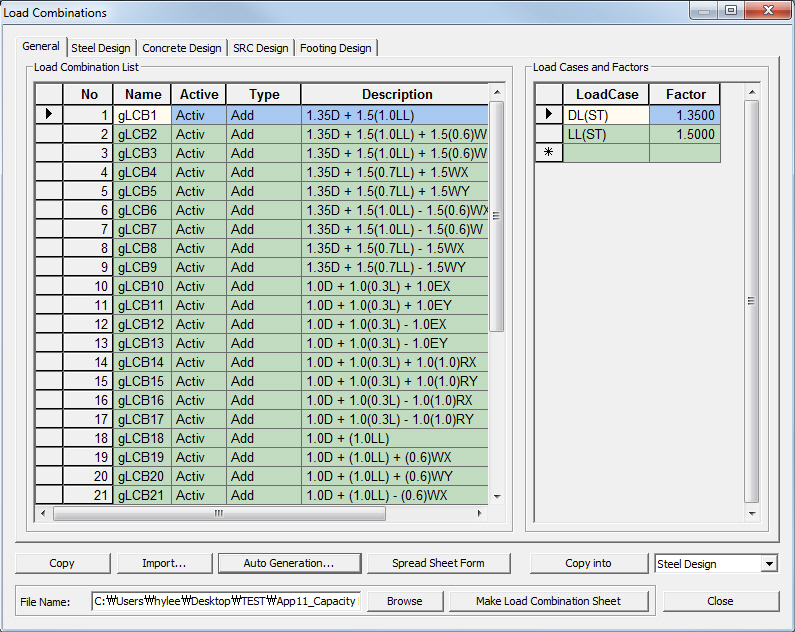
Load Combinations dialog box
The entry methods are similar for each dialog box. Refer to Usage of Table Tool and enter as follows:
![]() To
enter new or additional load combinations
To
enter new or additional load combinations
Enter the load combination cases by the following 4 methods:
1. The user directly specifies the load combinations
Directly enter the following basic items necessary to define load combinations in the Load Combination List.
No: Numbers are sequentially and automatically assigned in the order of the load combination entries.
Name: Enter the load combination name.
Note
In the case of a construction stage analysis for a bridge structure,
the loads applied in the construction stage analysis are integrated
into the construction stage loads in the analysis. The analysis
results are separately stored as the cases below. We can then
obtain the analysis results for the load cases and their combinations
for each construction stage. Separate load combinations must
be specified for the Post CS using the following load cases
and/or general load cases. We cannot however verify the auto-generated
load cases below.
Dead Load (CS): Dead load including Self Weight included in construction stages
Erection Load (CS): Erection load defined by Load Cases to be Distinguished from Dead Load for CS
Output of Construction Stage Analysis Control
Tendon Primary (CS): Analysis results due to prestressing forces in tendons
Tendon Secondary (CS): Indeterminate forces resulting from indeterminate condition of the
structure
Creep Primary (CS): Results the (imaginary) loads causing creep strain
Creep Secondary (CS): Real member forces resulting from creep strain due to indeterminate
structure
Shrinkage Primary (CS): Results for the (imaginary) loads causing shrinkage strain
Shrinkage Secondary (CS): Real member forces resulting from shrinkage strain due to indeterminate
structure
Summation (CS): Summation of the results of all the cases above
Note
The results for creep and shrinkage are separated to check
the results individually.
Active: Specify Active if the corresponding load combination is applied in design.
Inactive: The corresponding load combination is not applied in the post-processing mode.
Active: The corresponding load combination is applied in the post-processing mode. (General tab)
Strength/Stress: The corresponding load combination is applied in the post-processing mode (Concrete Design tab) except for the serviceability check (crack and fatigue checks).
Serviceability:
The corresponding load combination is applied in the post-processing
mode (Concrete Design tab) except for the auto-design and
strength check of beam members.
Type: Assign the combination types for analysis results.
Add: Linear combination of analysis results
L1 + L2 + ... + M1 + M2 + ... + S1 + S2 + ...+ (R1 + R2 + ...) + T + LCB1 + LCB2 + ... + ENV1 + ENV2 + ...
Envelope: Maximum, minimum and maximum of absolute values for individual analysis results
CBmax: Max (L1, L2, ..., M1, M2, ..., S1, S2, ...,R1, R2, ..., T, LCB1, LCB2, ..., ENV1, ENV2, ...)
CBmin: Min (L1, L2, ..., M1, M2, ..., S1, S2, ...,R1, R2, ..., T, LCB1, LCB2, ..., ENV1, ENV2, ...)
CBall: Max (|L1|, |L2|, ..., |M1|, |M2|, ..., |S1|, |S2|, ..., |R1|, |R2|, ..., |T|, |LCB1|, |LCB2|, ..., |ENV1|, |ENV2|, ...)
Note
The CBall condition produces the maximum of absolute values;
the results are produced in non-directional positive (+) values.
ABS: Linear combination of the absolute values of analysis results
|L1| + |L2| + ... + |M1| + |M2| + ... + |S1| + |S2| + ...+ (|R1| + |R2| + ...) + |T| + |LCB1| + |LCB2| + ... + |ENV1| + |ENV2| + ...
SRSS: Linear combination of the SRSS (Square Root of Sum of the Squares) of response
spectrum analysis results and other analysis results
[L12 + L22 + ... + M12 + M22 + ... + S12 + S22 +...+(R12 + R22 +...) + T2 + LCB12 + LCB22 + ... + ENV12 + ENV22 + ...]½
where,
L: static analysis results for a unit load case × scale factor
M: static analysis results for a moving load case × scale factor
S: static analysis results for a settlement load case × scale factor
R: dynamic analysis results for a Response Spectrum case × scale factor
T: dynamic analysis results for a Time History Analysis case × scale factor
LCB: Analysis results for a predefined load combination × scale factor
ENV: Analysis results for a predefined envelop conditions × scale factor
Note
1
Among the methods of load combinations, Envelope, ABS and SRSS
can be applied in General only.
Note
2
We can combine 150 load cases or load combinations in a load
combination.
Note
3
For the method of calculating principal stresses, effective
stresses and maximum shear stresses for each load combination
type, refer to the explanations at the bottom of the page.
Description: Short descriptions for the load combinations
Enter the unit load cases and the corresponding scale factors included in the relevant load combination as many times as desired.
Load Case: Select the unit load cases from the load case list or the load combinations defined earlier.
Factor: Enter the load (scale) factors corresponding to the selected unit load cases or load combinations.
![]() Revision
of Gen 2014 (v2.1)
Revision
of Gen 2014 (v2.1)
2. Select built-in design standards to automatically generate load combinations
Click ![]() at the bottom of the load combinations dialog box. Select
the following items in the displayed load combination auto-generation
dialog box. If
at the bottom of the load combinations dialog box. Select
the following items in the displayed load combination auto-generation
dialog box. If ![]() is
clicked, the load combinations are automatically entered as
per the design code based on the user-defined unit load cases.
is
clicked, the load combinations are automatically entered as
per the design code based on the user-defined unit load cases.
Note
When accidental torsional moments are considered in Response
Spectrum Analysis, load combinations are generated including
the accidental torsional moments (Rx (ES), Ry (ES)).
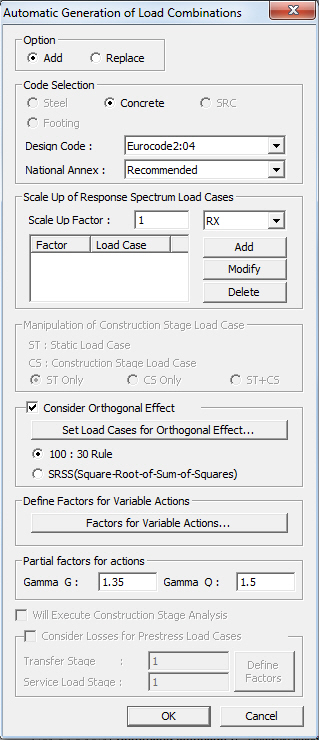
Auto Generation Dialog box
Add : Add the generated load combinations to the previously defined load combinations
Replace : Replace the previously defined load combinations with the generated load combinations
Add Envelope: Envelope of load combinations is auto-generated. This is applicable in the General tab only.
Code Selection
Steel: Design code for structural steel
Concrete: Design code for reinforced concrete
SRC: Design code for steel-reinforced concrete composite sections
Footing: Design code for reinforced concrete footings
Design Code : Select the design code to be used for the auto-generation of load combinations (Refer to Note for design load combinations for different codes)
![]() Revision
of Gen 2014 (v2.1)
Revision
of Gen 2014 (v2.1)
National Annex : Select the national annex when Eurocode is selected in design code. Recommended, Italy, Sweden, and Singapore National Annexes are available.
Scale Up Factor : Enter the seismic load scale factor where the seismic load is considered by the response spectrum analysis
Manipulation of Construction Stage Load Case: Select a method of auto-generating load combinations when Construction Stage Analysis has been performed.
Note
This function becomes activated only when the construction
stage analysis data has been created in the model.
ST Only: This option generates load combinations using only (general) static load cases (DL (ST), LL (ST)).
CS Only: This option generates load combinations using only construction stage load cases (DL (CS), LL (CS)).
ST+CS: This option generates load combinations using both (general) static load cases and construction stage load cases together.
Note
When we use such general load types as DL and LL in Static
Load Case in a construction stage analysis, the program internally
creates both static load case (ST) and construction stage
load case (CS). There are a number of possibilities for load
combinations using such ST and CS cases.
If we wish to reflect the results of the construction stage analysis into design, we need to select the CS Only option. If we select the ST+CS option, the load cases used in the construction stage analysis are accounted for twice in the form of both static load case type and construction stage load case type. If we select the ST Only option, only the static analysis results are included in the design load combinations in which case the construction stage analysis results will be excluded from the design load combinations.
When we use the construction stage load (CS) type in a construction stage analysis, only the CS type is created after the analysis. In such a case, we need to select the CS Only option. By the same token, we cannot select the ST Only or ST+CS option because ST type loads do not exist.
When we distinguish the ST type and CS type loads in the preparation of data for a construction stage analysis, we need to select the ST+CS option to account for all the loads input in the model.
Consider Orthogonal Effect: When seismic forces are applied in two orthogonal directions, the combination effect is considered.
Set Load Cases for Orthogonal Effect: Set 2 load cases, which will be considered for Orthogonal Effect.
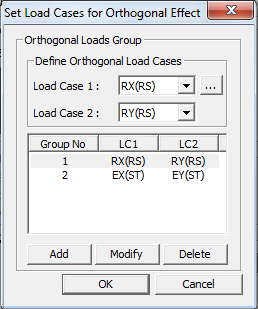
Set Load Cases for Orthogonal Effect dialog box
100% vs. 30%: 100% of seismic load in one direction and 30% of seismic load in the orthogonal direction are summed in absolute values.
SRSS (Square Root of Sum of Square): 100% of seismic loads in both directions are combined in SRSS.
Note 1
While generating the load combinations, the Orthogonal Effect
can be applied only to the Load Cases that are specified in
"Orthogonal Load Group".
Note
2
In case where there are three seismic load cases, say EX, EY
and EZ, Orthogonal Effect can be applied to EX-EY, EY-EZ and
EZ-EX simultaneously, in V720. This feature was disabled in
the older version. (This is also applicable to the Response
Spectrum Load Case)
![]() Revision
of Gen 2014 (v2.1)
Revision
of Gen 2014 (v2.1)
Define Factors for Variable Actions: Define Psi factors for Live Load, Snow Load, Wind Load, and Temperature load. This becomes activated only when Eurocode 2:04 or Eurocode 3:05 is selected.
Note
When a building is designed as multi-use building, different Psi factor for imposed loads by category can be considered. For this, the user can specify two static load cases for imposed loads (ex. Load Case 1 for residential area, Load Case 2 for shopping area) and enter the corresponding partial factor as shown below.
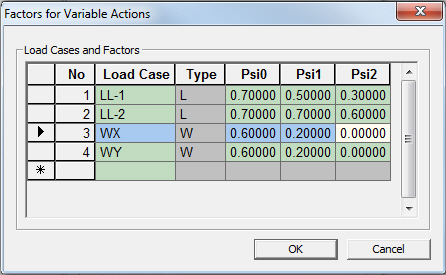
Factors for Variable Actions
Partial Factors for Actions: Define partial factor for permanent actions, Gamma G, and partial factor for variable action, Gamma Q. This becomes activated only when Eurocode 2:04 or Eurocode 3:05 is selected.
Note 1
If serviceability load combinations are generated using Auto
Generation, the generated load combinations are automatically
categorized according to the load combination type in Design
> General Design Parameters > Serviceability Load Combination
Type. However, in case when the load combinations are generated
manually, the user must manually classify the load combinations
into one of three categories, i.e., Quasi-permanent, Frequent
& Characteristic.
Note 2
For the load factors to be applied to serviceability load combinations,
refer to Table A1.1 & A1.4 of prEN 1990:2001.
Note 3
For the procedures to be followed to check serviceability as per Eurocode 2 and Eurocode 3, refer to [Procedure for Serviceability Check as per Eurocode 2] in Design > Concrete Code Check > Beam Checking and [ Procedure for Serviceability Check as per Eurocode 3 ] in Design > Steel Code Check, respectively.
3. Enter or modify the load combinations in a Spread Sheet form table
Click ![]() in the load combinations dialog box to convert the data into
a spreadsheet form table arranging the unit load cases in
rows. Enter or modify the items mentioned in Method 1 to add
or modify unit load cases.
in the load combinations dialog box to convert the data into
a spreadsheet form table arranging the unit load cases in
rows. Enter or modify the items mentioned in Method 1 to add
or modify unit load cases.
4. Import a load combination (fn.lcb) file to generate load combinations
Click ![]() in the load combinations dialog box to display the dialog
box that imports the load combination files. Select a file
containing previously entered load combinations.
in the load combinations dialog box to display the dialog
box that imports the load combination files. Select a file
containing previously entered load combinations.
The fn.LCB file type is as follows:
Sequential number, combination method, unit load case i, load factor i, unit load case j, load factor j, ..., load combination k, load factor k, load combination l, load factor l
Examples)
1, , 1, 1.0, 2, 1.0
2, , 1, 1.4, 2, 1.7
blank,0 |
: Add |
1 |
: Envelope |
2 |
: ABS |
3 |
: SRSS |
![]() : Select
desired load combinations from the General tab and a design
tab to the right of the [Copy into] button, and click the
[Copy into] button. Only the selected load combinations are
copied to the corresponding design tab. This functionality
can be used only under the General tab.
: Select
desired load combinations from the General tab and a design
tab to the right of the [Copy into] button, and click the
[Copy into] button. Only the selected load combinations are
copied to the corresponding design tab. This functionality
can be used only under the General tab.
![]() : The load
combinations in the currently activated tab can be output
in a text file (*.lcp).
: The load
combinations in the currently activated tab can be output
in a text file (*.lcp).
Note 1
Allow one or more spaces between the commas of Load Combination No. When adding some load combinations to existing load combinations using Import, do not use the same Load Combination No. as that of the existing Load Combination. (Error Message will be displayed)
Note 2
For the method of calculating principal stresses, effective stresses and maximum shear stresses for each load combination type, refer to the explanations at the bottom of the page.
![]() To modify previously defined
load combinations
To modify previously defined
load combinations
Select the load combination to be modified in the load combination list and modify the entry.
![]() To copy previously defined load
combinations
To copy previously defined load
combinations
Select the load combination to be
copied in the load combination list and click ![]() .
.
![]() To delete previously defined
load combinations
To delete previously defined
load combinations
Select the load combinations to be deleted in the load combination list and click the Delete key.
Note
Auto-generation of load combinations supports the following design
codes:
-
Load combinations for strength verification
the same with AISC-LRFD93
Load combinations for strength verification
1.4*D
(1.2*D)+(1.6*L)+(0.5*LR)
(1.2*D)+(0.5*L)+(1.6*LR)
(1.2*D)+(1.6*L)+(0.5*S)
(1.2*D)+(0.5*L)+(1.6*S)
(1.2*D)+(1.6*L)+(0.5*R)
(1.2*D)+(0.5*L)+(1.6*R)
(1.2*D)+(1.6*L)+(0.5*IP)
(1.2*D)+(0.5*L)+(1.6*IP)
(1.2*D)+(0.5*(L+LR))+(1.3*Wx)
(1.2*D)+(0.5*(L+LR))+(1.3*Wy)
(1.2*D)+(0.5*(L+S))+(1.3*Wx)
(1.2*D)+(0.5*(L+S))+(1.3*Wy)
(1.2*D)+(0.5*(L+R))+(1.3*Wx)
(1.2*D)+(0.5*(L+R))+(1.3*Wy)
(1.2*D)+(0.5*(L+IP))+(1.3*Wx)
(1.2*D)+(0.5*(L+IP))+(1.3*Wy)
(1.2*D)+(0.8*Wx)
(1.2*D)+(0.8*Wy)
(1.2*D)+(1.3*Wx)
(1.2*D)+(1.3*Wy)
(0.9*D)+(1.3*Wx)
(0.9*D)-(1.3*Wx)
(0.9*D)+(1.3*Wy)
(0.9*D)-(1.3*Wy)
(1.2*D)+(0.5*L)+(1.0*SFx*EspX)+(0.2*S)
(1.2*D)+(0.5*L)-(1.0*SFx*EspX)+(0.2*S)
(1.2*D)+(0.5*L)+(1.0*SFy*EspY)+(0.2*S)
(1.2*D)+(0.5*L)-(1.0*SFy*EspY)+(0.2*S)
(1.2*D)+(0.5*L)+(1.0*Ex)+(0.2*S)
(1.2*D)+(0.5*L)-(1.0*Ex)+(0.2*S)
(1.2*D)+(0.5*L)+(1.0*Ey)+(0.2*S)
(1.2*D)+(0.5*L)-(1.0*Ey)+(0.2*S)
(0.9*D)+(1.0*SFx*EspX)
(0.9*D)-(1.0*SFx*EspX)
(0.9*D)+(1.0*SFy*EspY)
(0.9*D)-(1.0*SFy*EspY)
(0.9*D)+(1.0*Ex)
(0.9*D)-(1.0*Ex)
(0.9*D)+(1.0*Ey)
(0.9*D)-(1.0*Ey)
(1.2*D)+(1.6*S)
(1.2*D)+(1.6*R)
(1.2*D)+(1.6*IP)
(1.2*D)+(1.6*LR)+(0.8*Wx)
(1.2*D)+(1.6*LR)+(0.8*Wy)
(1.2*D)+(1.6*S)+(0.8*Wx)
(1.2*D)+(1.6*S)+(0.8*Wy)
(1.2*D)+(1.6*R)+(0.8*Wx)
(1.2*D)+(1.6*R)+(0.8*Wy)
(1.2*D)+(1.6*IP)+(0.8*Wx)
(1.2*D)+(1.6*IP)+(0.8*Wy)
Load combinations for strength verification
D+L+LR
0.75*(D+(L+LR)+Wx)
0.75*(D+(L+LR)-Wx)
0.75*(D+(L+LR)+Wy)
0.75*(D+(L+LR)-Wy)
0.75*(D+Wx)
0.75*(D-Wx)
0.75*(D+Wy)
0.75*(D-Wy)
0.75*(D+L+LR+Ex)
0.75*(D+L+LR-Ex)
0.75*(D+L+LR+Ey)
0.75*(D+L+LR-Ey)
0.75*(D+Ex)
0.75*(D-Ex)
0.75*(D+Ey)
0.75*(D-Ey)
0.75*(D+L+LR+(SFx*EspX))
0.75*(D+L+LR-(SFx*EspX))
0.75*(D+L+LR+(SFy*EspY))
0.75*(D+L+LR-(SFy*EspY))
0.75*(D+(SFx*EspX))
0.75*(D-(SFx*EspX))
0.75*(D+(SFy*EspY))
0.75*(D-(SFy*EspY))
BS5950-90, British Standard, Structural use of steelwork in building: Part 1. Code of practice for design in simple and continuous construction
Load combinations for strength verification
(1.4*D)+(1.6*L)
(1.2*D)+(1.2*L)+(1.2*Wx)
(1.2*D)+(1.2*L)-(1.2*Wx)
(1.2*D)+(1.2*L)+(1.2*Wy)
(1.2*D)+(1.2*L)-(1.2*Wy)
(1.0*D)+(1.4*Wx)
(1.0*D)-(1.4*Wx)
(1.0*D)+(1.4*Wy)
(1.0*D)-(1.4*Wy)
(1.2*D)+(1.2*L)+(1.2*Ex)
(1.2*D)+(1.2*L)-(1.2*Ex)
(1.2*D)+(1.2*L)+(1.2*Ey)
(1.2*D)+(1.2*L)-(1.2*Ey)
(1.0*D)+(1.4*Ex)
(1.0*D)-(1.4*Ex)
(1.0*D)+(1.4*Ey)
(1.0*D)-(1.4*Ey)
(1.2*D)+(1.2*L)+(1.2*SFx*EspX)
(1.2*D)+(1.2*L)-(1.2*SFx*EspX)
(1.2*D)+(1.2*L)+(1.2*SFy*EspY)
(1.2*D)+(1.2*L)-(1.2*SFy*EspY)
(1.0*D)+(1.4*SFX*EspX)
(1.0*D)-(1.4*SFX*EspX)
(1.0*D)+(1.4*SFY*EspY)
(1.0*D)-(1.4*SFY*EspY)
(1.2*D)+(1.2*L)+(1.2*EP)
(1.0*D)+(1.4*EP)
(1.2*D)+(1.2*L)+(1.2*WP)
(1.0*D)+(1.4*WP)
(1.2*D)+(1.2*L)+(1.2*(EP+WP))
(1.0*D)+(1.4*(EP+WP))
[Basic considerations for generating load combinations]
1. Load combinations for serviceability are generated as per the EN 1990:2002.
2. The load combinations as per Eurocode 2 are identical to those of Eurocode 3.
■ Load combinations comprising dead load, live load and wind load
1.35D + 1.5(L+LR)
1.35D + 1.35(L+LR) ± 1.35Wx )
1.35D + 1.35(L+LR) ± 1.35Wy )
D ± 1.5Wx
D ± 1.5Wy
■ Seismic load combinations
▶ When Orthogonal Effect is not considered, 16 response spectrum load combinations & 8 static load combinations are generated.
1.35( D+(L+LR) ± (RSx±ESx) )
1.35( D+(L+LR) ± (RSy±ESy) )
D + 1.5(RSx±ESx)
D + 1.5(RSy±ESy)
1.35( D+(L+LR) ± Ex)
1.35( D+(L+LR) ± Ey)
D ± 1.5Ex
D ± 1.5Ey
▶ When Orthogonal Effect (with 100:30 Rule applied) is considered, 64 response spectrum load combinations & 24 static load combinations are generated.
1.35( D+(L+LR) ± {1.0(RSx±ESx) ± 0.3(RSy±ESy)} )
1.35( D+(L+LR) ± {1.0(RSy±ESy) ± 0.3(RSx±ESx)} )
1.0D ± 1.5{1.0(RSx±ESx) ± 0.3(RSy±ESy)}
1.0D ± 1.5{1.0(RSy±ESy) ± 0.3(RSx±ESx)}
1.35( D+(L+LR) ± (1.0EQx±0.3EQy) )
1.35( D+(L+LR) ± (1.0EQy±0.3EQx) )
1.0D ± 1.5(1.0EQx±0.3EQy) )
1.0D ± 1.5(1.0EQy±0.3EQx) )
▶ When Orthogonal Effect (with SRSS applied) is considered, 16 response spectrum load combinations and 4 static load combinations are generated.
1.35( D+(L+LR) ± SQRT{(RSx±ESx)^2+(RSy±ESy)^2} )
1.0D ± 1.5SQRT{(RSx±ESx)^2+(RSy±ESy)^2} )
1.35( D+(L+LR) ± SQRT{Ex^2+Ey^2} )
1.0D ± 1.5SQRT{Ex^2+Ey^2} )
■ Load combinations for serviceability
▶ Load Factors
Live Load
Live Load ψ1,1 ψ1,2 ψ1,3
Wind Load ψ2,1 ψ2,2 ψ2,3
[An example of generation of load combinations in case of the presence of three Live Loads]
▶ Characteristic Load Combination
1.0D + 1.0LL1 + ψ1,1LL2 + ψ1,1LL3 ± ψ2,1Wx
1.0D + ψ1,1LL1 + 1.0LL2 + ψ1,1LL3 ± ψ2,1Wx
1.0D + ψ1,1LL1 + ψ1,1LL2 + 1.0LL3 ± ψ2,1Wx
1.0D + ψ1,1LL1 + ψ1,1LL2 + ψ1,1LL3 ± 1.0Wx
1.0D + 1.0LL1 + ψ1,1LL2 + ψ1,1LL3 ± ψ2,1Wy
1.0D + ψ1,1LL1 + 1.0LL2 + ψ1,1LL3 ± ψ2,1Wy
1.0D + ψ1,1LL1 + ψ1,1LL2 + 1.0LL3 ± ψ2,1Wy
1.0D + ψ1,1LL1 + ψ1,1LL2 + ψ1,1LL3 ± 1.0Wy
▶ Frequent Load Combination
1.0D + ψ1,2LL1 + ψ1,3LL2 + ψ1,3LL3 ± ψ2,3Wx
1.0D + ψ1,3LL1 + ψ1,2LL2 + ψ1,3LL3 ± ψ2,3Wx
1.0D + ψ1,3LL1 + ψ1,3LL2 + ψ1,2LL3 ± ψ2,3Wx
1.0D + ψ1,3LL1 + ψ1,3LL2 + ψ1,3LL3 ± ψ2,2Wx
1.0D + ψ1,2LL1 + ψ1,3LL2 + ψ1,3LL3 ± ψ2,3Wy
1.0D + ψ1,3LL1 + ψ1,2LL2 + ψ1,3LL3 ± ψ2,3Wy
1.0D + ψ1,3LL1 + ψ1,3LL2 + ψ1,2LL3 ± ψ2,3Wy
1.0D + ψ1,3LL1 + ψ1,3LL2 + ψ1,3LL3 ± ψ2,2Wy
▶ Quasi-permanent Load Combination
1.0D + ψ1,3LL1 + ψ1,3LL2 + ψ1,3LL3 ± ψ2,3Wx
1.0D + ψ1,3LL1 + ψ1,3LL2 + ψ1,3LL3 ± ψ2,3Wy
CSA-S16-01, Canadian Standards Association, Limit States Design of Steel Structures, 2001
Load combinations for strength verification
1.25D + 1.5(L+LR)
0.85D + 1.5Wx
0.85D - 1.5Wx
0.85D + 1.5Wy
0.85D - 1.5Wy
1.25D + 1.25T
1.25D + 0.7(1.5(L+LR) + 1.5Wx)
1.25D + 0.7(1.5(L+LR) - 1.5Wx)
1.25D + 0.7(1.5(L+LR) + 1.5Wy)
1.25D + 0.7(1.5(L+LR) - 1.5Wy)
1.25D + 0.7(1.5(L+LR) + 1.25T)
1.25D + 0.7(1.5Wx + 1.25T)
1.25D + 0.7(1.5Wy + 1.25T)
1.25D + 0.6(1.5(L+LR) + 1.5Wx + 1.25T)
1.25D + 0.6(1.5(L+LR) - 1.5Wx + 1.25T)
1.25D + 0.6(1.5(L+LR) + 1.5Wy + 1.25T)
1.25D + 0.6(1.5(L+LR) - 1.5Wy + 1.25T)
1.0D + 1.0Ex
1.0D - 1.0Ex
1.0D + 1.0Ey
1.0D - 1.0Ey
1.0D + 0.5(L+LR) + 1.0Ex
1.0D + 0.5(L+LR) - 1.0Ex
1.0D + 0.5(L+LR) + 1.0Ey
1.0D + 0.5(L+LR) - 1.0Ey
1.0D + 1.0(SFx*EspX)
1.0D - 1.0(SFx*EspX)
1.0D + 1.0(SFy*EspY)
1.0D - 1.0(SFy*EspY)
1.0D + 0.5(L+LR) + 1.0(SFx*EspX)
1.0D + 0.5(L+LR) - 1.0(SFx*EspX)
1.0D + 0.5(L+LR) + 1.0(SFy*EspY)
1.0D + 0.5(L+LR) - 1.0(SFy*EspY)
AISI-CFSD86, American Iron and Steel Institute, Cold-Formed Steel Design, 1986
Load combinations for strength verification
D+L+LR
0.75*(D+L+LR+Wx)
0.75*(D+L+LR-Wx)
0.75*(D+L+LR+Wy)
0.75*(D+L+LR-Wy)
0.75*(D+Wx)
0.75*(D-Wx)
0.75*(D+Wy)
0.75*(D-Wy)
0.75*(D+L+LR+Ex)
0.75*(D+L+LR-Ex)
0.75*(D+L+LR+Ey)
0.75*(D+L+LR-Ey)
0.75*(D+Ex)
0.75*(D-Ex)
0.75*(D+Ey)
0.75*(D-Ey)
0.75*(D+L+LR+(SFx*EspX))
0.75*(D+L+LR-(SFx*EspX))
0.75*(D+L+LR+(SFy*EspY))
0.75*(D+L+LR-(SFy*EspY))
0.75*(D+(SFx*EspX))
0.75*(D-(SFx*EspX))
0.75*(D+(SFy*EspY))
0.75*(D-(SFy*EspY))
IS:800-2007, Indian Standard, Code of Practice for General Construction in Steel, 2007
Partial Safety Factors For Loads (γf ) (Normal Structures) (IS 800 : 2007)
Combination
Limit State of Strength
DL
LL
WL/EL
AL
DL (unfavorable effects)
1.50
-
-
-
DL + LL
1.50
1.50
-
-
DL + LL + WL/EL
1.20
1.20
0.60
-
DL + WL/EL
1.50 (0.9)
1.20
-
-
DL + ER
1.20 (0.9)
1.20
-
-
DL + LL + AL
1.00
0.35
-
1.00
DL = Dead Load , LL = Live Load
CL = Crane Load (Vertical / Horizontal)
WL = Wind Load , EL = Earthquake Load
ER = Erection Load , AL = Accidental Load
1.5D
1.5D + 1.5L
1.2D + 1.2L + 0.6Wx
1.2D + 1.2L - 0.6Wx
1.2D + 1.2L + 0.6Wy
1.2D + 1.2L - 0.6Wy
1.2D + 1.2L + 0.6Ex
1.2D + 1.2L - 0.6Ex
1.2D + 1.2L + 0.6Ey
1.2D + 1.2L - 0.6Ey
1.5(0.9)D + 1.5Wx
1.5(0.9)D - 1.5Wx
1.5(0.9)D + 1.5Wy
1.5(0.9)D - 1.5Wy
1.5(0.9)D + 1.5Ex
1.5(0.9)D - 1.5Ex
1.5(0.9)D + 1.5Ey
1.5(0.9)D - 1.5Ey
1.2D + 1.2L + 0.6((SFx)RSx)
1.2D + 1.2L - 0.6((SFx)RSx)
1.2D + 1.2L + 0.6((SFx)RSy)
1.2D + 1.2L - 0.6((SFx)RSy)
1.5(0.9)D + 1.5((SFx)RSx)
1.5(0.9)D - 1.5((SFx)RSx)
1.5(0.9)D + 1.5((SFx)RSy)
1.5(0.9)D - 1.5((SFx)RSy)
1.2(0.9)D + 1.2ER
1.0D + 0.35L + 1.0AL
Additional Load Combinations
Combination
Limit State of Strength
DL
LL
EL
DL + LL + EL
1.20
0.50
2.50
DL + EL
1.50
-
1.50
1.2D + 0.5L + 2.5Ex
1.2D + 0.5L - 2.5Ex
1.2D + 0.5L + 2.5Ey
1.2D + 0.5L - 2.5Ey
1.5D + 1.5Ex
1.5D - 1.5Ex
1.5D + 1.5Ey
1.5D - 1.5Ey
1.2D + 0.5L + 2.5((SFx)RSx)
1.2D + 0.5L - 2.5((SFx)RSx)
1.2D + 0.5L + 2.5((SFx)RSy)
1.2D + 0.5L - 2.5((SFx)RSy)
1.5D + 1.5((SFx)RSx)
1.5D - 1.5((SFx)RSx)
1.5D + 1.5((SFx)RSy)
1.5D - 1.5((SFx)RSy)
Partial Safety Factors For Loads Serviceability (γf ) (Normal Structures) (IS 800 : 2007)
Combination
Limit State of Strength
DL
LL
WL/EL
AL
DL (unfavorable effects)
-
-
-
-
DL + LL
1.00
1.00
-
-
DL + LL + WL/EL
1.00
0.80
0.80
-
DL + WL/EL
1.00
-
1.00
-
DL + ER
-
1.20
-
-
DL + LL + AL
-
-
-
-
1.0D + 1.0L
1.0D + 0.8L + 0.8Wx
1.0D + 0.8L - 0.8Wx
1.0D + 0.8L + 0.8Wy
1.0D + 0.8L - 0.8Wy
1.0D + 0.8L + 0.8Ex
1.0D + 0.8L - 0.8Ex
1.0D + 0.8L + 0.8Ey
1.0D + 0.8L - 0.8Ey
1.0D + 1.0Wx
1.0D - 1.0Wx
1.0D + 1.0Wy
1.0D - 1.0Wy
1.0D + 1.0Ex
1.0D - 1.0Ex
1.0D + 1.0Ey
1.0D - 1.0Ey
1.0D + 0.8L + 0.8((SFx)RSx)
1.0D + 0.8L - 0.8((SFx)RSx)
1.0D + 0.8L + 0.8((SFx)RSy)
1.0D + 0.8L - 0.8((SFx)RSy)
1.0D + 1.0((SFx)RSx)
1.0D - 1.0((SFx)RSx)
1.0D + 1.0((SFx)RSy)
1.0D - 1.0((SFx)RSy)
D
D + L
D + L + Wx
D + L + Wy
D + L - Wx
D + L - Wy
D + Wx
D + Wy
D - Wx
D - Wy
D + L + Ex
D + L + Ey
D + L - Ex
D + L - Ey
D + Ex
D + Ey
D - Ex
D - Ey
D + L + ((SFx)RSx)
D + L + ((SFx)RSy)
D + L - ((SFx)RSx)
D + L - ((SFx)RSy)
D + ((SFx)RSx)
D + ((SFx)RSy)
D - ((SFx)RSx)
D - ((SFx)RSy)
D + (L+LR)
0.75(D + (L+LR) ± T)
0.75(D ± T)
0.75(D + (L+LR) ± 1.25Wx )
0.75(D + (L+LR) ± 1.25Wy )
0.75(D ± 1.25Wx)
0.75(D ± 1.25Wy)
0.75(D ± 1.25Wx + T)
0.75(D ± 1.25Wy + T)
0.66(D + (L+LR) ± 1.25Wx + T)
0.66(D + (L+LR) ± 1.25Wy + T)
0.75( (D+(L+LR)) ± (1.0ESx±0.3ESy) )
0.75( (D+(L+LR)) ± (1.0ESy±0.3ESx) )
0.75( D ± (1.0EQx±0.3EQy) )
0.75( D ± (1.0EQy±0.3EQx) )
0.75( (D+(L+LR)) ± {1.0(RSx±ESx) ± 0.3(RSy±ESy)} )
0.75( (D+(L+LR)) ± {1.0(RSy±ESy) ± 0.3(RSx±ESx)} )
0.75( D ± {1.0(RSx±ESx) ± 0.3(RSy±ESy)} )
0.75( D ± {1.0(RSy±ESy) ± 0.3(RSx±ESx)} )
0.75( D ± (1.0EQx±0.3EQy) + T)
0.75( D ± (1.0EQy±0.3EQx) + T)
0.75( D ± {1.0(RSx±ESx) ± 0.3(RSy±ESy)} + T)
0.75( D ± {1.0(RSy±ESy) ± 0.3(RSx±ESx)} + T)
0.66( (D+(L+LR)) ± (1.0ESx±ESy) + T)
0.66( (D+(L+LR)) ± (1.0ESy±ESx) + T)
1.4D
1.2D+1.6(L+LR)
1.2D + 0.5(L+LR) ± 1.25Wx
1.2D + 0.5(L+LR) ± 1.25Wy
0.9D ± 1.6Wx
0.9D ± 1.6Wy
1.2D + 0.5(L+LR) ± (1.0ESx±0.3ESy)
1.2D + 0.5(L+LR) ± (1.0ESy±0.3ESx)
1.2D + 0.5(L+LR) ± {1.0(RSx±ESx) ± 0.3(RSy±ESy)}
1.2D + 0.5(L+LR) ± {1.0(RSy±ESy) ± 0.3(RSx±ESx)}
0.9D ± (1.0ESx±0.3ESy)
0.9D ± (1.0ESy±0.3ESx)
0.9D ± {1.0(RSx±ESx) ± 0.3(RSy±ESy)}
0.9D ± {1.0(RSy±ESy) ± 0.3(RSx±ESx)}}
GB50017-03, Chinese Code for design of steel structures, 2003
GBJ17-88, Chinese Code for design of steel structures, 1988
1.35D + 1.4(0.7)(L+LR)
1.2D + 1.4(L+LR)
1.0D + 1.4(L+LR)
1.2D + 1.4Wx
1.2D + 1.4Wy
1.2D - 1.4Wx
1.2D - 1.4Wy
1.0D + 1.4Wx
1.0D + 1.4Wy
1.0D - 1.4Wx
1.0D - 1.4Wy
1.2D + 1.4(L+LR) + 1.4(0.6)Wx
1.2D + 1.4(L+LR) + 1.4(0.6)Wy
1.2D + 1.4(L+LR) - 1.4(0.6)Wx
1.2D + 1.4(L+LR) - 1.4(0.6)Wy
1.0D + 1.4(L+LR) + 1.4(0.6)Wx
1.0D + 1.4(L+LR) + 1.4(0.6)Wy
1.0D + 1.4(L+LR) - 1.4(0.6)Wx
1.0D + 1.4(L+LR) - 1.4(0.6)Wy
1.2D + 1.4(0.7)(L+LR) + 1.4Wx
1.2D + 1.4(0.7)(L+LR) + 1.4Wy
1.2D + 1.4(0.7)(L+LR) - 1.4Wx
1.2D + 1.4(0.7)(L+LR) - 1.4Wy
1.0D + 1.4(0.7)(L+LR) + 1.4Wx
1.0D + 1.4(0.7)(L+LR) + 1.4Wy
1.0D + 1.4(0.7)(L+LR) - 1.4Wx
1.0D + 1.4(0.7)(L+LR) - 1.4Wy
1.2(D+0.5(L+LR)) + 1.3Ex
1.2(D+0.5(L+LR)) + 1.3Ey
1.2(D+0.5(L+LR)) - 1.3Ex
1.2(D+0.5(L+LR)) - 1.3Ey
1.0(D+0.5(L+LR)) + 1.3Ex
1.0(D+0.5(L+LR)) + 1.3Ey
1.0(D+0.5(L+LR)) - 1.3Ex
1.0(D+0.5(L+LR)) - 1.3Ey
1.2(D+0.5(L+LR)) + 1.3(SFx)*RSx
1.2(D+0.5(L+LR)) + 1.3(SFy)*RSy
1.2(D+0.5(L+LR)) - 1.3(SFx)*RSx
1.2(D+0.5(L+LR)) - 1.3(SFy)*RSy
1.0(D+0.5(L+LR)) + 1.3(SFx)*RSx
1.0(D+0.5(L+LR)) + 1.3(SFy)*RSy
1.0(D+0.5(L+LR)) - 1.3(SFx)*RSx
1.0(D+0.5(L+LR)) - 1.3(SFy)*RSy
1.35D + 1.4(0.7)(L+S)
1.2D + 1.4(L+S)
1.0D + 1.4(L+S)
1.2D + 1.4(L+S) + 1.4(0.6)Wx
1.2D + 1.4(L+S) + 1.4(0.6)Wy
1.2D + 1.4(L+S) - 1.4(0.6)Wx
1.2D + 1.4(L+S) - 1.4(0.6)Wy
1.0D + 1.4(L+S) + 1.4(0.6)Wx
1.0D + 1.4(L+S) + 1.4(0.6)Wy
1.0D + 1.4(L+S) - 1.4(0.6)Wx
1.0D + 1.4(L+S) - 1.4(0.6)Wy
1.2D + 1.4(0.7)(L+S) + 1.4Wx
1.2D + 1.4(0.7)(L+S) + 1.4Wy
1.2D + 1.4(0.7)(L+S) - 1.4Wx
1.2D + 1.4(0.7)(L+S) - 1.4Wy
1.0D + 1.4(0.7)(L+S) + 1.4Wx
1.0D + 1.4(0.7)(L+S) + 1.4Wy
1.0D + 1.4(0.7)(L+S) - 1.4Wx
1.0D + 1.4(0.7)(L+S) - 1.4Wy
1.2(D+0.5(L+S)) + 1.3Ex
1.2(D+0.5(L+S)) + 1.3Ey
1.2(D+0.5(L+S)) - 1.3Ex
1.2(D+0.5(L+S)) - 1.3Ey
1.0(D+0.5(L+S)) + 1.3Ex
1.0(D+0.5(L+S)) + 1.3Ey
1.0(D+0.5(L+S)) - 1.3Ex
1.0(D+0.5(L+S)) - 1.3Ey
1.2(D+0.5(L+S)) + 1.3(SFx)*RSx
1.2(D+0.5(L+S)) + 1.3(SFy)*RSy
1.2(D+0.5(L+S)) - 1.3(SFx)*RSx
1.2(D+0.5(L+S)) - 1.3(SFy)*RSy
1.0(D+0.5(L+S)) + 1.3(SFx)*RSx
1.0(D+0.5(L+S)) + 1.3(SFy)*RSy
1.0(D+0.5(L+S)) - 1.3(SFx)*RSx
1.0(D+0.5(L+S)) - 1.3(SFy)*RSy
-
Load combinations for strength verification
1.4D + 1.50Fp
1.2(D+Fp+(T+CR+SH)) + 1.6(L+(EP+WP)) + 0.5LR
1.2(D+Fp+(T+CR+SH)) + 1.6(L+(EP+WP)) + 0.5S
1.2(D+Fp+(T+CR+SH)) + 1.6(L+(EP+WP)) + 0.5R
1.2D + 1.6LR + 1.0L
1.2D + 1.6LR + 0.8Wx
1.2D + 1.6LR - 0.8Wx
1.2D + 1.6LR + 0.8Wy
1.2D + 1.6LR - 0.8Wy
1.2D + 1.6S + 1.0L
1.2D + 1.6S + 0.8Wx
1.2D + 1.6S - 0.8Wx
1.2D + 1.6S + 0.8Wy
1.2D + 1.6S - 0.8Wy
1.2D + 1.6R + 1.0L
1.2D + 1.6R + 0.8Wx
1.2D + 1.6R - 0.8Wx
1.2D + 1.6R + 0.8Wy
1.2D + 1.6R - 0.8Wy
1.2D + 1.6Wx + 1.0L + 0.5LR
1.2D - 1.6Wx + 1.0L + 0.5LR
1.2D + 1.6Wy + 1.0L + 0.5LR
1.2D - 1.6Wy + 1.0L + 0.5LR
1.2D + 1.6Wx + 1.0L + 0.5S
1.2D - 1.6Wx + 1.0L + 0.5S
1.2D + 1.6Wy + 1.0L + 0.5S
1.2D - 1.6Wy + 1.0L + 0.5S
1.2D + 1.6Wx + 1.0L + 0.5R
1.2D - 1.6Wx + 1.0L + 0.5R
1.2D + 1.6Wy + 1.0L + 0.5R
1.2D - 1.6Wy + 1.0L + 0.5R
1.2D + 1.0Ex + 1.0L + 0.2S
1.2D - 1.0Ex + 1.0L + 0.2S
1.2D + 1.0Ey + 1.0L + 0.2S
1.2D - 1.0Ey + 1.0L + 0.2S
0.9D + 1.6Wx + 1.6(EP+WP)
0.9D - 1.6Wx + 1.6(EP+WP)
0.9D + 1.6Wy + 1.6(EP+WP)
0.9D - 1.6Wy + 1.6(EP+WP)
0.9D + 1.0Ex + 1.6(EP+WP)
0.9D - 1.0Ex + 1.6(EP+WP)
0.9D + 1.0Ey + 1.6(EP+WP)
0.9D - 1.0Ey + 1.6(Ep+Wp)
1.2D + 1.0(SFx*EspX) + 1.0L + 0.2S
1.2D - 1.0(SFx*EspX) + 1.0L + 0.2S
1.2D + 1.0(SFy*EspY) + 1.0L + 0.2S
1.2D - 1.0(SFy*EspY) + 1.0L + 0.2S
0.9D + 1.0(SFx*EspX) + 1.6(Ep+WP)
0.9D - 1.0(SFx*EspX) + 1.6(Ep+WP)
0.9D + 1.0(SFy*EspY) + 1.6(Ep+WP)
0.9D - 1.0(SFy*EspY) + 1.6(Ep+WP)
Load combinations for strength verification
(1.4*D)+(1.7*(L+LR))
(1.05*D)+(1.275*(L+LR))+(1.275*Wx)
(1.05*D)+(1.275*(L+LR))-(1.275*Wx)
(1.05*D)+(1.275*(L+LR))+(1.275*Wy)
(1.05*D)+(1.275*(L+LR))-(1.275*Wy)
(0.9*D)+(1.3*Wx)
(0.9*D)-(1.3*Wx)
(0.9*D)+(1.3*Wy)
(0.9*D)-(1.3*Wy)
(1.05*D)+(1.275*(L+LR))+(1.4025*Ex)
(1.05*D)+(1.275*(L+LR))-(1.4025*Ex)
(1.05*D)+(1.275*(L+LR))+(1.4025*Ey)
(1.05*D)+(1.275*(L+LR))-(1.4025*Ey)
(0.9*D)+(1.43*Ex)
(0.9*D)-(1.43*Ex)
(0.9*D)+(1.43*Ey)
(0.9*D)-(1.43*Ey)
(1.05*D)+(1.275*(L+LR))+(1.4025*SFx*EspX)
(1.05*D)+(1.275*(L+LR))-(1.4025*SFx*EspX)
(1.05*D)+(1.275*(L+LR))+(1.4025*SFy*EspY)
(1.05*D)+(1.275*(L+LR))-(1.4025*SFy*EspY)
(0.9*D)+(1.43*SFx*EspX)
(0.9*D)-(1.43*SFx*EspX)
(0.9*D)+(1.43*SFy*EspY)
(0.9*D)-(1.43*SFy*EspY)
(1.05*D)+(1.275*(L+LR))+(1.05*T)
(1.4*D)+(1.4*T)
(1.4*D)+(1.7*(L+LR))+(1.7*EP)
(0.9*D)+(1.7*(L+LR))+(1.7*EP)
(0.9*D)+(1.7*EP)
(1.4*D)+(1.7*(L+LR))+(1.7*WP)
(0.9*D)+(1.7*(L+LR))+(1.7*WP)
(0.9*D)+(1.7*WP)
(1.4*D)+(1.7*(L+LR))+(1.7*(EP+WP))
(0.9*D)+(1.7*(L+LR))+(1.7*(EP+WP))
(0.9*D)+(1.7*(EP+WP))
(1.05*D)+(1.275*(L+LR))+(1.05*SH)
(1.4*D)+(1.4*SH)
(1.05*D)+(1.275*(L+LR))+(1.05*CR)
(1.4*D)+(1.4*CR)
CSA-A23.3-94, Canadian Standards Association, Design of Concrete Structures, 1994
Load combinations for strength verification
1.25D + 1.5L
0.85D + 1.5Wx
0.85D - 1.5Wx
0.85D + 1.5Wy
0.85D - 1.5Wy
1.25D + 1.25T
1.25D + 0.7(1.5L + 1.5Wx)
1.25D + 0.7(1.5L - 1.5Wx)
1.25D + 0.7(1.5L + 1.5Wy)
1.25D + 0.7(1.5L - 1.5Wy)
1.25D + 0.7(1.5L + 1.25T)
1.25D + 0.7(1.5L + 1.25T)
1.25D + 0.6(1.5L + 1.5Wx + 1.25(T+CR+SH))
1.25D + 0.6(1.5L - 1.5Wx + 1.25(T+CR+SH))
1.25D + 0.6(1.5L + 1.5Wy + 1.25(T+CR+SH))
1.25D + 0.6(1.5L - 1.5Wy + 1.25(T+CR+SH))
1.0D + 1.0Ex
1.0D - 1.0Ex
1.0D + 1.0Ey
1.0D - 1.0Ey
1.0D + 0.5L + 1.0Ex
1.0D + 0.5L - 1.0Ex
1.0D + 0.5L + 1.0Ey
1.0D + 0.5L - 1.0Ey
1.0D + 1.0(SFx*EspX)
1.0D - 1.0(SFx*EspX)
1.0D + 1.0(SFy*EspY)
1.0D - 1.0(SFy*EspY)
1.0D + 0.5L + 1.0(SFx*EspX)
1.0D + 0.5L - 1.0(SFx*EspX)
1.0D + 0.5L + 1.0(SFy*EspY)
1.0D + 0.5L - 1.0(SFy*EspY)
Load combinations for strength verification
(1.4*D)+(1.6*L)
(1.2*D)+(1.2*L)+(1.2*Wx)
(1.2*D)+(1.2*L)-(1.2*Wx)
(1.2*D)+(1.2*L)+(1.2*Wy)
(1.2*D)+(1.2*L)-(1.2*Wy)
(1.0*D)+(1.4*Wx)
(1.0*D)-(1.4*Wx)
(1.0*D)+(1.4*Wy)
(1.0*D)-(1.4*Wy)
(1.2*D)+(1.2*L)+(1.2*Ex)
(1.2*D)+(1.2*L)-(1.2*Ex)
(1.2*D)+(1.2*L)+(1.2*Ey)
(1.2*D)+(1.2*L)-(1.2*Ey)
(1.0*D)+(1.4*Ex)
(1.0*D)-(1.4*Ex)
(1.0*D)+(1.4*Ey)
(1.0*D)-(1.4*Ey)
(1.2*D)+(1.2*L)+(1.2*SFx*EspX)
(1.2*D)+(1.2*L)-(1.2*SFx*EspX)
(1.2*D)+(1.2*L)+(1.2*SFy*EspY)
(1.2*D)+(1.2*L)-(1.2*SFy*EspY)
(1.0*D)+(1.4*SFx*EspX)
(1.0*D)-(1.4*SFx*EspX)
(1.0*D)+(1.4*SFy*EspY)
(1.0*D)-(1.4*SFy*EspY)
(1.2*D)+(1.2*L)+(1.2*EP)
(1.0*D)+(1.4*EP)
(1.2*D)+(1.2*L)+(1.2*WP)
(1.0*D)+(1.4*WP)
(1.2*D)+(1.2*L)+(1.2*(EP+WP))
(1.0*D)+(1.4*(EP+WP))
ENV 1992-1-1 Eurocode2, Design of concrete structures: Part 1. General Rules and Rules for Building
[Basic considerations for generating load combinations]
1. Load combinations for serviceability are generated as per EN 1990:2002.
2. The load combinations as per Eurocode 2 are identical to those of Eurocode 3.
■ Load combinations comprising dead load, live load and wind load
1.35D + 1.5(L+LR)
1.35D + 1.35(L+LR) ± 1.35Wx )
1.35D + 1.35(L+LR) ± 1.35Wy )
D ± 1.5Wx
D ± 1.5Wy
■ Seismic load combinations
▶When Orthogonal Effect is not considered, 16 response spectrum load combinations & 8 static load combinations are generated.
1.35( D+(L+LR) ± (RSx±ESx) )
1.35( D+(L+LR) ± (RSy±ESy) )
D + 1.5(RSx±ESx)
D +1.5(RSy±ESy)
1.35( D+(L+LR) ± Ex)
1.35( D+(L+LR) ± Ey)
D ± 1.5Ex
D ± 1.5Ey
▶When Orthogonal Effect (with 100:30 Rule applied) is considered, 64 response spectrum load combinations & 24 static load combinations are generated.
1.35( D+(L+LR) ± {1.0(RSx±ESx) ± 0.3(RSy±ESy)} )
1.35( D+(L+LR) ± {1.0(RSy±ESy) ± 0.3(RSx±ESx)} )
1.0D ± 1.5{1.0(RSx±ESx) ± 0.3(RSy±ESy)}
1.0D ± 1.5{1.0(RSy±ESy) ± 0.3(RSx±ESx)}
1.35( D+(L+LR) ± (1.0EQx±0.3EQy) )
1.35( D+(L+LR) ± (1.0EQy±0.3EQx) )
1.0D ± 1.5(1.0EQx±0.3EQy) )
1.0D ± 1.5(1.0EQy±0.3EQx) )
▶When Orthogonal Effect (with SRSS applied) is considered, 16 response spectrum load combinations and 4 static load combinations are generated.
1.35( D+(L+LR) ± SQRT{(RSx±ESx)^2+(RSy±ESy)^2} )
1.0D ± 1.5SQRT{(RSx±ESx)^2+(RSy±ESy)^2} )
1.35( D+(L+LR) ± SQRT{Ex^2+Ey^2} )
1.0D ± 1.5SQRT{Ex^2+Ey^2} )
■ Load combinations for serviceability
▶Load Factors
Live Load ψ1,1 ψ1,2 ψ1,3
Wind Load ψ2,1 ψ2,2 ψ2,3
[An example of generation of load combinations in case of the presence of three Live Loads]
▶ Characteristic Load Combination
1.0D + 1.0LL1 + ψ1,1LL2 + ψ1,1LL3 ± ψ2,1Wx
1.0D + ψ1,1LL1 + 1.0LL2 + ψ1,1LL3 ± ψ2,1Wx
1.0D + ψ1,1LL1 + ψ1,1LL2 + 1.0LL3 ± ψ2,1Wx
1.0D + ψ1,1LL1 + ψ1,1LL2 + ψ1,1LL3 ± 1.0Wx
1.0D + 1.0LL1 + ψ1,1LL2 + ψ1,1LL3 ± ψ2,1Wy
1.0D + ψ1,1LL1 + 1.0LL2 + ψ1,1LL3 ± ψ2,1Wy
1.0D + ψ1,1LL1 + ψ1,1LL2 + 1.0LL3 ± ψ2,1Wy
1.0D + ψ1,1LL1 + ψ1,1LL2 + ψ1,1LL3 ± 1.0Wy
▶ Frequent Load Combination
1.0D + ψ1,2LL1 + ψ1,3LL2 + ψ1,3LL3 ± ψ2,3Wx
1.0D + ψ1,3LL1 + ψ1,2LL2 + ψ1,3LL3 ± ψ2,3Wx
1.0D + ψ1,3LL1 + ψ1,3LL2 + ψ1,2LL3 ± ψ2,3Wx
1.0D + ψ1,3LL1 + ψ1,3LL2 + ψ1,3LL3 ± ψ2,2Wx
1.0D + ψ1,2LL1 + ψ1,3LL2 + ψ1,3LL3 ± ψ2,3Wy
1.0D + ψ1,3LL1 + ψ1,2LL2 + ψ1,3LL3 ± ψ2,3Wy
1.0D + ψ1,3LL1 + ψ1,3LL2 + ψ1,2LL3 ± ψ2,3Wy
1.0D + ψ1,3LL1 + ψ1,3LL2 + ψ1,3LL3 ± ψ2,2Wy
▶ Quasi-permanent Load Combination
1.0D + ψ1,3LL1 + ψ1,3LL2 + ψ1,3LL3 ± ψ2,3Wx
1.0D + ψ1,3LL1 + ψ1,3LL2 + ψ1,3LL3 ± ψ2,3Wy
IS456:2000, Indian Standard, Plain and Reinforced Concrete Code of Practice (Fourth Revision), 2000
1.5(D + L)
1.2(D + L + Wx)
1.2(D + L + Wy)
1.2(D + L - Wx)
1.2(D + L - Wy)
1.5(D + Wx)
1.5(D + Wy)
1.5(D - Wx)
1.5(D - Wy)
0.9D + 1.5Wx
0.9D + 1.5Wy
0.9D - 1.5Wx
0.9D - 1.5Wy
1.2(D + L + Ex)
1.2(D + L + Ey)
1.2(D + L - Ex)
1.2(D + L - Ey)
1.5(D + Ex)
1.5(D + Ey)
1.5(D - Ex)
1.5(D - Ey)
0.9D + 1.5Ex
0.9D + 1.5Ey
0.9D - 1.5Ex
0.9D - 1.5Ey
1.2(D + L + (SFx)RSx)
1.2(D + L + (SFy)RSy)
1.2(D + L - (SFx)RSx)
1.2(D + L - (SFy)RSy)
1.5(D + (SFx)RSx)
1.5(D + (SFy)RSy)
1.5(D - (SFx)RSx)
1.5(D - (SFy)RSy)
0.9D + 1.5(SFx)RSx
0.9D + 1.5(SFy)RSy
0.9D - 1.5(SFx)RSx
0.9D - 1.5(SFy)RSy
TWN-USD92, Taiwan Standard, Design Specification and Commentary for Concrete Structures, 2003
1.4D + 1.7(L+LR)
1.4D + 1.7(L+LR) + 1.7H
0.9D + 1.7(L+LR) + 1.7H
1.4D + 1.7H
0.9D + 1.7H
0.75(1.4D + 1.7(L+LR) ± 1.7Wx )
0.75(1.4D + 1.7(L+LR) ± 1.7Wy )
0.75( 1.4D + 1.7(L+LR) ± 1.87(1.0ESx±0.3ESy) )
0.75( 1.4D + 1.7(L+LR) ± 1.87(1.0ESy±0.3ESx) )
0.9D ± 1.43(1.0EQx±0.3EQy) )
0.9D ± 1.43(1.0EQy±0.3EQx) )
0.75( 1.4D + 1.7(L+LR) ± 1.87{1.0(RSx±ESx) ± 0.3(RSy±ESy)} )
0.75( 1.4D + 1.7(L+LR) ± 1.87{1.0(RSy±ESy) ± 0.3(RSx±ESx)} )
0.9D ± 1.43{1.0(RSx±ESx) ± 0.3(RSy±ESy)}
0.9D ± 1.43{1.0(RSy±ESy) ± 0.3(RSx±ESx)}
GB50010-02, Chinese Code for design of concrete structures, 2002
1.35(D+CR+SH) + 1.4(0.7)(L+LR)
1.2(D+CR+SH) + 1.4(L+LR)
1.0(D+CR+SH) + 1.4(L+LR)
1.2(D+CR+SH) + 1.4Wx
1.2(D+CR+SH) + 1.4Wy
1.2(D+CR+SH) - 1.4Wx
1.2(D+CR+SH) - 1.4Wy
1.0(D+CR+SH) + 1.4Wx
1.0(D+CR+SH) + 1.4Wy
1.0(D+CR+SH) - 1.4Wx
1.0(D+CR+SH) - 1.4Wy
1.2(D+CR+SH) + 1.4(L+LR) + 1.4(0.6)Wx
1.2(D+CR+SH) + 1.4(L+LR) + 1.4(0.6)Wy
1.2(D+CR+SH) + 1.4(L+LR) - 1.4(0.6)Wx
1.2(D+CR+SH) + 1.4(L+LR) - 1.4(0.6)Wy
1.0(D+CR+SH) + 1.4(L+LR) + 1.4(0.6)Wx
1.0(D+CR+SH) + 1.4(L+LR) + 1.4(0.6)Wy
1.0(D+CR+SH) + 1.4(L+LR) - 1.4(0.6)Wx
1.0(D+CR+SH) + 1.4(L+LR) - 1.4(0.6)Wy
1.2(D+CR+SH) + 1.4(0.7)(L+LR) + 1.4Wx
1.2(D+CR+SH) + 1.4(0.7)(L+LR) + 1.4Wy
1.2(D+CR+SH) + 1.4(0.7)(L+LR) - 1.4Wx
1.2(D+CR+SH) + 1.4(0.7)(L+LR) - 1.4Wy
1.0(D+CR+SH) + 1.4(0.7)(L+LR) + 1.4Wx
1.0(D+CR+SH) + 1.4(0.7)(L+LR) + 1.4Wy
1.0(D+CR+SH) + 1.4(0.7)(L+LR) - 1.4Wx
1.0(D+CR+SH) + 1.4(0.7)(L+LR) - 1.4Wy
1.2((D+CR+SH)+0.5(L+LR)) + 1.3Ex
1.2((D+CR+SH)+0.5(L+LR)) + 1.3Ey
1.2((D+CR+SH)+0.5(L+LR)) - 1.3Ex
1.2((D+CR+SH)+0.5(L+LR)) - 1.3Ey
1.0((D+CR+SH)+0.5(L+LR)) + 1.3Ex
1.0((D+CR+SH)+0.5(L+LR)) + 1.3Ey
1.0((D+CR+SH)+0.5(L+LR)) - 1.3Ex
1.0((D+CR+SH)+0.5(L+LR)) - 1.3Ey
1.2((D+CR+SH)+0.5(L+LR)) + 1.3(SFx)RSx
1.2((D+CR+SH)+0.5(L+LR)) + 1.3(SFy)RSy
1.2((D+CR+SH)+0.5(L+LR)) - 1.3(SFx)RSx
1.2((D+CR+SH)+0.5(L+LR)) - 1.3(SFy)RSy
1.0((D+CR+SH)+0.5(L+LR)) + 1.3(SFx)RSx
1.0((D+CR+SH)+0.5(L+LR)) + 1.3(SFy)RSy
1.0((D+CR+SH)+0.5(L+LR)) - 1.3(SFx)RSx
1.0((D+CR+SH)+0.5(L+LR)) - 1.3(SFy)RSy
1.35(D+CR+SH) + 1.4(0.7)(L+S)
1.2(D+CR+SH) + 1.4(L+S)
1.0(D+CR+SH) + 1.4(L+S)
1.2(D+CR+SH) + 1.4(L+S) + 1.4(0.6)Wx
1.2(D+CR+SH) + 1.4(L+S) + 1.4(0.6)Wy
1.2(D+CR+SH) + 1.4(L+S) - 1.4(0.6)Wx
1.2(D+CR+SH) + 1.4(L+S) - 1.4(0.6)Wy
1.0(D+CR+SH) + 1.4(L+S) + 1.4(0.6)Wx
1.0(D+CR+SH) + 1.4(L+S) + 1.4(0.6)Wy
1.0(D+CR+SH) + 1.4(L+S) - 1.4(0.6)Wx
1.0(D+CR+SH) + 1.4(L+S) - 1.4(0.6)Wy
1.2(D+CR+SH) + 1.4(0.7)(L+S) + 1.4Wx
1.2(D+CR+SH) + 1.4(0.7)(L+S) + 1.4Wy
1.2(D+CR+SH) + 1.4(0.7)(L+S) - 1.4Wx
1.2(D+CR+SH) + 1.4(0.7)(L+S) - 1.4Wy
1.0(D+CR+SH) + 1.4(0.7)(L+S) + 1.4Wx
1.0(D+CR+SH) + 1.4(0.7)(L+S) + 1.4Wy
1.0(D+CR+SH) + 1.4(0.7)(L+S) - 1.4Wx
1.0(D+CR+SH) + 1.4(0.7)(L+S) - 1.4Wy
1.2((D+CR+SH)+0.5(L+S)) + 1.3Ex
1.2((D+CR+SH)+0.5(L+S)) + 1.3Ey
1.2((D+CR+SH)+0.5(L+S)) - 1.3Ex
1.2((D+CR+SH)+0.5(L+S)) - 1.3Ey
1.0((D+CR+SH)+0.5(L+S)) + 1.3Ex
1.0((D+CR+SH)+0.5(L+S)) + 1.3Ey
1.0((D+CR+SH)+0.5(L+S)) - 1.3Ex
1.0((D+CR+SH)+0.5(L+S)) - 1.3Ey
1.2((D+CR+SH)+0.5(L+S)) + 1.3(SFx)RSx
1.2((D+CR+SH)+0.5(L+S)) + 1.3(SFy)RSy
1.2((D+CR+SH)+0.5(L+S)) - 1.3(SFx)RSx
1.2((D+CR+SH)+0.5(L+S)) - 1.3(SFy)RSy
1.0((D+CR+SH)+0.5(L+S)) + 1.3(SFx)RSx
1.0((D+CR+SH)+0.5(L+S)) + 1.3(SFy)RSy
1.0((D+CR+SH)+0.5(L+S)) - 1.3(SFx)RSx
1.0((D+CR+SH)+0.5(L+S)) - 1.3(SFy)RSy
-
Load combinations for strength verification
D+L+LR
0.75*(D+L+LR+Wx)
0.75*(D+L+LR-Wx)
0.75*(D+L+LR+Wy)
0.75*(D+L+LR-Wy)
0.75*(D+Wx)
0.75*(D-Wx)
0.75*(D+Wy)
0.75*(D-Wy)
0.75*(D+L+LR+Ex)
0.75*(D+L+LR-Ex)
0.75*(D+L+LR+Ey)
0.75*(D+L+LR-Ey)
0.75*(D+Ex)
0.75*(D-Ex)
0.75*(D+Ey)
0.75*(D-Ey)
0.75*(D+L+LR+(SFx*EspX))
0.75*(D+L+LR-(SFx*EspX))
0.75*(D+L+LR+(SFy*EspY))
0.75*(D+L+LR-(SFy*EspY))
0.75*(D+(SFx*EspX))
0.75*(D-(SFx*EspX))
0.75*(D+(SFy*EspY))
0.75*(D-(SFy*EspY))
1.4D
1.2(D+T) + 1.6(L+H) + 0.5LR
1.2(D+T) + 1.6(L+H) + 0.5S
1.2(D+T) + 1.6(L+H) + 0.5R
1.2D + 1.6LR + 1.0L
1.2D + 1.6S + 1.0L
1.2D + 1.6R + 1.0L
1.2D + 1.6LR ± 0.8Wx
1.2D + 1.6LR ± 0.8Wy
1.2D + 1.6S ± 0.8Wx
1.2D + 1.6S ± 0.8Wy
1.2D + 1.6R ± 0.8Wx
1.2D + 1.6R ± 0.8Wy
1.2D ± 1.6Wx + 1.0L + 0.5LR
1.2D ± 1.6Wy + 1.0L + 0.5LR
1.2D ± 1.6Wx + 1.0L + 0.5S
1.2D ± 1.6Wy + 1.0L + 0.5S
1.2D ± 1.6Wx + 1.0L + 0.5R
1.2D ± 1.6Wy + 1.0L + 0.5R
0.9D ± 1.6Wx + 1.6H
0.9D ± 1.6Wy + 1.6H
1.2D ± 1.0(1.0ESx±0.3ESy) + 1.0L + 0.2S
1.2D ± 1.0(1.0ESy±0.3ESx) + 1.0L + 0.2S
1.2D ± 1.0{1.0(RSx±ESx) ± 0.3(RSy±ESy)} + 1.0L + 0.2S
1.2D ± 1.0{1.0(RSy±ESy) ± 0.3(RSx±ESx)} + 1.0L + 0.2S
0.9D ± 1.0(1.0ESx±0.3ESy) + 1.6H
0.9D ± 1.0(1.0ESy±0.3ESx) + 1.6H
0.9D ± 1.0{1.0(RSx±ESx) ± 0.3(RSy±ESy)} + 1.6H
0.9D ± 1.0{1.0(RSy±ESy) ± 0.3(RSx±ESx)} + 1.6H
JGJ138-01, Chinese Technical specification for steel reinforced concrete composite structures, 2001
1.35(D+CR+SH) + 1.4(0.7)(L+LR)
1.2(D+CR+SH) + 1.4(L+LR)
1.0(D+CR+SH) + 1.4(L+LR)
1.2(D+CR+SH) + 1.4Wx
1.2(D+CR+SH) + 1.4Wy
1.2(D+CR+SH) - 1.4Wx
1.2(D+CR+SH) - 1.4Wy
1.0(D+CR+SH) + 1.4Wx
1.0(D+CR+SH) + 1.4Wy
1.0(D+CR+SH) - 1.4Wx
1.0(D+CR+SH) - 1.4Wy
1.2(D+CR+SH) + 1.4(L+LR) + 1.4(0.6)Wx
1.2(D+CR+SH) + 1.4(L+LR) + 1.4(0.6)Wy
1.2(D+CR+SH) + 1.4(L+LR) - 1.4(0.6)Wx
1.2(D+CR+SH) + 1.4(L+LR) - 1.4(0.6)Wy
1.0(D+CR+SH) + 1.4(L+LR) + 1.4(0.6)Wx
1.0(D+CR+SH) + 1.4(L+LR) + 1.4(0.6)Wy
1.0(D+CR+SH) + 1.4(L+LR) - 1.4(0.6)Wx
1.0(D+CR+SH) + 1.4(L+LR) - 1.4(0.6)Wy
1.2(D+CR+SH) + 1.4(0.7)(L+LR) + 1.4Wx
1.2(D+CR+SH) + 1.4(0.7)(L+LR) + 1.4Wy
1.2(D+CR+SH) + 1.4(0.7)(L+LR) - 1.4Wx
1.2(D+CR+SH) + 1.4(0.7)(L+LR) - 1.4Wy
1.0(D+CR+SH) + 1.4(0.7)(L+LR) + 1.4Wx
1.0(D+CR+SH) + 1.4(0.7)(L+LR) + 1.4Wy
1.0(D+CR+SH) + 1.4(0.7)(L+LR) - 1.4Wx
1.0(D+CR+SH) + 1.4(0.7)(L+LR) - 1.4Wy
1.2((D+CR+SH)+0.5(L+LR)) + 1.3Ex
1.2((D+CR+SH)+0.5(L+LR)) + 1.3Ey
1.2((D+CR+SH)+0.5(L+LR)) - 1.3Ex
1.2((D+CR+SH)+0.5(L+LR)) - 1.3Ey
1.0((D+CR+SH)+0.5(L+LR)) + 1.3Ex
1.0((D+CR+SH)+0.5(L+LR)) + 1.3Ey
1.0((D+CR+SH)+0.5(L+LR)) - 1.3Ex
1.0((D+CR+SH)+0.5(L+LR)) - 1.3Ey
1.2((D+CR+SH)+0.5(L+LR)) + 1.3(SFx)RSx
1.2((D+CR+SH)+0.5(L+LR)) + 1.3(SFy)RSy
1.2((D+CR+SH)+0.5(L+LR)) - 1.3(SFx)RSx
1.2((D+CR+SH)+0.5(L+LR)) - 1.3(SFy)RSy
1.0((D+CR+SH)+0.5(L+LR)) + 1.3(SFx)RSx
1.0((D+CR+SH)+0.5(L+LR)) + 1.3(SFy)RSy
1.0((D+CR+SH)+0.5(L+LR)) - 1.3(SFx)RSx
1.0((D+CR+SH)+0.5(L+LR)) - 1.3(SFy)RSy
1.35(D+CR+SH) + 1.4(0.7)(L+S)
1.2(D+CR+SH) + 1.4(L+S)
1.0(D+CR+SH) + 1.4(L+S)
1.2(D+CR+SH) + 1.4(L+S) + 1.4(0.6)Wx
1.2(D+CR+SH) + 1.4(L+S) + 1.4(0.6)Wy
1.2(D+CR+SH) + 1.4(L+S) - 1.4(0.6)Wx
1.2(D+CR+SH) + 1.4(L+S) - 1.4(0.6)Wy
1.0(D+CR+SH) + 1.4(L+S) + 1.4(0.6)Wx
1.0(D+CR+SH) + 1.4(L+S) + 1.4(0.6)Wy
1.0(D+CR+SH) + 1.4(L+S) - 1.4(0.6)Wx
1.0(D+CR+SH) + 1.4(L+S) - 1.4(0.6)Wy
1.2(D+CR+SH) + 1.4(0.7)(L+S) + 1.4Wx
1.2(D+CR+SH) + 1.4(0.7)(L+S) + 1.4Wy
1.2(D+CR+SH) + 1.4(0.7)(L+S) - 1.4Wx
1.2(D+CR+SH) + 1.4(0.7)(L+S) - 1.4Wy
1.0(D+CR+SH) + 1.4(0.7)(L+S) + 1.4Wx
1.0(D+CR+SH) + 1.4(0.7)(L+S) + 1.4Wy
1.0(D+CR+SH) + 1.4(0.7)(L+S) - 1.4Wx
1.0(D+CR+SH) + 1.4(0.7)(L+S) - 1.4Wy
1.2((D+CR+SH)+0.5(L+S)) + 1.3Ex
1.2((D+CR+SH)+0.5(L+S)) + 1.3Ey
1.2((D+CR+SH)+0.5(L+S)) - 1.3Ex
1.2((D+CR+SH)+0.5(L+S)) - 1.3Ey
1.0((D+CR+SH)+0.5(L+S)) + 1.3Ex
1.0((D+CR+SH)+0.5(L+S)) + 1.3Ey
1.0((D+CR+SH)+0.5(L+S)) - 1.3Ex
1.0((D+CR+SH)+0.5(L+S)) - 1.3Ey
1.2((D+CR+SH)+0.5(L+S)) + 1.3(SFx)RSx
1.2((D+CR+SH)+0.5(L+S)) + 1.3(SFy)RSy
1.2((D+CR+SH)+0.5(L+S)) - 1.3(SFx)RSx
1.2((D+CR+SH)+0.5(L+S)) - 1.3(SFy)RSy
1.0((D+CR+SH)+0.5(L+S)) + 1.3(SFx)RSx
1.0((D+CR+SH)+0.5(L+S)) + 1.3(SFy)RSy
1.0((D+CR+SH)+0.5(L+S)) - 1.3(SFx)RSx
1.0((D+CR+SH)+0.5(L+S)) - 1.3(SFy)RSy
AIJ-ASD02, Architectural Institute of Japan, Allowable Stress Design, 2002 (available upon request)
Load combinations for strength verification
D+L+LR
D+L+LR+Wx
D+L+LR-Wx
D+L+LR+Wy
D+L+LR-Wy
D+L+LR+Ex
D+L+LR-Ex
D+L+LR+Ey
D+L+LR-Ey
D+Ex
D-Ex
D+Ey
D-Ey
D+L+LR+(SFx*EspX)
D+L+LR-(SFx*EspX)
D+L+LR+(SFy*EspY)
D+L+LR-(SFy*EspY)
D+(SFx*EspX)
D-(SFx*EspX)
D+(SFy*EspY)
D-(SFy*EspY)
AIJ-WSD99, Architectural Institute of Japan, Working Stress Design, 1999 (available upon request)Load combinations for strength verification
D+L+LR
D+L+LR+Wx
D+L+LR-Wx
D+L+LR+Wy
D+L+LR-Wy
D+Wx
D-Wx
D+Wy
D-Wy
D+L+LR+Ex
D+L+LR-Ex
D+L+LR+Ey
D+L+LR-Ey
D+Ex
D-Ex
D+Ey
D-Ey
D+L+LR+(SFx*EspX)
D+L+LR-(SFx*EspX)
D+L+LR+(SFy*EspY)
D+L+LR-(SFy*EspY)
D+(SFx*EspX)
D-(SFx*EspX)
D+(SFy*EspY)
D-(SFy*EspY)AIJ-SRC01. Architectural Institute of Japan, Allowable Stress Design, 2001 (available upon request)
Load combinations for strength verification
D+L+LR
D+L+LR+Wx
D+L+LR-Wx
D+L+LR+Wy
D+L+LR-Wy
D+L+LR+Ex
D+L+LR-Ex
D+L+LR+Ey
D+L+LR-Ey
D+Ex
D-Ex
D+Ey
D-Ey
D+Wx
D-Wx
D+Wy
D-Wy
D+L+LR+(SFx*EspX)
D+L+LR-(SFx*EspX)
D+L+LR(SFy*EspY)
D+L+LR-(SFy*EspY)
D+(SFx*EspX)
D-(SFx*EspX)
D+(SFy*EspY)+
D-(SFy*EspY)
< Static Load > |
||
1 |
D |
Dead Load |
2 |
L |
Live Load |
3 |
LR |
Roof Live Load |
4 |
Wx |
Wind Load on Structure in X-direction |
5 |
Wy |
Wind Load on Structure in Y-direction |
6 |
Ex |
Earthquake in X-direction |
7 |
Ey |
Earthquake in Y-direction |
8 |
EVT |
Earthquake in Z-direction |
9 |
T |
Temperature |
10 |
S |
Snow Load |
11 |
R |
Rain Load |
12 |
EP |
Earth Pressure |
13 |
WP |
Steam Flow Pressure |
14 |
FP |
Fluid Pressure |
15 |
SH |
Shrinkage |
16 |
CR |
Creep |
17 |
PS |
Prestress |
18 |
IP |
Ice Pressure |
< Dynamic Load > |
||
1 |
RSx |
Response Spectrum in X-direction |
2 |
RSy |
Response Spectrum in Y-direction |
3 |
RSz |
Response Spectrum in Z-direction |
4 |
ESx |
Accidental Torsional Moment for Response Spectrum in X-direction |
5 |
ESy |
Accidental Torsional Moment for Response Spectrum in Y-direction |
6 |
ESz |
Accidental Torsional Moment for Response Spectrum in Z-direction |
< Factor > |
||
1 |
SFx |
Scale up factor of X-Direction |
2 |
SFy |
Scale up factor in Y-direction |
3 |
SFz |
Scale up factor of Z-Direction |
1. Available Force Components
Result Type |
Component |
Plate Force/Moment |
Fmax, Fmin, Mmax, Mmin |
Plane-Stress/Plate Stress |
Sig-max, Sig-min, Sig-EFF, Max-Shear |
Plane Strain |
Sig-P1, Sig-P2, Sig-P3, Max-Shear, Sig-EFF |
Solid |
Sig-P1, Sig-P2, Sig-P3, Max-Shear, Sig-EFF |
Axisymmetric |
Sig-P1, Sig-P2, Sig-P3, Max-Shear, Sig-EFF |
2. Examples - for each Load Case/Load Combination
Load Cases |
LC1, LC2, LC3, LC4 |
Load Combination |
||
Name |
Type |
Cases |
CB1 |
Add |
LC1 + LC2 |
ENV1 |
Envelope |
LC2, LC3, LC4 |
CB2 |
Add |
CB1 + ENV1 |
ENV2 |
Envelope |
CB1, CB2, LC4 |
a. The load combination CB1 is an Add type and the types of displayed results are identical to those of general load cases.
b. ENV1 and 2 are Envelope type load combinations and the results are classified into Max, Min and All.
c. CB2 is an Add type load combination but includes an Envelope type load combination ENV1. Therefore, the results are classified into Max, Min and All.
d. "Max" displays the maximum of the results, "Min" displays the minimum and "All" displays the absolute maximum.
Check the option in the Preference menu to produce the "All" type results with signs instead of the absolute values.
3. Calculation of CB1 stresses (Add type load combination that includes general load cases)
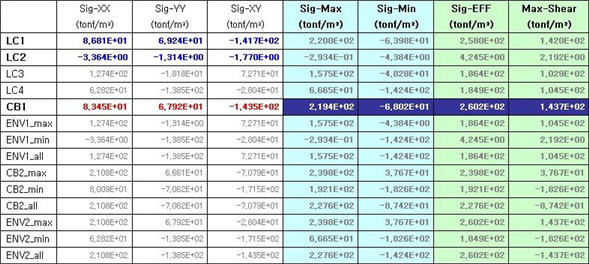
☞ CB1 = LC1 + LC2
a. Principal stress: Add the stresses of all load cases for each stress component and then recalculate the principal stress based on the sum of the stresses for each stress component.
b. Sig-EFF & Max-Shear: Calculate based on the principal stress calculated from above (*Note: The principal stress, effective stress and maximum shear stress of CB1 are not calculated simply by summing the results of LC1 and LC2.)
4. Calculation of ENV1 stresses (Envelope type load combination that includes general Load Cases or Add type load combinations)
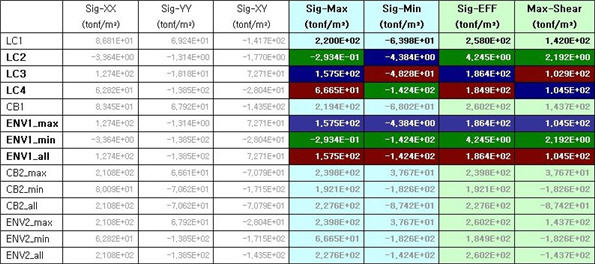
☞ ENV1 = Envelope (LC2, LC3, LC4)
Principal stress & Sig-EFF & Max-Shear: Display the maximum, minimum and absolute maximum values among the principal stresses of LC2, LC3 and LC4. The same goes for Sig-EFF & Max-Shear.
5. Calculation of CB2 stresses (Add type load combination that includes Envelope type load combinations)
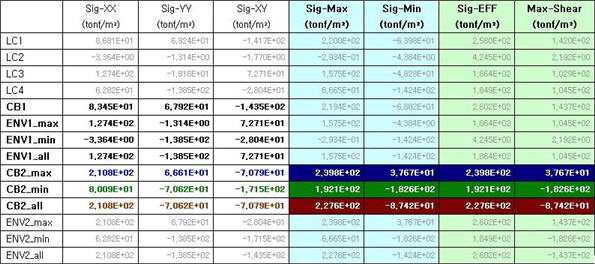
☞ CB2_max = CB1+ENV1_max
CB2_min = CB1+ENV1_min
CB2_all = CB1+ENV1_all
a. Based on the stresses of 'CB2_max' 'CB2_min' and 'CB2_all' for each stress component, Sig-Max, Sig-Min, Sig-EFF and Max-Shear are recalculated.
b. CB2 load combination includes Envelope type load combinations, but it is an Add type load combination. First, calculate the sum of the stresses of all load cases for each stress component and recalculate the principal stress, effective stress, etc based on the sum of the stresses for each stress component.
6. Calculation of ENV2 stresses (Envelope type load combination that includes Envelope type load combinations) - The calculation method is identical to that for ENV1.
☞ ENV2_max = MAX[LC4, CB1, max(CB2)]
ENV2_min = MIN[LC4, CB1, min(CB2)]
ENV2_all = MAX[abs(LC4), abs(CB1), all(CB2)]
Note
1. This calculation method is identically applicable to the
load combination that includes the load cases whose results
are classified into max, min and all, i.e., the load cases
such as moving load cases, settlement load cases and time
history load cases.
2. The 'all' condition of an Envelope type load combination or an Add type load combination that includes an Envelope type load combination produces the maximum of absolute values. Whether to produce the values with signs or without signs can be determined from the Tools>Preferences.
![]() Revision of Gen 2014 (v1.1)
Revision of Gen 2014 (v1.1)
A1. For using Import feature for the load combinations in midas Gen you need to manually create *.lcb file which will later be imported. The format of the *.lcb file is as follows.
Sequential number, combination method, unit load case i, load factor i, unit load case j, load factor j, ..., load combination k, load factor k, load combination l, load factor l
Examples)
1, , 1, 1.0, 2, 1.0
2, , 1, 1.4, 2, 1.7
blank,0 |
: Add |
1 |
: Envelope |
2 |
: ABS |
3 |
: SRSS |
Rather than importing using the import option we also have two other alternatives for importing the load combinations from one file to another. You might be knowing them already but I believe its worth mentioning.
1) Copy and paste feature is supported for the load combinations in the Spread Sheet Form. In this form by correctly copying the cells from one model file you can paste it into other model file.
2) You can export the model as MGT file and from there you can copy the load combinations. By pasting the load combinations in another model file's MGT command Shell and clicking run, you can get the load combinations imported.