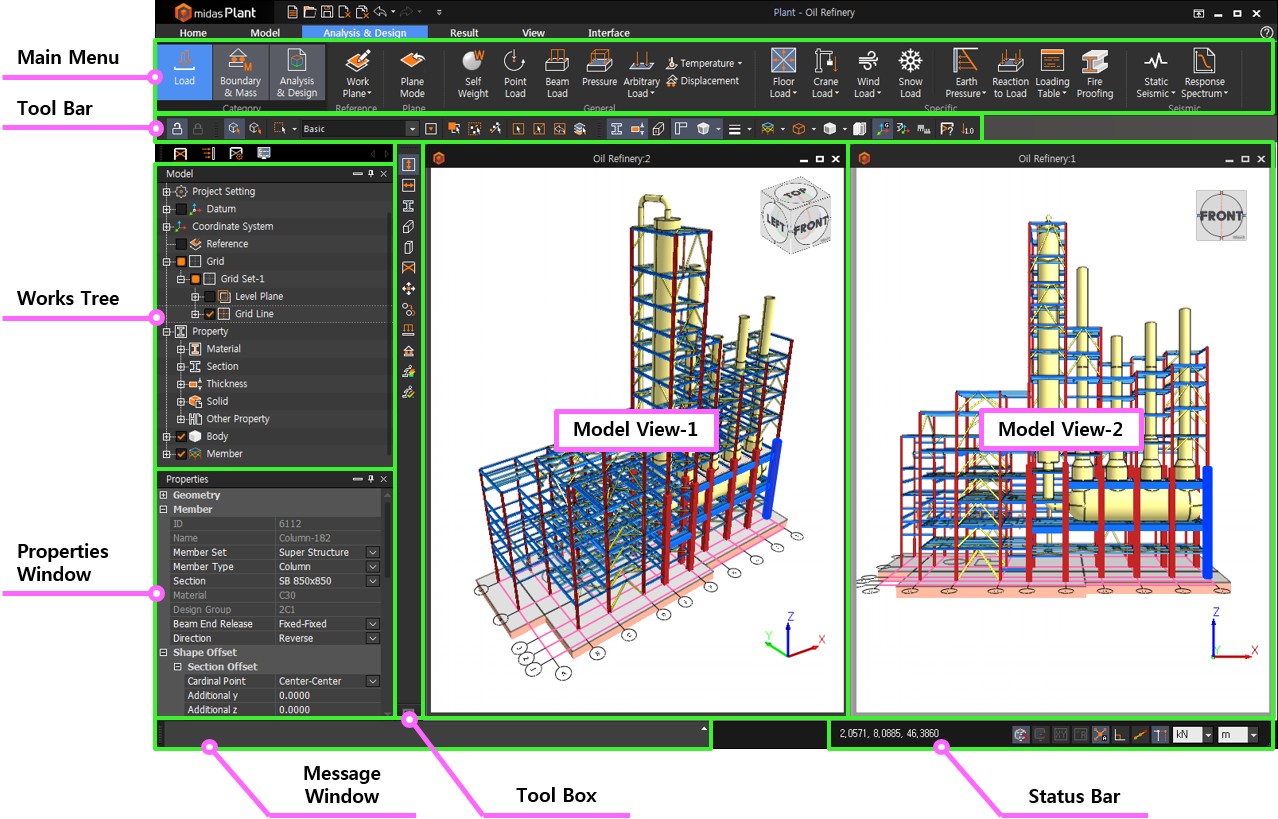midas nGen consists of the optimum working environment for Windows by providing various menu systems, tree menu with working window, sub-window and tool box which users can define its structure by themselves.
▒ Configuration
|
▒ Detail Description
Main Menu |
The functions within midas nGen is divided into tabs and categories according to its usage.
|
Works Tree |
All geometrical features, members, various load, boundary conditions, mass, analysis/design conditions and result items within the project is grouped and provided as hierarchy structure.
Entire work content can be checked easily, users can perform various functions like 'modify', 'delete', 'assign', etc., from the Context menu provided by selected objects. |
Tool Bar |
Frequently used functions can be provided as a small icon. |
Properties |
Various information of selected objects can be checked and edited within model window. |
Message Window |
Various warning, error messages and analysis/design progress status can be shown as text format. |
Tool Box |
Frequently used functions can be added by Drag & Drop from the main menu according to user's preference. |
Status Bar |
Coordinate information and unit change function, modeling option function (snap, toggle, etc.) are provided to maximize the efficiency. |