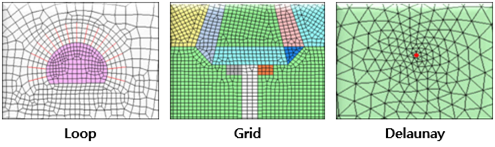Define the parameters used for analysis.
¢Æ Call
|
¢Æ Description

< Analysis Settings (General) Dialog >
|
General |
Modification of unit system is not possible in Analysis Settings dialog. Unit system can be changed in Status Bar located at the bottom right of the program.
|
|
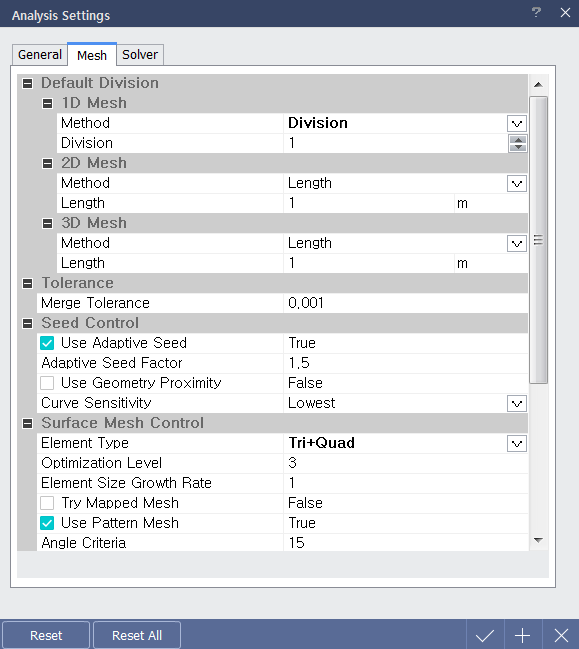
< Analysis Settings (Mesh) Dialog >
|
Mesh |
Define the mesh size which is created automatically when analysis is performed.
Define 2D mesh generation method.
Quadrilateral meshes provide a more stable analysis, but for complex geometric shapes where quadrilateral meshes are difficult to generate, it is better to generate a triangular mesh.
The Mapped mesh maps the selected shape with square domains and generates a mesh on the mapped domain.
Define 3D mesh generation method.
Like the 2D mesh, quadrilateral-based meshes provide more stable analysis than triangle-based meshes. Hybrid elements are formed by combining a pyramid and tetrahedron on the hexahedron base.
Generate another point between mesh points for a more detailed analysis, but the analysis time becomes longer per additional point.
|
|
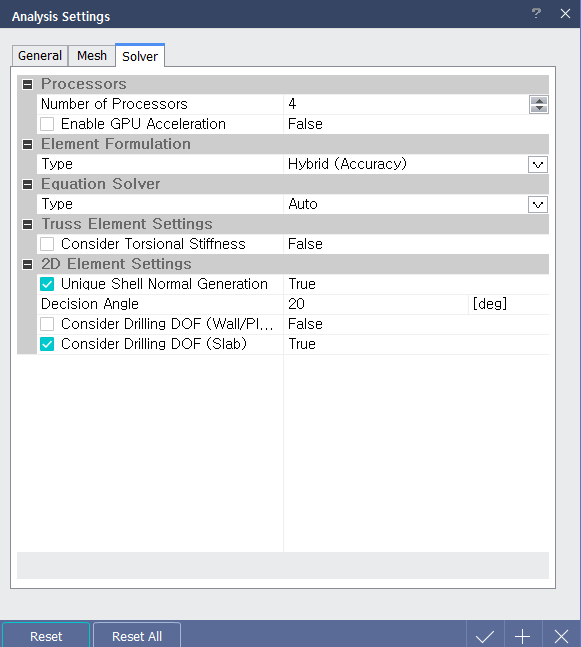
< Analysis Settings (Solve) Dialog >
|
Solve |
In terms of analysis speed, the order is ¡°Reduced(Efficiency) > Standard(Stability) > Hybrid¡±. In terms of accuracy, the order is "Hybrid > Reduced > Standard".
If it is defined as 'Auto', one of Multi-Frontal, Dense matrix and AMG(algebraic multi-grid) method is used.
If the mesh on curve is not smooth because the size of mesh is considerably larger than the curvature, the decision angle should be increased to obtain smooth contour by considering the curvature of geometry.
|