PDMS Export
Export midas nGen file as PDMS neutral file.
ΆΖ Call
[Interface] Tab > [3D CAD Program] > [PDMS] > [Export] |
ΆΖ Detail Description
< PDMS Export Dialog > |
Define the base point midas nGen where the target point of PDMS to be exported.
Click 'export' to access the dialog where the section properties of exported file can be edited. |
< PDMS Export Section Mapping Dialog > |
|
Table |
|
|
|
Other Functions |
|
|
|
|
|
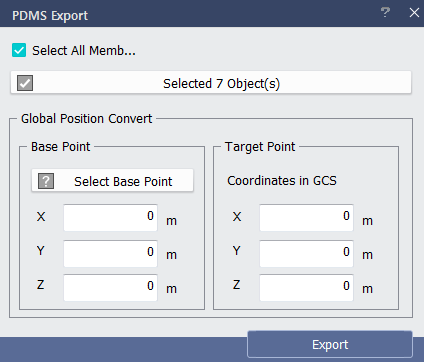

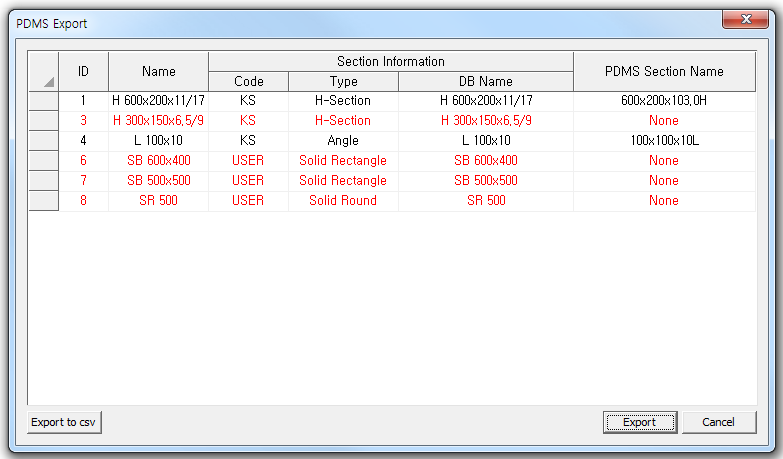
 Code
:
Code
:  1. For those section DB only present in midas
nGen, it will be outputted as 'None' in red color for
PDMS Section Name. In this case, section will not be exported.
Therefore it is necessary to modify section which is also
present in PDMS.
1. For those section DB only present in midas
nGen, it will be outputted as 'None' in red color for
PDMS Section Name. In this case, section will not be exported.
Therefore it is necessary to modify section which is also
present in PDMS.