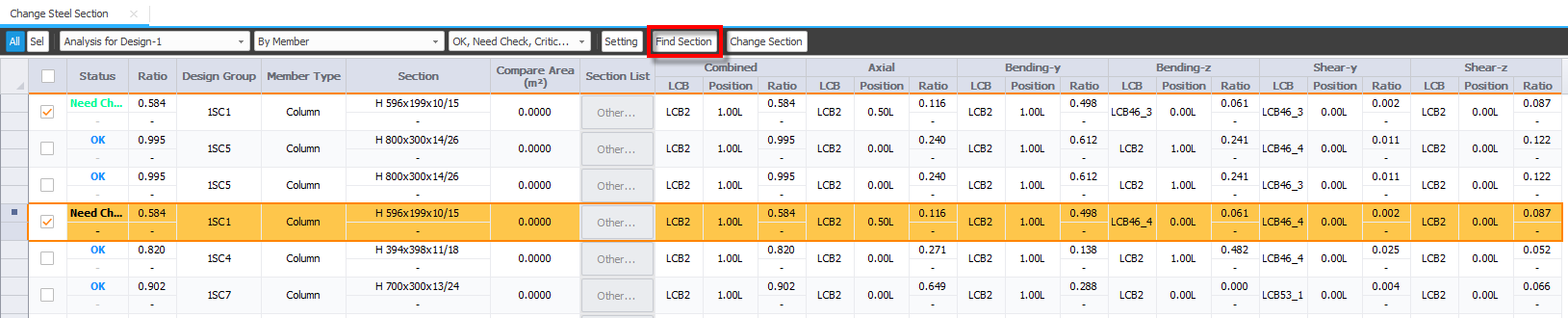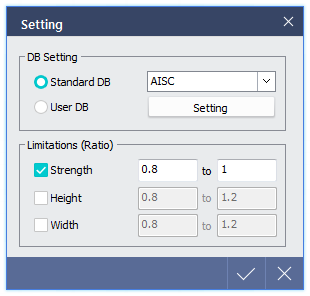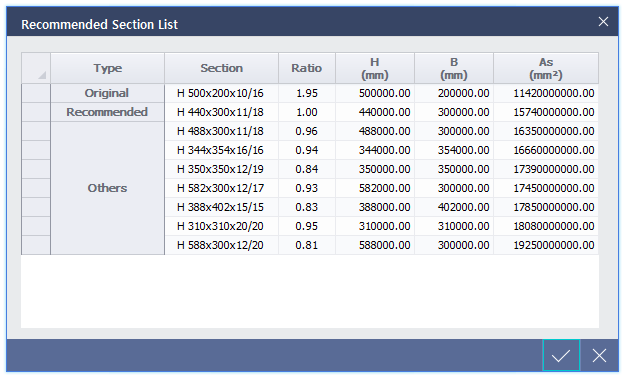Steel Section
Browse or update optimized sections which satisfy target strength ratio or dimension. This can be checked by members or design groups.
¢Æ Detail Description
Procedure |
|
1. After analysis and design, click Steel Section to access the following table.
2. Click Setting to define the conditions of sections to be changed and select the sections then click Find Section to change the section.
3. Predicted design results of sections and the section dimension can be checked at Status and Section column respectively. Select members and click Change Section to change the section of selected member. Once the sections have been changed, the analysis and design result will be changed and it will go back to pre-processing mode.
|
|
Setting |
|
< Setting Dialog > |
Click Setting from Tool Bar. Section DB, target strength and shape ratio of steel member can be defined to replace existing member.
|
| Recommended Section List | |
This dialog is activated once Find Section is performed and can be accessed from Section List of Table. If there are multiple sections satisfying target strength and shape ratios, sections will be shown in ascending order of section size.
< Recommended Section List Dialog >
|
|
| Change Steel Section Table | |
|
|