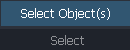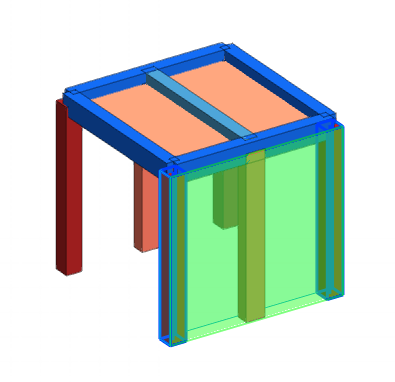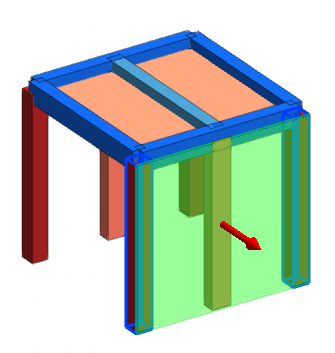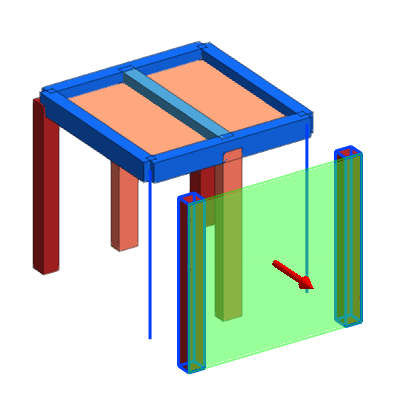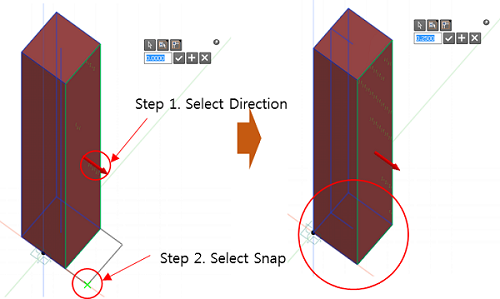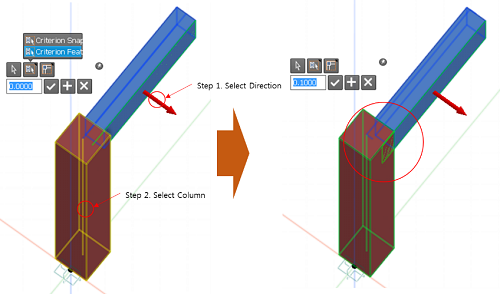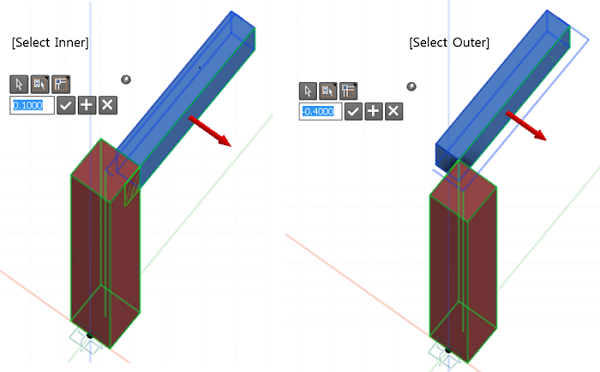|
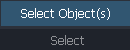
 Select Object : Select members to align. Two or more members in different straight line should be selected to create imaginary reference object. Select Object : Select members to align. Two or more members in different straight line should be selected to create imaginary reference object.
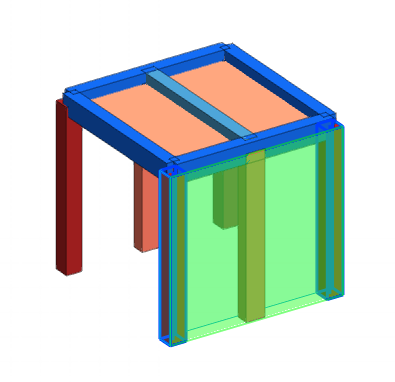
< Imaginary surface is created by selecting members >
 Select Creation : Select the surface to align member. Then arrow is used to decide the direction and the distance to be moved can be entered or set by Drag & Drop. Select Creation : Select the surface to align member. Then arrow is used to decide the direction and the distance to be moved can be entered or set by Drag & Drop.
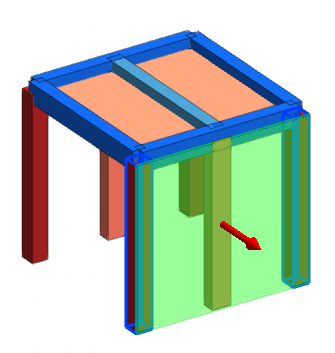
< Direction is decided with arrow after selecting the surface >
   Inner/Outer : Define whether to place members inner or outer part of reference surface. Inner/Outer : Define whether to place members inner or outer part of reference surface.
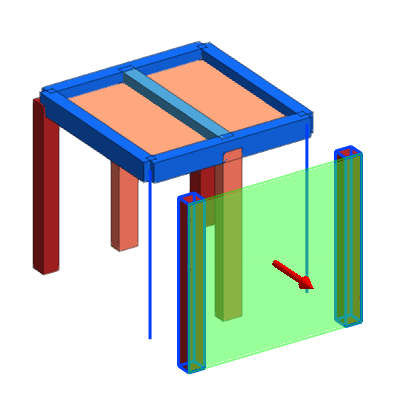
< Section is aligned by moving the reference surface >
  Criterion Snap : Move members to the target Snaps. Criterion Snap : Move members to the target Snaps.
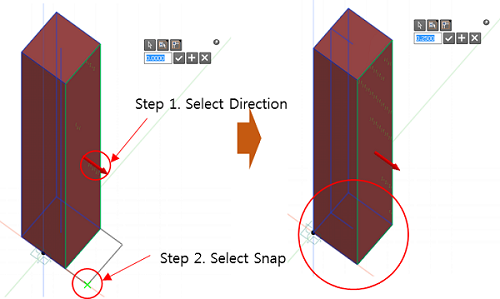
  Criterion Feature : Move members to the selected member or body. Criterion Feature : Move members to the selected member or body.
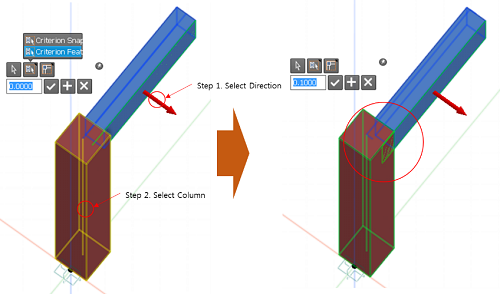
   Inner/Outer : Define whether to place members inner or outer part of reference surface. Inner/Outer : Define whether to place members inner or outer part of reference surface.
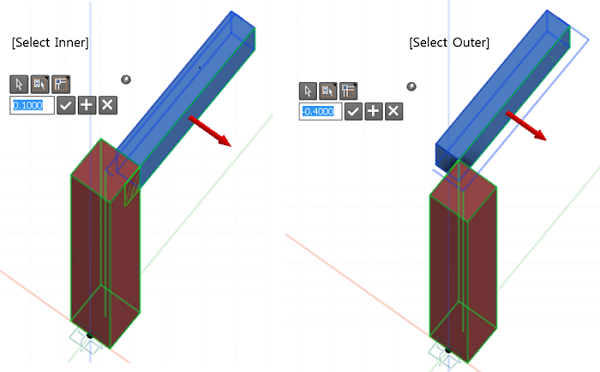
|