


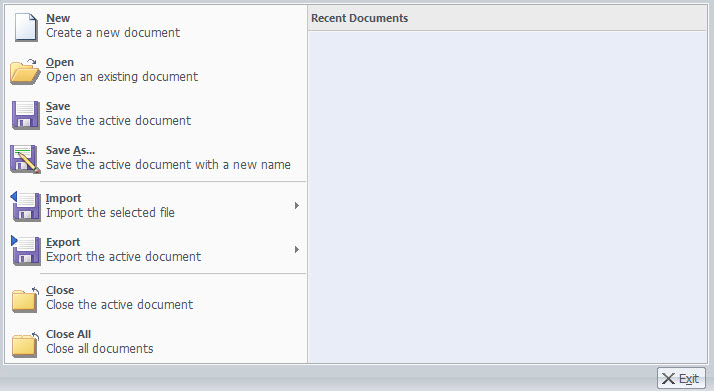 s
s
Create file and save |
|||||||||||||||||||||||
|
This tab creates a new file. When creating a new file, the user can set the initial variables necessary for analysis (model type, direction and strength of gravity, system of units). The required Model Type can be selected from 3 dimensional (3D)/ 2 dimensional (2D)/ axially symmetrical (Axisymmetric) models. For 2 dimensional models, the direction of gravity is the Y axis. For 3 dimensional models, the direction of gravity can be set as either the Y axis or the Z axis.
The physical quantities required for modeling, such as structure size or material property, are generally defined by specific unit systems. Because GTS NX allows conversion of force/ length/ time units any time during modeling, the user can easily change the unit system as and when needed thereby facilitating the modeling process. The unit systems supported in the GTS NX are as follows.
This tab opens an existing saved file. The user can open both the old GTS and the new GTX NX file in GTS NX. Depending on the file format, the user can check the image and basic information of the analysis model.
This tab saves the current project file. Checking ‘Auto Save File’ and setting the time interval in the options tab automatically saves the file for every interval.
This tab saves the current project file under a new name. The user can undo/redo any operations during the modeling process, but saving the finalized model for each stage can make error correction and condition modification easier.
|
|||||||||||||||||||||||