Merge Elements
Merge more than 1 consecutive line elements into one line element.
From the Main Menu select Node/Element > Elements > Merge.
Click ![]() to the right of Merge Elements: Display the Element Table.
to the right of Merge Elements: Display the Element Table.
|
Forced Merge
Two unaligned linear elements sharing a common node can be forcibly merged in to a single element.
Tolerance: Angular tolerance for element selection criterion (180° default for no restriction)
![]() Element: Element numbers for two linear elements to be merged.
Element: Element numbers for two linear elements to be merged.
Note
Diagram below illustrates the operation of forcibly merging elements 1 & 2 into element 3.
Enter the Tolerance greater than 50° (180° default) and '1, 2' in Elements entry field.
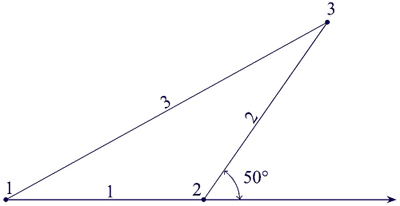
Remove Free Nodes
Remove all the free nodes without attributes and unconnected to elements after merging elements.
Note
The Merge Elements function merges two continuous line elements lying on a straight line unless other elements intersect with the connection point of the two line elements. Elements with different attributes (material property, section number, etc.) do not merge. Loads and boundary conditions remain unchanged even after merging.
.jpg)