Create Nodes
| ||
|
| ||
|
| ||
|
Create a new node or create a set of nodes by copying the node simultaneously. | ||
|
| ||
|
| ||
|
| ||
|
From the Main Menu select Model > Nodes > Create Nodes.
Select Geometry > Nodes > Create in the Menu tab of the Tree Menu.
Click
Shortcut key: [Ctrl]+[Alt]+1 | ||
|
| ||
|
| ||
Copy
Copy the node created by the above procedure to simultaneously create additional nodes at an equal spacing.
Number of Times: Number of times to copy
Distances (dx,dy,dz): Copy spacing in each coordinate axis direction
In order to enter the copy spacing, type in the entry field directly, or click the copy spacing entry field and the copy distances in the working window.
Merge Duplicate Nodes
Merge overlapping nodes to single nodes if
new nodes coincide with existing nodes. Click
Intersect Frame Elements
Select the option whether to divide the existing
line (beam & truss) elements at the newly created nodes that intersect
the elements. Click
| ||
|
|
 Create Nodes
Create Nodes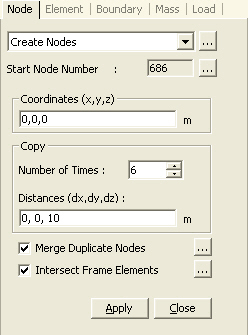
 to the right of
to the right of