User Coordinate System
| ||||||
|
| ||||||
|
| ||||||
|
Define the User Coordinate System (UCS).
Most structures in practice are composed of a combination of many different plane frames and modules of similar geometric characteristics. Each plane frame and modular unit can be singled out in a given coordinate system apart from the Global Coordinate System. This local coordinate system is conveniently selected to simplify the process of geometry generation.
The User Coordinate System is referred to as the coordinate system set up by the user to ease the modeling task.
Use also
In addition, the use of UCS x-y plane in conjunction with the use of grids to place the grid points of grid lines provides an effective modeling environment. | ||||||
|
| ||||||
|
| ||||||
|
| ||||||
|
From the Main Menu select Model > User Coordinate System > X - Y Plane.
From the Main Menu select Model > User Coordinate System > X - Z Plane.
From the Main Menu select Model > User Coordinate System > Y - Z Plane.
From the Main Menu select Model > User Coordinate System > Three Points.
From the Main Menu select Model > User Coordinate System > Three Angles.
From the Main Menu select Model > User Coordinate System > Named Plane.
From the Main Menu select Model > User Coordinate System > UCS by UCS.
From the Main Menu select Model > User Coordinate System > Named UCS.
Select Geometry > User Coordinate System > X - Y Plane in the Menu tab of the Tree Menu.
Select Geometry > User Coordinate System > X - Z Plane in the Menu tab of the Tree Menu.
Select Geometry > User Coordinate System > Y - Z Plane in the Menu tab of the Tree Menu.
Select Geometry > User Coordinate System > Three Points in the Menu tab of the Tree Menu.
Select Geometry > User Coordinate System > Three Angles in the Menu tab of the Tree Menu.
Select Geometry > User Coordinate System > Named Plane in the Menu tab of the Tree Menu.
Select Geometry > User Coordinate System > UCS by UCS in the Menu tab of the Tree Menu.
Select Geometry > User Coordinate System > Named UCS in the Menu tab of the Tree Menu.
Click
Click
Click
Click
Click
Click
Click
Click | ||||||
|
| ||||||
|
| ||||||
|
Select a desired tab in the dialog box and enter the related data.
Activate UCS Plane Activate the UCS x-y plane including the
UCS origin point. Use
Change View Direction
Automatically change the View Point to view the model from the UCS (+)z-direction.
X-Y Plane tab
Set the UCS x-y plane to be parallel with the GCS (Global Coordinate System) X-Y plane.
Origin
Enter the coordinates of the UCS origin point with respect to the GCS.
Rather than typing in the coordinates, click the entry field and the relevant position in the working window.
Angle
When the UCS x-y axes are rotated about the GCS Z-axis, enter the rotation angle with an appropriate sign using the right-hand rule.
X-Y Plane dialog box
X-Z Plane tab
Set the UCS x-y plane to be parallel with the GCS X-Z plane.
Origin
Enter the coordinates of the UCS origin point with respect to the GCS.
Rather than typing in the coordinates, click the entry field and the relevant position in the working window.
Angle
When the UCS x-y plane axes are rotated about the GCS negative Y-axis, enter the rotation angle with an appropriate sign using the right-hand rule.
X-Z Plane dialog box
Y-Z Plane tab
Set the UCS x-y plane to be parallel with the GCS Y-Z plane.
Origin
Enter the coordinates of the UCS origin point with respect to the GCS.
Rather than typing in the coordinates, click the entry field and the relevant position in the working window.
Angle
When the UCS x-y axes are rotated about the GCS X-axis, enter the rotation angle with an appropriate sign using the right-hand rule.
Y-Z Plane dialog box
Three Points tab
Enter the coordinates of the UCS origin point and the coordinates of 2 points on the UCS x-y plane to define the UCS.
Origin
Enter the coordinates of the UCS origin point with respect to the GCS.
Rather than typing in the coordinates, click the entry field and the relevant position in the working window.
Pt. on x-Axis.
Enter the coordinates of a point on the UCS x-axis.
Pt. on x-y Dir.
Enter the coordinates of a point on the UCS x-y plane.
Three Points dialog box
Three Angles tab
Enter the coordinates of the UCS origin point and 3 angles to define the UCS.
Origin Enter the coordinates of the UCS origin point with respect to the GCS.
Rather than typing in the coordinates, click the entry field and the relevant position in the working window.
Three Angles dialog box
Definition of UCS (Three Angles)
Named Plane tab
Define the UCS x-y plane by selecting a plane defined by Model > Named Plane.
Named Plane dialog box
UCS by UCS tab
Define the UCS by modifying the currently defined UCS.
UCS by UCS dialog box
x Rot: Angle of rotation about the current UCS x-axis
y Rot: Angle of rotation about the current UCS y-axis
z Rot: Angle of rotation about the current UCS z-axis
Origin Point: Coordinates of the new UCS origin point relative to the current UCS
Named UCS tab
Access and apply a UCS previously saved.
To save the current UCS click
UCS Name
Name of saved UCS
Origin Point
Origin coordinates of the new UCS (in GCS)
ux: Direction vector of the new UCS in x-dir. (in GCS)
uy: Direction vector of the new UCS in y-dir. (in GCS)
| ||||||
|
|


 X - Y
X - Y X - Z
X - Z Y - Z
Y - Z Three Points
Three Points Three Angles
Three Angles Named Plane
Named Plane Set UCS by Current UCS
Set UCS by Current UCS Named UCS
Named UCS
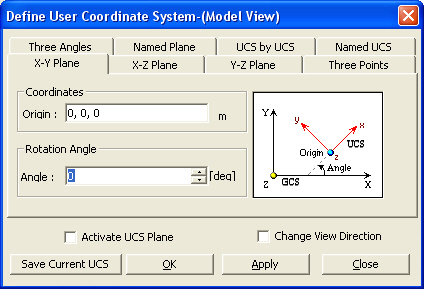
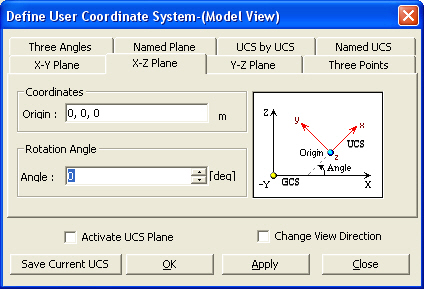
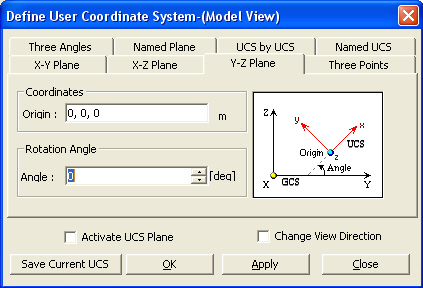
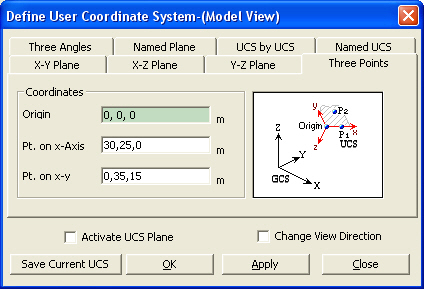
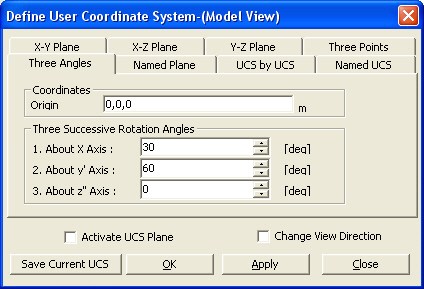
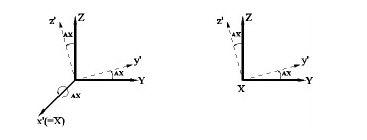
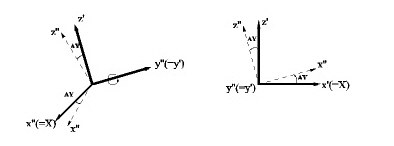
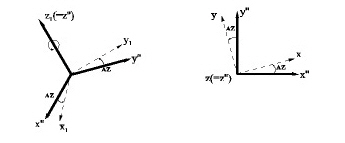
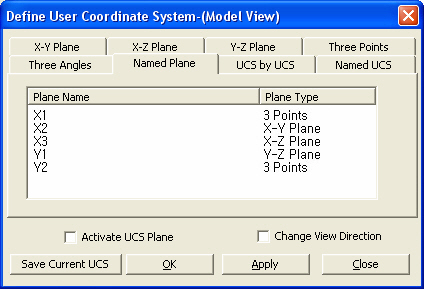
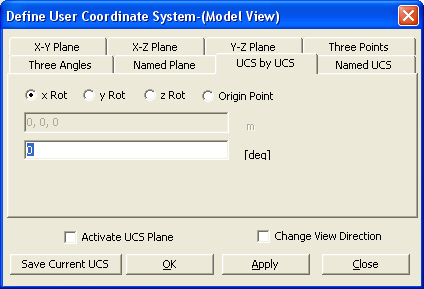
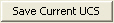 at the bottom of the dialog box
at the bottom of the dialog box