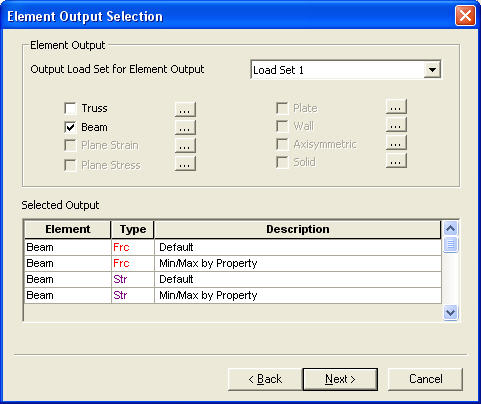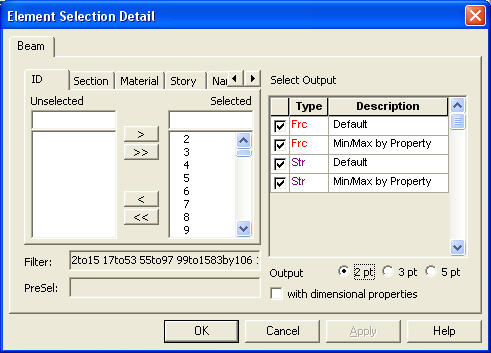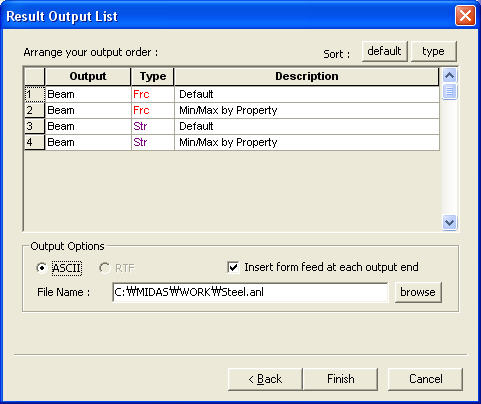Text Output
|
|
|
|
|
|
Arrange the static and dynamic structural analysis results in a format selected by the user and produce the results as a TEXT FILE.
The functions supported by Text Output are as follows :
|
|
|
|
|
|
|
|
From the Main Menu select Results > Text Output. |
|
|
|
|
|
Text Output is proceeded by entering the required information step-by-step until the final result is obtained.
Step Option
Specify the method of producing the output with respect to the steps when a construction stage or geometric nonlinear analysis is carried out.
All Steps: Output the analysis results for all the steps.
Last Step: Output the analysis results for the last step of the corresponding stage.
A Load Set is a collection of load combinations. Each Load Set serves a different purpose for output production, such as member force, nodal displacement, support reaction, etc.
Click
Enter the load set name. Check in ( ) the required load cases/load combinations/envelopes and
click to register the load set. If required, click
When all the required load sets are registered, click to proceed to the entry dialog box in the next step.
The Element Selection Detail dialog box has two parts: the filter setting part for the selection of the elements to be output to the left and the part for the output type and other items to the right. Filter can be applied to ID, Section, Material, Story, Named Plane and Group. Only the elements satisfying all the attributes selected in Filter are finally output. The elements that satisfy the filter conditions are arranged in the [Filter:] field. The elements previously selected in the window before starting Text Output are arranged in the [PreSel:] field. The assemblage of these two parts is finally output.
The output modes can be assigned in Select Output. Frc and Str stand for Force and Stress respectively. If [Min/Max by Property] is selected, the maximum and minimum values for each section type can be checked.
Separate load sets can be applied to different items, and as such separate load combinations can be applied depending on the purpose for the output.
The output order can be sorted by default and by types. Changes are possible by individually selecting and dragging with the mouse. Check in [Insert form feed at each output end] to insert a page mark in the document at the end of each output. Write the output file path and name in the File Name field and click to create the document and view the created file in the Text Editor. Refer to the Output section for producing output using the Text Editor.
|
|
|
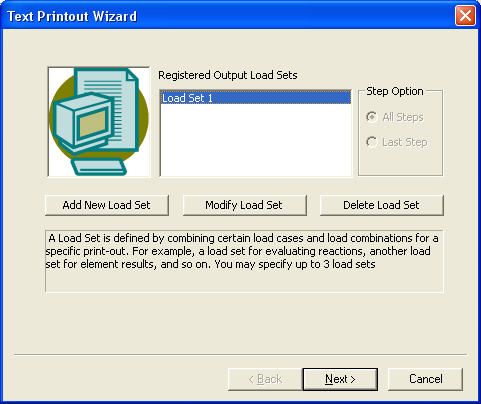
 to display the following
Load Set entry dialog box :
to display the following
Load Set entry dialog box :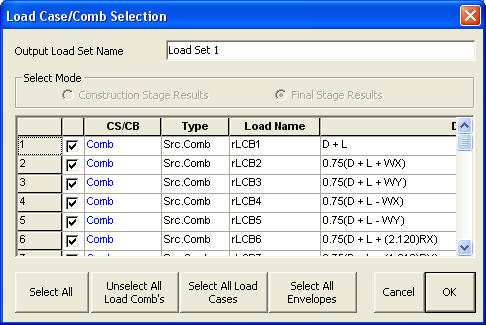
 or
or  to modify or delete the registered Load
Set.
to modify or delete the registered Load
Set.