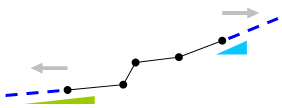Click  to the right of Elastic
Link: Display the Elastic Link Table
to the right of Elastic
Link: Display the Elastic Link Table
 Boundary
Group Name Boundary
Group Name
Select
a Boundary Group in which the specified boundary condition
is included. Select "Default" if Group assignment
is unnecessary. Click  to the right to prompt the "Define
Boundary Group" dialog box to add, modify or
delete Boundary Groups.
to the right to prompt the "Define
Boundary Group" dialog box to add, modify or
delete Boundary Groups.
 Options
Options
Add/Replace: Enter or
replace elastic links
Delete: Delete previously
entered elastic links
 Elastic Link Data
Elastic Link Data
Type: Assign an elastic
link type.
General Type: General
elastic link (6dof)
Rigid Type: Rigid link
element
Note
In case of Rigid
Type, the element stiffness is automatically calculated
based on the working model. The applied stiffness of the
link can be checked in the text output file (*.out) after
performing analysis.
Tens.-only: Tension-only
elastic link
Comp.-only: Compression-only
elastic link
Note
When an elastic link is assigned as tension-only or compression-only,
only element's axial stiffness can be applied. The elastic
link observes the Iteration method defined
in Main
Control Data identical to tension- and compression-only.
Multi-Linear:
Multi-linear type elastic link
SDx: Stiffness in the
element's local x-direction
SDy: Stiffness in the
element's local y-direction
SDz: Stiffness in the
element's local z-direction
SRx: Rotational stiffness
about the element's local x-axis
SRy: Rotational stiffness
about the element's local y-axis
SRz: Rotational stiffness
about the element's local z-axis
Shear Spring Location
Save the locations of shear
springs used in elastic link elements.
Distance Ratio From End
I
Specify
the locations of the shear springs relative to the length
of the elastic link elements
starting from i-node.
Direction:
Enter the direction
of a spring with respect to the node local coordinate
system
Beta Angle: Angle defining
the elastic link orientation
|

 2 Nodes
2 Nodes Copy Elastic Link
Copy Elastic Link