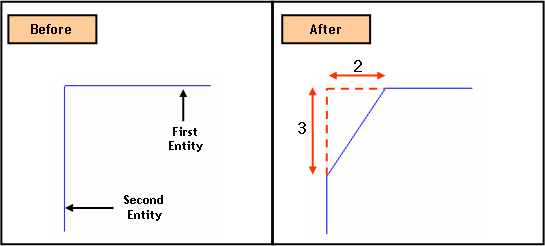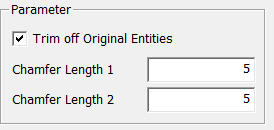Curve: Chamfer Edge

Function
Chamfer (clip) a corner at the intersection of two straight edges. A chamfer will be created only when the edges exist on the Work Plane.
Call
Geometry
> Curve > Chamfer 
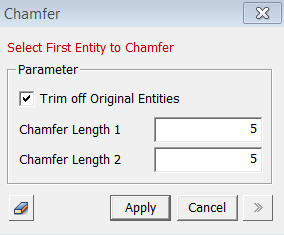
<Chamfer>
Chamfer Length 1
Specify
the chamfer length for the first selected edge.
Chamfer Length 2
Specify
the chamfer length for the second selected edge.
Select First Entity to Chamfer
Select
the first of the two edges to chamfer.
Select Second Entity to Chamfer
Select the other edge of the two edges to chamfer.
Select the edges with mouse clicks. A chamfer will be created on the edges, which have been clicked.
Enter the chamfer lengths 1 and 2, and select the two corresponding edges. A new chamfer will be created automatically. The Apply button is not applicable in this case.
A chamfer is created as an independent edge.
Trim off Original Entities
If checked on, the operation trims off the portions that extend beyond the new chamfer being added.