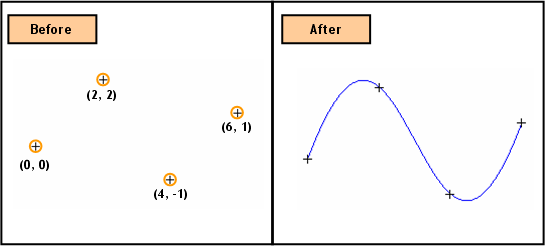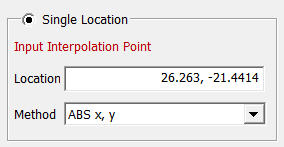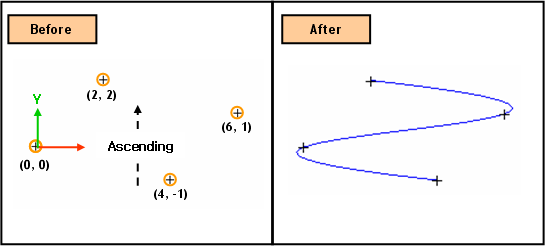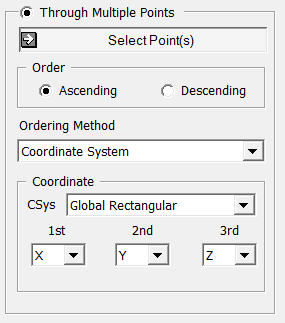Curve: Create B-Spline 2D

Function
Create independent B-Spline curves of the edge type. It is only applicable on the Work Plane.
Call
Geometry
> Curve > Create on WP > B-Spline 
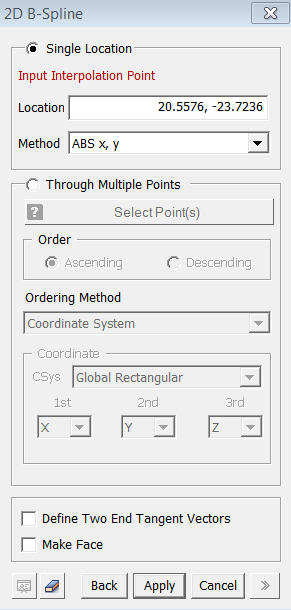
<B-Spline dialogue box>
Location
Enter
the coordinates of the locations. The coordinates
are expressed in different forms noted below.
Input Interpolation Point
Enter
the coordinates of the start point [(ABS x, y)] of a B-Spline curve.
Input Interpolation Point(RB to Stop)
Enter
the coordinates of subsequent Interpolation Points [(ABS x, y), (REL dx,
dy), (Length, Angle)] one at a time. Right-click
to terminate the input of Interpolation Points. The
B-Spline curve ends at the immediately preceding interpolation Point entered.
<Methods of Entering Coordinates>
ABS x, y
Enter
2-D coordinates for an absolute location on the Work Plane.
REL dx, dy
Enter
a relative distance from the last interpolation point entered in the 2D
coordinates of the Work Plane.
Length, Angle
Enter a distance from the last interpolation point entered and a rotational Angle (counterclockwise +) from the + X-direction on the Work Plane.
When we enter coordinates using the mouse, the coordinates are automatically entered by a left-click on the desired point, without having to press the Apply button. However, when coordinates are typed in, either the Enter key or the Apply button needs to be pressed.
Define Two End Tangent Vectors
The
vectors tangent to the start and end points can be adjusted after completing
a B-Spline curve.
Make Face
Create a Face for a closed B-Spline curve, using Plane Patch. This operation will not create a B-Spline curve of the edge type. When the Make Face option is turned on, we can only create a closed B-Spline curve, and an error message will appear if we attempt to create an open B-Spline curve.
Notes
When 3-D coordinates are selected in 3-D space using Snap, the program will automatically project the point into 2-D coordinates of the Work Plane.