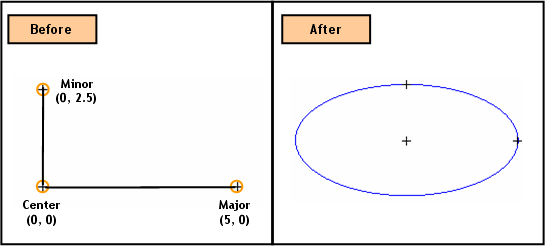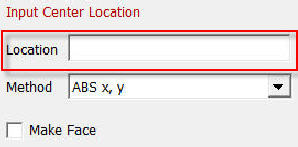Curve: Create Ellipse 2D

Function
Create independent Ellipses of the edge type. It is only applicable on the Work Plane.
Call
Geometry > Curve > Create
on WP > Ellipse 
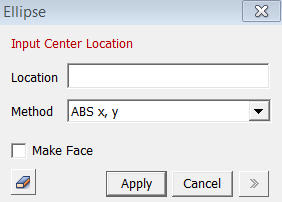
<Ellipse>
Location
Enter
the coordinates of the locations. The coordinates
are expressed in different forms noted below.
Input Center Location
Specify
the coordinates of the Center Location [(ABS x, y)] of an Ellipse.
Input Major Radius and Location
Specify
the end point [(Length, Angle), (ABS x, y)] of the Ellipse in the major
(longer) axis direction.
Input Minor Radius
Specify
the Radius of the Ellipse in the minor (shorter) axis direction.
< Methods of Entering Coordinates >
ABS x, y
Enter
2-D coordinates for an absolute location on the Work Plane.
Radius
Enter
a Radius.
Length, Angle
Enter a relative distance from the Start Location and a rotational Angle (counterclockwise +) from the + X-direction on the Work Plane.
When we enter coordinates using the mouse, the coordinates are automatically entered by a left-click on the desired point, without having to press the Apply button. However, when coordinates are typed in, either the Enter key or the Apply button needs to be pressed.
Make Face
Create a Face using Plane Patch. This operation will not create an Ellipse of the edge type.
Notes
When 3-D coordinates are selected in 3-D space using Snap, the program will automatically project the point into 2-D coordinates of the Work Plane