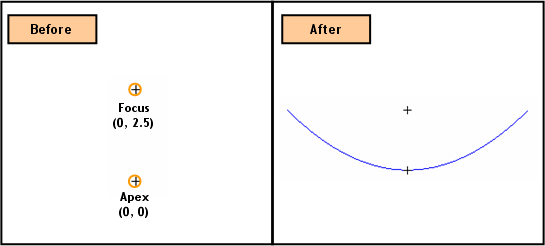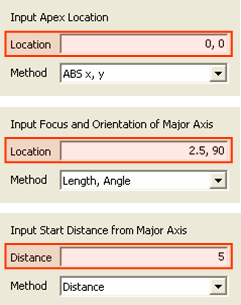Curve: Create Parabola 2D

Function
Create independent Parabolas of the edge type. It is only applicable on the Work Plane.
Call
Geometry > Curve > Create
on WP > Parabola 
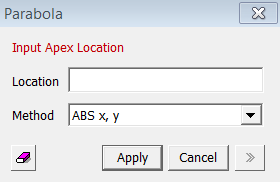
<Parabola>
Location
Enter the coordinates of the locations. The coordinates are expressed in different forms noted below.
Input Apex Location
Enter the coordinates of the Apex [(ABS x, y)] of a Parabola.
Input Focus and Orientation of Major Axis
Enter the coordinates of the Focus [(Length, Angle), (ABS x, y)] of the
Parabola. A straight line connecting the Apex and
the Focus becomes the Major Axis (axis of symmetry) of the Parabola.
Input Start Distance form Major Axis
Locate the Start point of the Parabola by specifying a Distance from the
Major Axis.
Input End Distance form Major Axis
Locate the End point of the Parabola by specifying a Distance from the
Major Axis.
<Method of Entering Coordinates>
ABS x, y
Enter 2-D coordinates for an absolute location on the Work Plane.
Length, Angle
Enter a distance from the last point entered and a rotational Angle (counterclockwise
+ve) from the + X-direction on the Work Plane.
Distance
Enter a distance.
When we enter coordinates using the mouse, the coordinates are automatically entered by a left-click on the desired point, without having to press the Apply button. However, when coordinates are typed in, either the Enter key or the Apply button needs to be pressed.
Notes
When 3-D coordinates are selected in 3-D space using Snap, the program will automatically project the point into 2-D coordinates of the Work Plane.