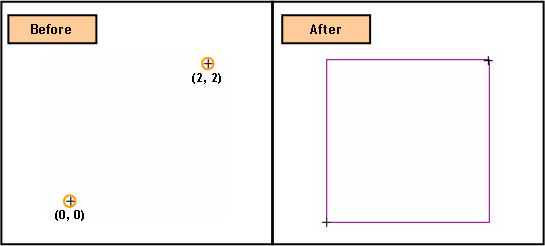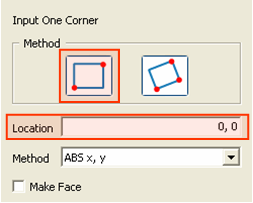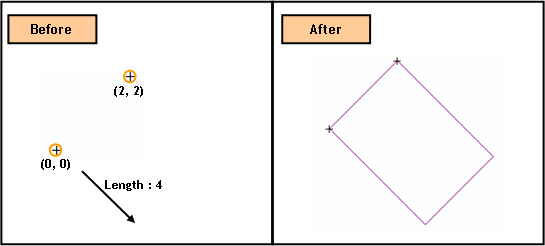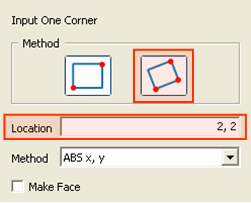Curve: Create Rectangle(Wire) 2D

Function
Create Rectangles of the wire type. It is only applicable on the Work Plane.
Call
Geometry > Curve > Create
on WP > Rectangle(Wire) 
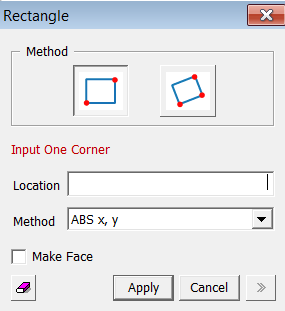
<Rectangle>
Location
Enter
the coordinates of the locations. The coordinates
are expressed in different forms noted below.
Create
a Rectangle by specifying the coordinates of one corner point [(ABS x,
y)] and a diagonally opposite corner point [(ABS x, y), (REL dx, dy)].
Create
a Rectangle by specifying the coordinates of a first corner point [(ABS
x, y)], a second corner point [(ABS x, y), (REL dx, dy)] and a length
[(Length)] sequentially.
<Methods of Entering Coordinates>
ABS x, y
Enter
2-D coordinates for an absolute location on the Work Plane.
REL dx, dy
Enter
a relative distance from the last point entered in the 2D coordinates
of the Work Plane.
Length
Enter a length.
When we enter coordinates using the mouse, the coordinates are automatically entered by a left-click on the desired point, without having to press the Apply button. However, when coordinates are typed in, either the Enter key or the Apply button needs to be pressed.
Make Face
Create a Face for a Rectangle using Plane Patch. This operation will not create a Rectangle of the wire type
Notes
When 3-D coordinates are selected in 3-D space using Snap, the program will automatically project the point into 2-D coordinates of the Work Plane.