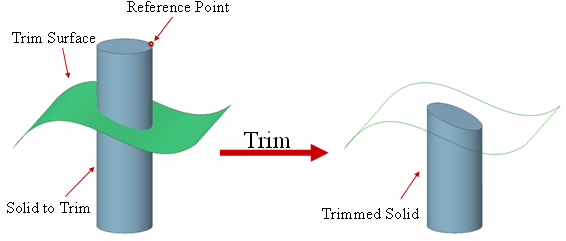Solid: Trim Solid

Function
Trim Solid trims a solid.
Call
Geometry > Solid > Trim
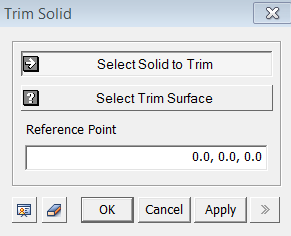
<Trim Solid>
Select Solid to Trim
Select
a Solid to be trimmed. Here, the Selection Filter is fixed to Shape, and
only Solid can be selected.
Select Trim Surface
Select
a surface (Datum Plane, Shape), which will become the basis for a cutting
surface. If the Trim Surface consists of multiple
Faces, user must combine them together and select here as a single Shell.
Select Reference Point
Select a vertex on the side of the solid, which will be removed, relative to the Trim Surface.