Surface: Coons Face

Function
Coons Face creates 3-dimensional curved surfaces, which are bounded by 2~4 boundary edges. If three or four edges are selected, all the edges must be closed, and the curved surface will dependent on the shape formed by the edges. If two edges are selected, the edges do not have to be closed. In such a case, it will create a plane or curved surface, which connects the two edges in the shortest path. The two edges must be oriented in the same general direction. You can check the directions of edges using the Break menu under Curve or the Edge Seeding menu under Mesh. If the directions are opposite, an incorrect surface will be created.
Call
Geometry > Surface > Create > Coons Face
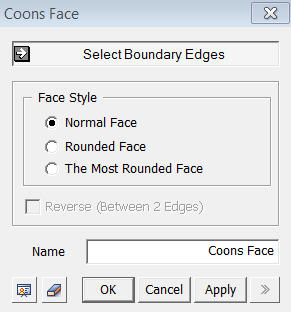
<Coons Face>
Select Boundary Edges
Select
the edges, which will form the boundary of a surface to be created. A
surface can be created only when two, three or four edges are selected.
Patch Style
Normal Face
Normal Face is the most
general type of Coons Face. It creates a curved
surface by a linear interpolation without considering the curvature.
Rounded Face
Round Face creates a curved
surface of medium curvature
The Most Rounded Face
The Most Rounded Face creates
a curved surface of the largest curvature.
Reverse (Between 2 Edges)
When
two edges are used to create a Coons Face, a surface connecting the two
edges in straight lines will be created. A surface is created by connecting
one starting point to the other starting point and one end point to the
other end point. If the general directions of the two edges are not the
same, then a twisted surface will be created. In order to avoid creating
a twisted surface in such a case, Reverse can be used to change the connection
points.
Name
Enter the name of the curved surface to be created.
Notes
Coons Face is an ideal function, which quickly generates faces with little margin for error. However, one disadvantage is that a maximum of four edges can be used to form a face. If there are more than 4 edges for creating a surface, you can combine the edges into four edges using the Merge Edge command.
Sometimes, shapes are not shaded when the Preview button is pressed after selecting edges. In that case, incorrect Shapes will be created. It is suggested that the operation be terminated and extra steps be taken, such as dividing the edges followed by creating faces by different ways. If there is no proper solution, create an incorrect face first and modify the shape using the Fix Shape command under the Repair Factory.