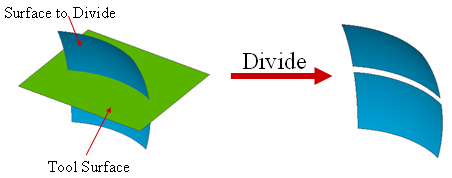Surface: Divide Surface by Surface

Function
Divide Surface by Surface disconnects a number of Surfaces (Shape) using Surfaces (Face, Shell). Only Shells or Faces can be selected as the Surface(s) to Divide here, and the Dividing Tools must cover completely the Surface(s) to Divide.
Call
Geometry > Surface > Divide by Surface
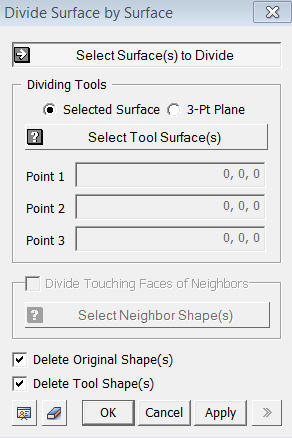
<Divide Surface by Surface>
Select Surface(s) to Divide
Select
Target Surfaces to be divided. The Selection Filter
is set to Shape, and only shells or faces can be selected.
Dividing Tools
Specify
Tool Surfaces, which will be used to divide the Target Surfaces.
Selected Surface
Select
the Tool Surfaces (Datum Plane, Face, Edge)
directly from the model.
3-Pt Plane
Specify the Tool Surface as a plane which is defined by 3 selected points. Snap is applicable.
Delete Original Shape(s)
This
option deletes Original Shape of target Surface(s) subsequent to a division
operation.
Delete Tool Shape(s)
This option deletes Tool Shape(s) subsequent to a division operation.