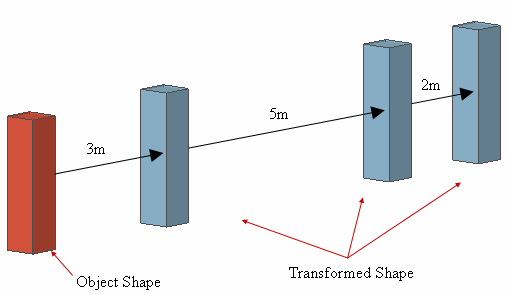Transform: Translate

Function
Move or copy selected objects in a linear direction by a specified distance. The original objects may or may not be kept while creating new copied objects.
Call
Geometry
> Transform > Translate 

Direction & Distance
Select Objet Shape(s)
Select objects to be translated.
Direction
Specify a moving Direction.
Select Direction
Select a moving direction (Datum Axis, Datum Plane, Face, Edge).
2 point Vector
Select a direction of translation by a vector which is defined by two specified points. The coordinates of 2 points may be specified using Snap.
Move
This option moves the selected object(s).
Uniform Copy
The selected objects remain intact, and they will be copied
in an uniform distance for the specified number of times.
Non-Uniform Copy
The selected objects remain intact, and they will be copied
in user-defined distance. Non-uniform distance between each copied objects
can be applied.
Distance
Enter the length of extrusion. If
the selected direction has a finite length, user can automatically input
its length by pressing  button.
button.
For the case of Non-Uniform Copy, unequal translate distances can be entered using comma between them. If the same length is repeated, the symbol '@' can be used. (Ex : 2, 3, 4, 4, 4 or 2, 3, 3@4)
Number of Times
Enter the number of times to copy. This option is only active when Uniform Copy is selected.
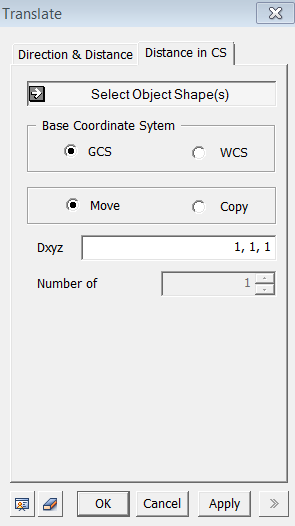
<Translate>
Distance in CS
Select Objet Shape(s)
Select objects to be translated.
Base Coordinate System
GCS
Move the selected objects in the Global Coordinate System.
WCS
Move the selected objects in the Work plane Coordinate
System.
Move
This option will move objects.
Copy
This option will copy objects.
Dxyz
Copy (or move) distance in each X, Y, Z axes direction.
Number of Times
Enter the number of times to copy.