Point: Create Point

Function
Create independent Points in 3D space.
Call
Geometry >point> Create 
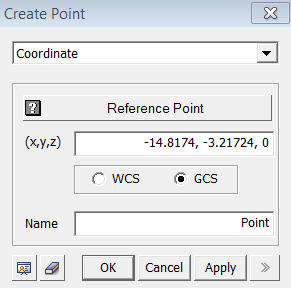
<Coordinate>
Create
a Point by specifying 3D coordinates.
Reference Point
Click
the Reference Point Selected button and enter the coordinates. The coordinates
will then be automatically considered as a relative distance from the
Reference Point.
(x, y, z)
Enter
the 3D coordinates.
WCS
Enter the coordinates in the Work Plane Coordinate System. Snap function can be used for the input.
GCS
Enter the coordinates in the Global Coordinate System. Snap function can be used for the input.
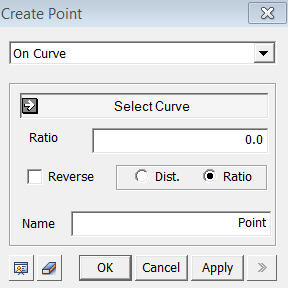
<On Curve>
Create
a Point on a selected Curve (Edge).
Select Curve
Select
the Curve on which a Point will be created.
Ratio
Enter
the ratio (between 0 and 1), which represents the relative distance in
ratio from the start (end) point to the new Point to be created. If
the Reverse option is not selected, the distance ratios of 0 and 1 represent
the start and end points of the curve respectively.
Dist
Enter
the distance from the start (end) point of the curve to a point where
a new Point will be created.
Reverse
Reverse changes the reference for Ratio and Dist. from the start point to the end point of the curve.
Name
Enter the name of the Point to be created.
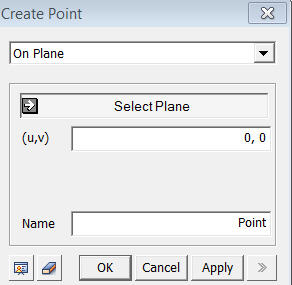
<On-Plane>
Create
a Point by specifying a Plane (Datum Plane),
(Face), (Edge) and a relative distance from the origin of the Plane.
(u, v)
Enter the coordinates in the U, V coordinate system of the face.
Name
Enter the name of the Point to be created.
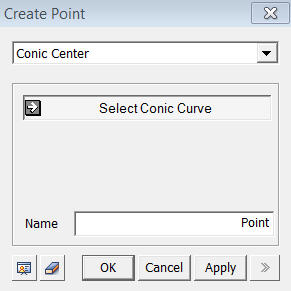
<Conic Center>
Create
a Point at the center (center of the circle) of a selected circular Arc
(Edge). Using the Center Snap, you can locate the
center of the Arc without creating a Point.
Select Conic Curve
Select the Arc, and the point will be created at its center.
Name
Enter the name of the Point to be created.
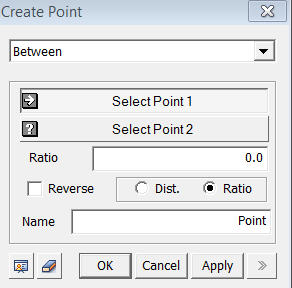
<Between>
Create
a Point at any point along a straight line connecting two selected vertices.
SelectPoint1
Select
the starting Point
Select Point 2
Select
the ending Point
Ratio
Enter
the ratio (between 0 and 1), which represents the relative distance in
ratio from the Point 1 (Point 2) to the new Point to be created. If
the Reverse option is not selected, the distance ratios of 0 and 1 represent
the Point 1 and Point 2 respectively.
Dist
Enter
the distance from the Point 1 (Point 2) to a point where a new Point is
to be created on the straight line.
Reverse
Reverse changes the reference for Ratio and Dist. from the Point 1 to the Point 2.
Name
Enter the name of the Point to be created.
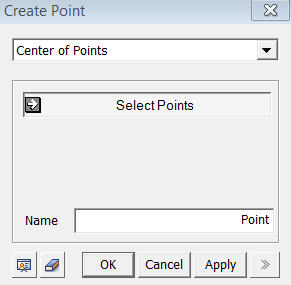
<Center of Points
Create
a Point at the center of a group of Points window-selected.
Select Points
Select Points
Name
Enter the name of the Point to be created.
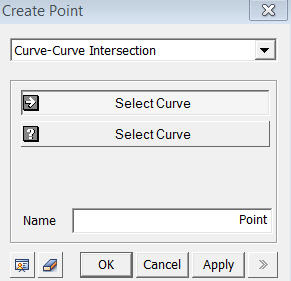
<Curve-Curve Intersection>
Create
a Point at the intersection of two curves.
Select Curve
Select two Curves (Datum Axis, Edge).
Name
Enter the name of the Point to be created.

<Create Point>
<Curve-Surface Intersection>
Create
a Point at the intersection of two curves.
Select Curve
Select
Curve (Datum Axis, Edge).
Select Surface
Create a Point at the intersection of a Curve (Datum Axis, Edge) and a Surface.
Name
Enter the name of the Point to be created.
Notes
By using the Point Snap or the Intersection Snap, we can enter exact coordinates of the center of a circle or intersection of edges without creating a point.