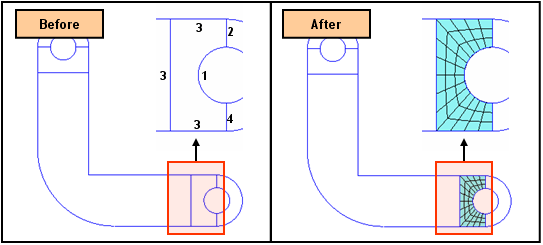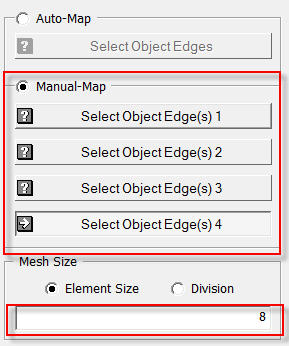Map Mesh: k-Edge Area

Function
k-Edge Area automatically generates a 2D mapped mesh in a domain defined by boundary lines in space.
Call
Mesh > Map Mesh > k-Edge Area
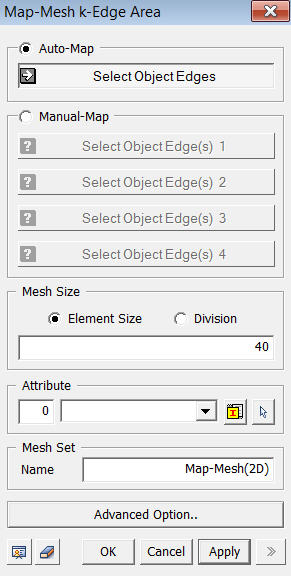
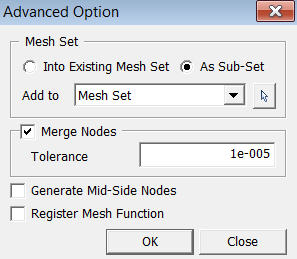
<Map Mesh k-Edge Area>
Auto Map
Boundary
lines (Edge) defining a domain in
space are selected for generating a 2D Mapped Mesh automatically. A
2D mapped mesh may not be created automatically if the domain is complicated.
Select Object Edges
Select
boundary edges (Edge) of a domain
for 2D mapped mesh generation.
Manual Map
Select
boundary edges (Edge) of a domain
in space for 2D mapped mesh generation. Four groups
of edges are selected. All the edges in an edge
group must be consecutively connected and selected either clockwise or
counterclockwise.
Select Object Edges 1
Select
object edges that will be mapped into the first edge of the square.
Select Object Edges 2
Select
object edges that will be mapped into the second edge of the square.
Select Object Edges 3
Select
object edges that will be mapped into the third edge of the square.
Select Object Edges 4
Select
object edges that will be mapped into the fourth edge of the square.
Mesh Size
Element Size
Specify
the element size.
Division
Specify
the number of divisions at the boundary edges of the shape for a meshing
operation.
<Advanced Option>
Register Mesh Function
Using this option, the generated meshes are not registered in Mesh Set, but rather they are registered in Mesh Object under Mesh of the Works Tree. Mesh object has the meshed history so that user can conveniently re-mesh it from the Context Menu.
Notes
The program provides re-meshing functions for auto-generated Mesh using its Geometric Shape. However, Map-Mesh k-Edge Area does not retain actual Geometric Shape. It only uses boundary edges. In this case, it provides the Mesh Function option which can be used for re-meshing after initial generation.