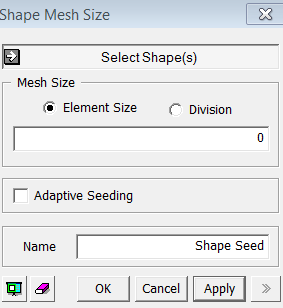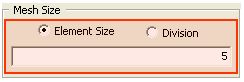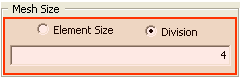Size Control: On Shape |
| ||
|---|---|---|---|
|
|
|
|
|
Function |
Shape Mesh Size sets a size for elements being created on selected shapes (Solid, Shell). |
||
|
|
|
|
|
Call |
Mesh > Size Control > On Shape |
||
|
|
|
|
|
|
<Face Mesh Size> |
Select Shape(s) Select
shapes (Solid, Shell) for which a mesh size will be specified. Name Enter a name for the Shape Mesh Size Control.
Mesh Size Element Size : Example Specify an element size. Division : Example Specify the number of divisions, which will be applied to the boundary edges of a shape for a meshing operation. Adaptive Seeding If the division for elements for selected shapes is improper for the geometry to be well represented by elements, Adaptive Seeding is applied while ignoring the seeding value, provided that the Adaptive Seeding criteria are satisfied. |
||
|
|
|
|
|
|
Notes |
Once seeding is assigned to a shape, the seeding and the shape are interconnected. Since a shape with a seeding assignment can not be modified, a copy is made, which is then modified. Such interconnection can not be released by Freeze unlike other cross-references linked in the process of modeling. The seeding must be deleted in the Works Tree. It is therefore recommended that seeding be assigned at the last stage in a modeling process. A size control, which has been created, is located under Size Control of Mesh in the Works Tree. It can be either edited or deleted by a right click on each entity. The assigned mesh size will continue to take effect until the Size Control is either edited or deleted in the Works Tree. |
||