Element: Change Element Parameters

Function
Change general parameters for selected elements (Face, Edge, Mesh, Element).
Call
Model > Element > Change Parameter
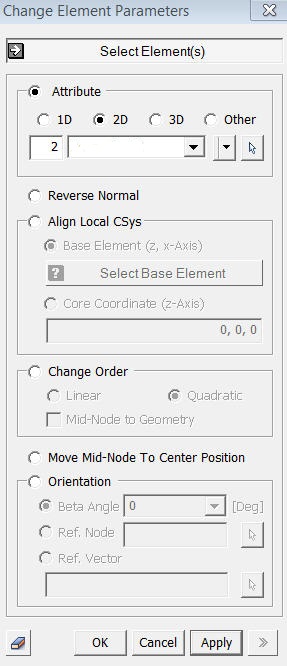
<Change Element Parameters>
Select Element(s))
Select
elements (Face, Edge, Mesh, Element)
to be modified.
1D
Changes
property of 1D elements. Select an property ID,
which will be assigned to the generated mesh. It can be specified using
previously generated property or creating a new by clicking ![]() button.
button.
2D
Changes
property of 2D elements. Select an property ID,
which will be assigned to the generated mesh. It can be specified using
previously generated property or creating a new by clicking ![]() button.
button.
3D
Changes
property of 3D elements. Select an property ID,
which will be assigned to the generated mesh. It can be specified using
previously generated property or creating a new by clicking ![]() button.
button.
Other
Changes
property of other element types such as Link and Spring. Select
an property ID, which will be assigned to the generated mesh. It can be
specified using previously generated property or creating a new by clicking
![]() button.
button.
Reverse Normal
Reverse
the normal direction of 1D and 2D elements.
Align Local CSys
Align
local coordinate system of selected elements.
Base Element
Select
a base element which become the reference of alignment.
Core Coordinate
Specify
Core Coordinates. The outer direction from the core coordinates becomes
the normal direction of elements. When multiple elements are selected,
their center will be set as Core Coordinates by default.
Change Order
Linear
Change
high order elements to low order elements.
Quadratic
Change
low order elements to high order elements.
Mid-Node to Geometry
Attach
mid-nodes to the original geometric Shape. (Available
for only Quadratic)
Notes
Element normal direction can be check visually. Select Mesh in the Works Tree, and set Shading Color to Front-Back in the Property Window. Refer to Graphic Display for more information of Front-Back display.