Element: Create Element

Function
Create elements manually.
Call
Model > Element > Create
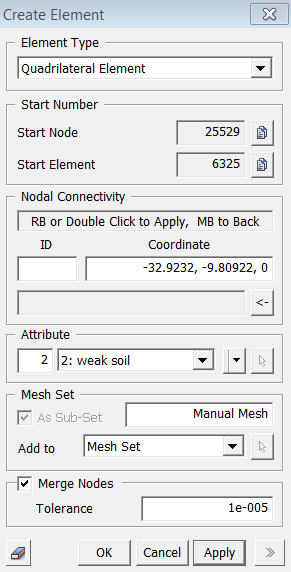
<Create Element>
Element Type
Assign
an element type.
Line Element
Triangular Element
Quadrilateral Element
Tetrahedron Element
Pentahedron Element
Hexahedron
Element
Start Number
Assign
a new starting node and element number. This number is auto-set to the
largest number in use +1. To modify this item, click ![]() and select an option to specify a desired
number.
and select an option to specify a desired
number.
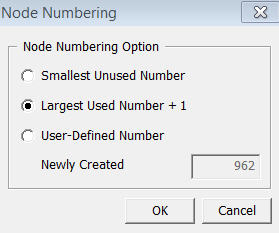
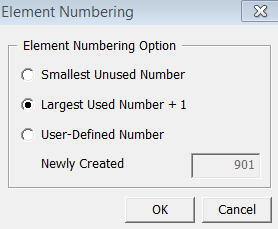
<Numbering dialog box>
Smallest Unused Number
It starts
from the smallest number among unused numbers.
Largest Unused Number + 1
It starts
from the largest number in user +1.
User-Defined Number
User can directly enters the number they wish
to set ID.
Nodal Connectivity
User the following two methods to enter the element's nodal connectivity.
1. Using
existing nodes : Type in the node numbers in the nodal connectivity field.
2. Creating new nodes : Enter the coordinates of each nodes. The coordinates
may be specified using Snap.
As entering each node, the preview of creating element appears automatically in the Work Window. When all nodes of an element is specified completely, it will be displayed in grey Wireframe. Double-click or Right-click of the mouse completes creating elements.
To
cancel the previous node input, click the middle (scroll) button of the
mouse or  button.
button.
ID
Type
in node ID.
Coordinate
Enter the coordinates of node. It may be specified using Snap.