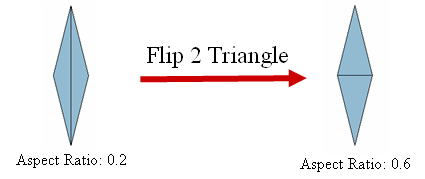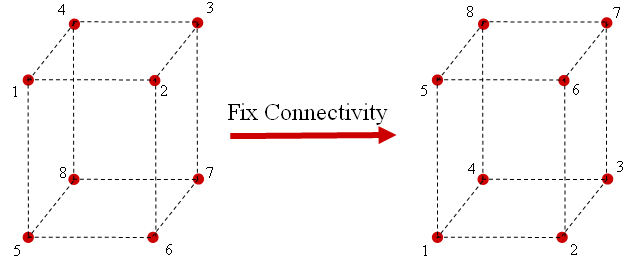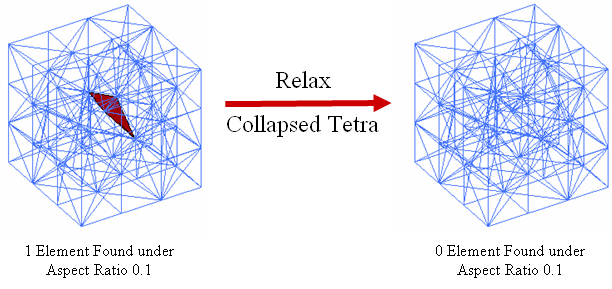Element: Modify Topology

Function
Modify element topology.
Call
Model > Element > Modify Topology
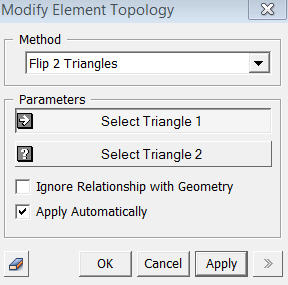
<Modify Element Topology
: Flip 2 Triangle>
<Flip 2 Triangles>
Flip 2 triangular elements
which shares a mutual edge.
Select Triangle 1
Select
the first element.
Select Triangle 2
Select the second element.
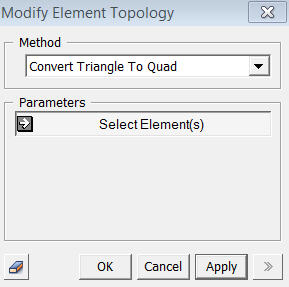
<Modify Element Topology
: Convert Triangle to Quad>
<Convert Triangle to Quad>
It converts 2D Triangular elements into Quad elements. It divides a Triangle element into 3 quads.
Select Element(s)
Select triangle elements to convert.
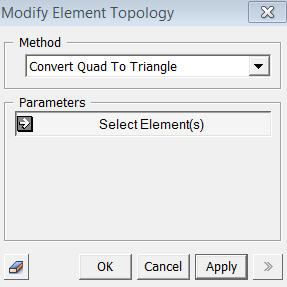
<Modify Element Topology
: Convert Quad to Triangle>
<Convert Quad to Triangle>
It converts 2D Quad elements into triangular elements. It divides a Quad element into 2 triangles.
Select Element(s)
Select quad elements to convert.
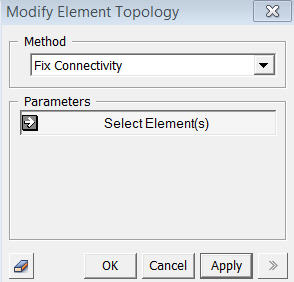
<Modify Element Topology
: Fix Connectivity>
<Fix Connectivity>
Fix nodal connectivity of hexahedron element of which normal direction has been defined internally.
Select Element
Select elements to be fixed.
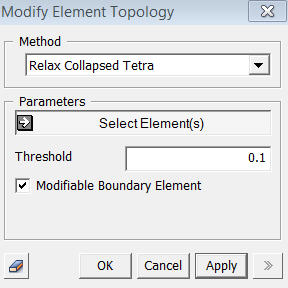
<Modify Element Topology
: Relax Collapsed Tetra>
<Relax Collapsed Tetra>
Fix
the collapsed tetrahedron elements.
Select Element
Selects
element to be fixed.
Threshold Value
Enter
the threshold value by which the collapsed tetrahedron elements will be
determined. Element which has smaller value than the threshold value will
be fixed by the program.
Modifiable Boundary Element
This option will fix elements which exist on the model boundary.
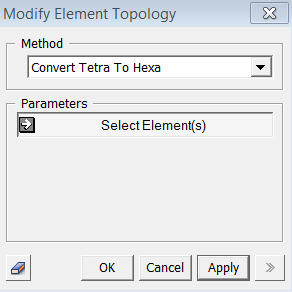
<Modify Element Topology
: Convert Tetra to Hexa>
<Convert Tetra to Hexa>
It converts 3D Tetra elements into Hexa elements. It divides a Tetra element into 4 Hexa elements.
Select Element(s)
Select quad elements to convert.
Notes
Element normal direction can be check visually. Select Mesh in the Works Tree, and set Shading Color to Front-Back in the Property Window. Refer to Graphic Display for more information of Front-Back display.