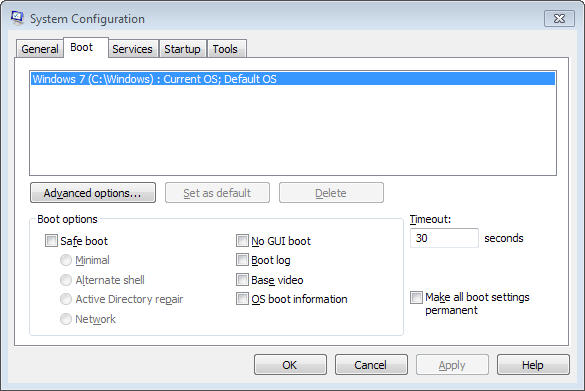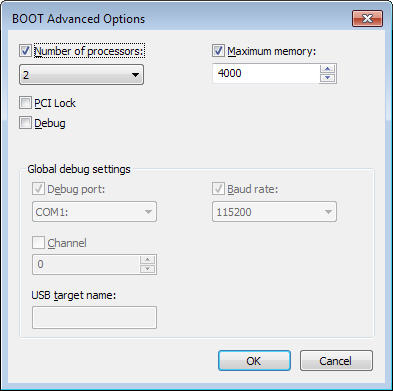Accessing Solver

Scenario 1: Lock is not detected
The following steps assumes that all registration Protection Key information has been entered correctly.

1. Ensure dongle is correctly connected to USB port.
2. If Key Type is "Stand-alone" or "Network" , goto C:\Program Files\MIDAS\GTS2010 and right-click mouse and select "Run as Administrator."
This is valid for users logged in as Administrators.
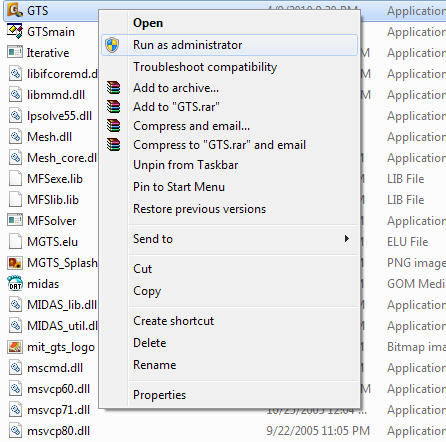
Scenario 2: Unable to access midas GTS under a non-Administrator account.
Solution: Disable "User Account Control" (UAC) in Control Panel
To user Control Panel to disable UAC in Windows 7, there are several methods to access the User Account Control settings page:
Go to Start Menu -> Control Panel -> User Accounts and Family Safety -> User Account.
Go to Start Menu -> Control Panel -> System and Security -> Action Center.
Click or right click on Flag icon in notification area (system tray), and then Open Action Center.
Type ”MsConfig” in Start Search to start System Configuration, then go to Tools tab, select Change UAC Settings, then click on Launch button.
Click on User Account Control settings link.
Scenario 3: Mutli-thread technology unable to utilize assigned "Number of Thread"
Assuming that the "Number of Threads" have been explicitly defined by user Analysis > Analysis Option.
Solution:
1. Execute the "Msconfig" dialog which will open the "System Configuration dialog box shown below.
2. Click the "Boot" tab and enter the "Advanced Options"
3. Modify the settings according to system requirements.