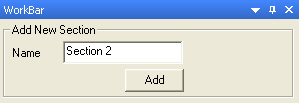midas Link
|
|
|
|
|
|
Connect a link with midas Gen or Civil to import a cross-section shape, material properties, and member forces for the desired element position. The user can also export section properties and cross-section shape of a general section from GSD to mdias Gen or Civil. midas GSD can import the following types of the sections from midas Gen and Civil: DB/User, Value, SRC, and Tapered type sections. midas GSD provides two different methods to export section properties from GSD to midas Gen or Civil.
(1) Directly export the section using [Export] button. In this case, GSD section can be exported to midas Gen or Civil as the Value type General section.
(2) Export to *.sec file from Model > Export to MIDAS Section file (*.sec) menu in the main menu. In this case, *.sec file can be imported as the following section type: midas Gen: Value tab General Section midas Civil: Value tab General Section / PSC tab PSC-Value / Tapered tab General Section Composite tab Composite-General in midas Civil is not supported. [Procedure how to IMPORT the section from midas Gen or Civil] 1. Click
|
|
|
|
|
|
|
|
From the Main Menu select Link > midas Link. Click |
|
|
|
|
|
Click |
|
|
.jpg)
.jpg)
 .
. 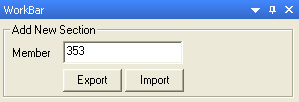
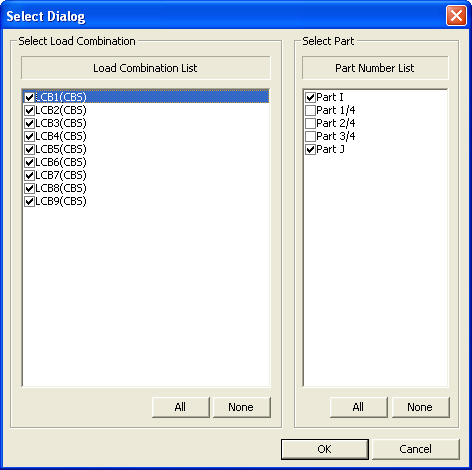
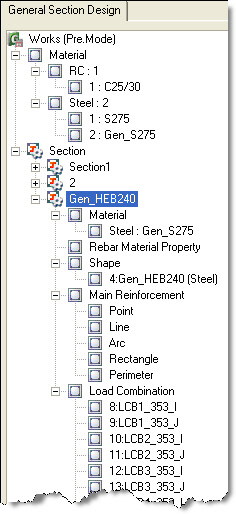
.jpg) button to export the current
working section to midas Gen or Civil. Once the section is exported, message
is displayed in the Message Window.
button to export the current
working section to midas Gen or Civil. Once the section is exported, message
is displayed in the Message Window.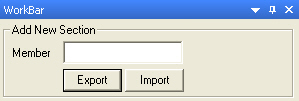
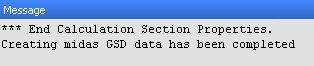
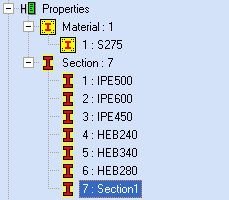
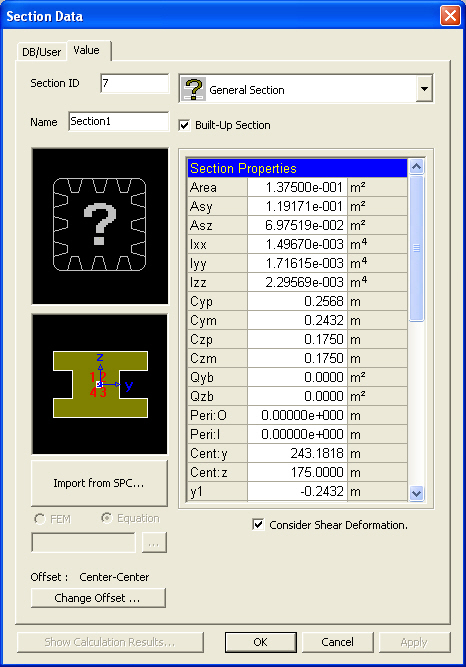
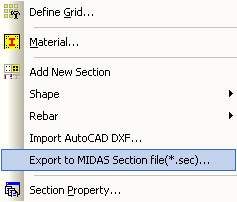
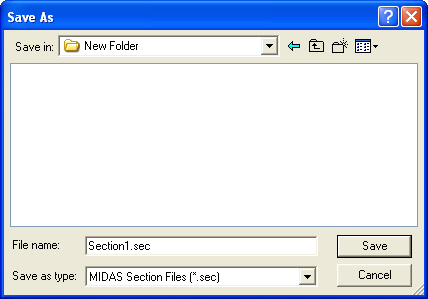
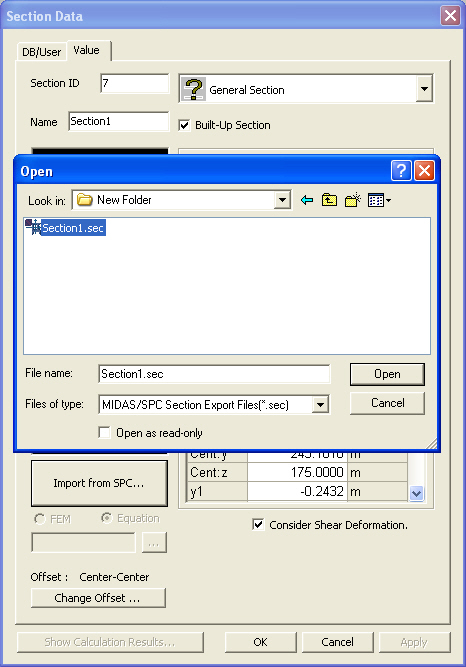
 midas
Link
midas
Link.jpg) .
.