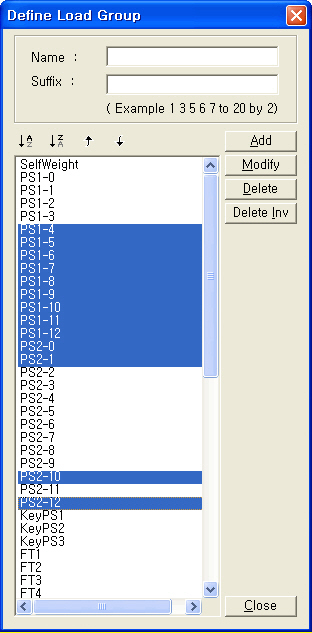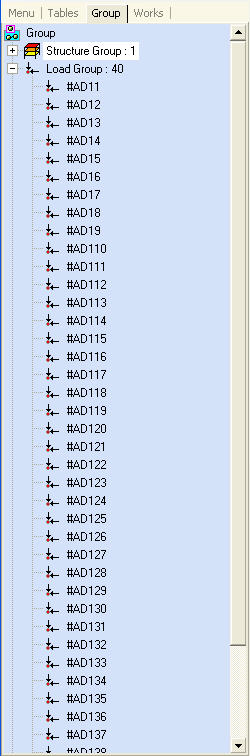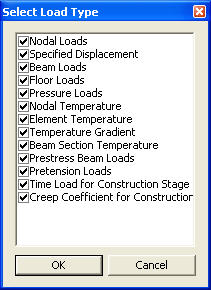Define Load Group
Define (create, modify & delete) load group names to which loaded nodes and elements are later assigned.
In a relatively complicated model for a complex structure, grouping specifically loaded nodes and elements becomes handy when the groups of the loads are to be repeatedly selected. Using the load group names, can we then select (Select Identity) or activate (Active Identity) frequently used load groups. Load groups are especially dedicated to Construction Stage analysis (of a high-rise building) where each part of the total structure erected in each stage may be subjected to different loadings.
Load groups can be defined in Define Load Group first. Next, the desired nodes and elements loaded with particular loadings can be selected in the Group tab of the Tree Menu and assigned to the groups by Drag & Drop. Or, the load group names can be directly assigned at the time of defining the loads.
From the Main Menu select Model > Group > Define Load Group.
Select Geometry > Group > Define Load Group in the Menu tab of the Tree Menu.
Use Context Menu of Load Group in the Group tab of the Tree Menu.
Define Load Group dialog box
 Name
Name
Enter the name of a load group to be created, modified or delete.
 Suffix
Suffix
The Suffix entry field is provided for the convenience of creating a number of related group names simultaneously. This is mainly used to generate changing loading conditions pertaining to multiple construction stages.
Note
The construction stages defined by using Construction Stage Wizard for Building automatically create the Load Groups of "#CS Construction Stage No" for the self-weight of the slabs and "#AD Additional Load No.- Construction Stage No. "for additional loads.
![]() Group Sorting
Group Sorting
![]() : Sort in ascending alphanumeric order
: Sort in ascending alphanumeric order
![]() : Sort in descending alphanumeric order
: Sort in descending alphanumeric order
![]() : The selected group moves up one position in the list. The use of [Ctrl] or [Shift] key permits multi-selection.
: The selected group moves up one position in the list. The use of [Ctrl] or [Shift] key permits multi-selection.
![]() : The selected group moves down one position in the list. The use of [Ctrl] or [Shift] key permits multi-selection.
: The selected group moves down one position in the list. The use of [Ctrl] or [Shift] key permits multi-selection.
![]() Operation
Operation
![]()
The entered load group is created. The load groups as many as defined in the Suffix entry field are simultaneously created.
![]()
The designated load group name is modified.
![]()
Selected load group names are deleted. The use of [Ctrl] key permits multi-selection.
![]()
All the load groups on the list are deleted except for the selected groups. The use of [Ctrl] key permits multi-selection.
![]()
Close the Define Load Group dialog box.
|
|
Note 1 First, select the nodes and elements loaded with particular loading conditions to be assigned to a group using the Selection functions.
Next, drag and drop the load group name to which the selected nodes and elements will be assigned from the Tree Menu to the Model Window. |
|
Select Load Type dialog box |
Select the load types that will be assigned to the load group in the Select Load Type dialog box. Upon clicking |
Note 2
When a number of loading conditions are defined by different load groups and assigned to a node or an element in a given construction stage, the accumulated effect is considered in that construction stage.