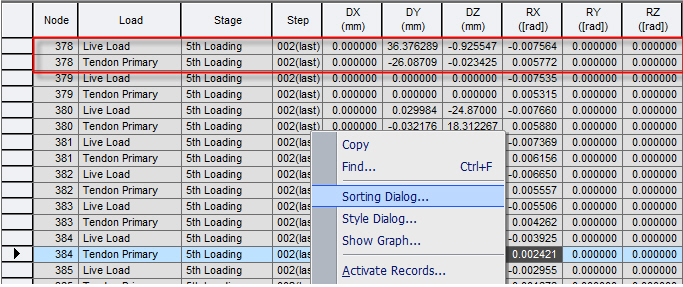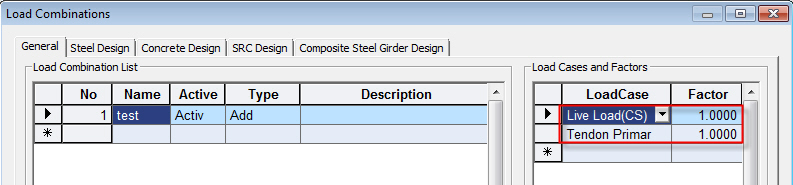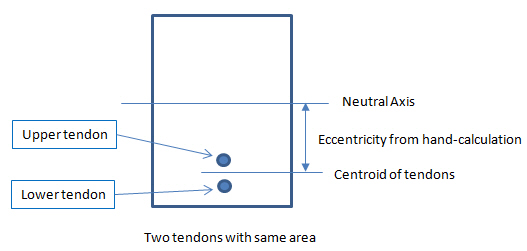Force
When producing the maximum/minimum values for a specific item for moving loads, support settlements and time-history loads, this function has the member forces of the other items displayed simultaneously.
Table Tool in midas Civil offers a variety of powerful built-in functions. Refer to Usage of Table Tool for detail directions:
From the Main Menu select Results > Result Tables > Beam > Force.
Right-click the mouse over the table and click the View by Max Value Item to see the concurrent forces.
.bmp)
Invoke the Records Activation Dialog by executing Beam > Force Table function. From the Dialog box, select elements to be produced, load cases, construction stages, etc and then click ![]() . Right-click the mouse over the table, and then click the View by Max Value Item to see the concurrent forces.
. Right-click the mouse over the table, and then click the View by Max Value Item to see the concurrent forces.
Note
Refer to Results Table of "Usage of Table Tool" for the usage of Records Activation Dialog.
![]() Items to Display
Items to Display
Select the member force components to display Min/Max values.
![]() Load Cases to Display
Load Cases to Display
Select load cases to be displayed among moving loads, support settlements, time history loads or load combinations to combine those load cases.
Axial: Display the other member forces simultaneously at the time of maximum or minimum axial forces (Fx).
Shear-y: Display the other member forces simultaneously at the time of maximum or minimum shear forces (Fy).
Shear-z: Display the other member forces simultaneously at the time of maximum or minimum shear forces (Fz).
Torsion: Display the other member forces simultaneously at the time of maximum or minimum torsions (Mx).
Moment-y: Display the other member forces simultaneously at the time of maximum or minimum moments (My).
Moment-z: Display the other member forces simultaneously at the time of maximum or minimum moments (Mz).
Note 1
Result by Max Value [Beam Force] cannot be sorted so prior to executing the View by Max Value Item, Result [Beam Force] should be sorted by a desired output format.
Note 2
When producing the maximum/minimum values for a specific moving load by using the View by Max Value Item function, if you are displaying the member forces of the other items simultaneously, select the "Normal + Concurrent Force" in Analysis>Moving Load Analysis Control Data.
Note 3
Separate results by vehicle can be obtained for ALL model and special vehicle for the combined results using 'View by Load Cases or View by Max. Value Item. These separate results can be used to calculate the reserve factors for special vehicle with ALL model 1 or 2 as per CS 454.
Q1. How can I obtain the results for the summation of CS:Live Load and CS:Tendon Primary only?