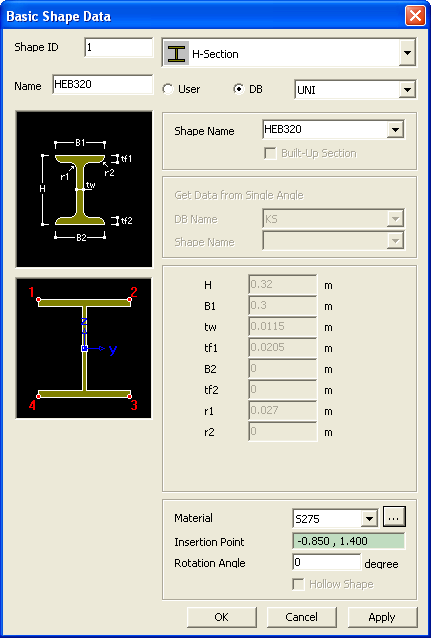Basic Shape
Select a basic shape from the database of different country codes or enter data to create a user defined basic shapes to create a section.
From the Main Menu select Model > Shape > Basic Shape.
Right Click ![]() and Select Add Basic Shape under the Section name in the Works Tree.
and Select Add Basic Shape under the Section name in the Works Tree.
Click ![]() Basic Shape in the Icon Menu.
Basic Shape in the Icon Menu.
Basic Shape Data dialog box
 Shape ID
Shape ID
Shape number (Auto-set to the last section number +1).
 Name
Name
Shape name. Entered by default for the DB sections. Shape name for user type shape has to be entered.
Section Shape List
Select a section shape (Angle, Channel, H-Section, T-Section, Box, Pipe, Double Angle, Double Channel, Solid Rectangle, Solid Round, Octagon, Solid Octagon, R-Octagon, Track, Solid Track, Half Track, Cold Formed Channel & U-Rib).
Section Definition
The section data can be entered by the following 2 methods in the dialog box:
1. User: Enter the main dimensions of a standardized section shape.
2. DB: Select a section from the DB (database) of the standard sections for a country.
DB of the standard sections for a country
 Material
Material
Select the material from the drop-down list. Click ![]() to modify the material properties if necessary.
to modify the material properties if necessary.

 Insertion Point
Insertion Point
Enter the coordinates on the model view where the centroid of the shape will be placed.
Rotation Angle
Enter the angle by which the shape will be rotated about its centroid. Even though the rotation angle is entered, the local axis of the section will not be changed. The local y- and z-axis are always parallel to UCS Y- and Z- axis respectively.
Hollow Shape
Check on to create a hollow shape. This option is activated in Solid Rectangle, Solid Octagon, Half Track, and Solid Round shapes.
Note
In order to create a hole in a shape, create the solid shape and then create hollow shape on the solid shape. Holes can be created in user defined basic shapes and general shapes.