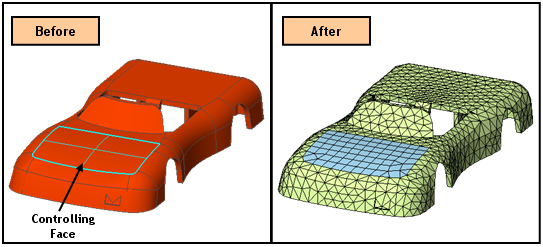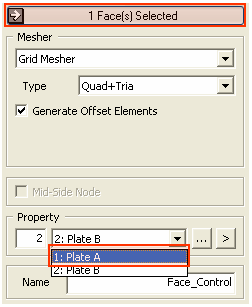Mesh Control: On Face

Function
Face Mesh Control allows us to define the properties of elements and the method of mesh generation, which will be applied to selected faces in advance
Call
Mesh > Mesh Control > On Face
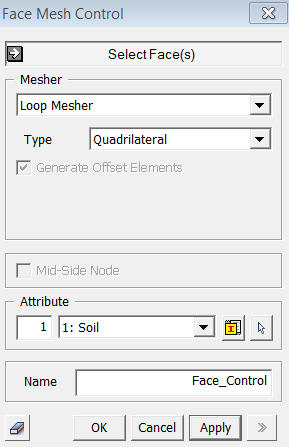
<Face Mesh Control>
Select Face(s)
Select
faces, which will be assigned a mesh control.
Name
Enter
a name for the Face Mesh Control.
Mesher
Select
mesh generation algorithm and element type.
Generate Offset Element
Construct
meshes at the boundaries of the selected faces first, and then expand
the meshes inward.
Notes
Once
a Mesh Control is assigned to a shape, the Mesh Control and the shape
are interconnected.
A
mesh control, which has been created, is located under Mesh Control of
Mesh in the Works Tree.
The
mesher specified in Mesh Control is applicable only when the menu included
in the Auto Mesh is used.