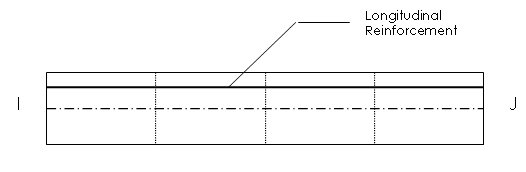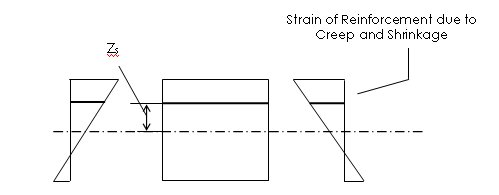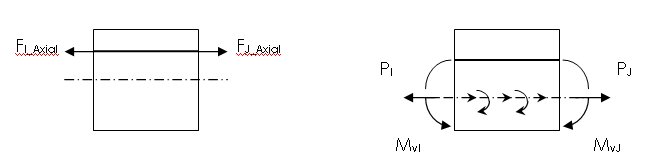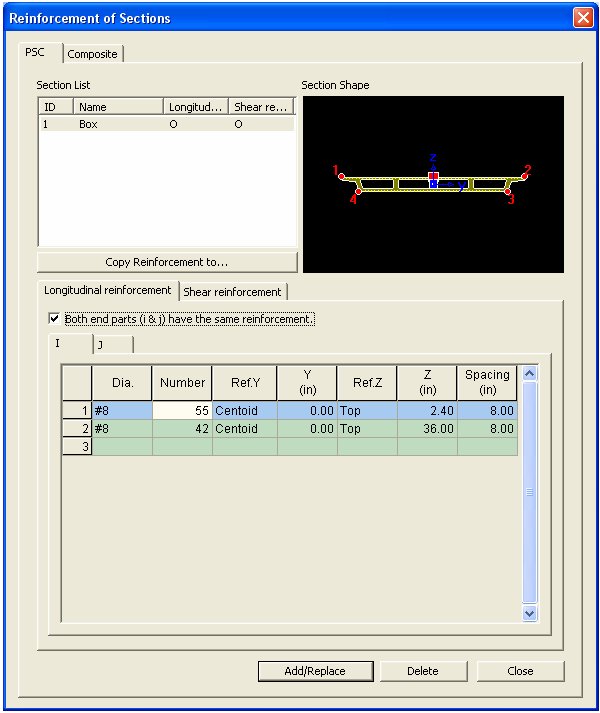Reinforcement of Sections
Enter the longitudinal (element local axis direction) reinforcement, shear reinforcement and torsion reinforcement data of PSC section. The longitudinal reinforcement data entered here will be reflected in section stiffness calculation and PSC design. In addition, the restraining effect of reinforcement on creep and shrinkage will be considered.
Restraining effect of Reinforcement due to Creep and Shrinkage
Even though reinforcement has been inputted here, if Consider Reinforcement for Section Stiffness Calculation option from Analysis>Main Control Data is not checked, then the reinforcement will not be included when section stiffness property is calculated.
From the Main Menu select Model > Properties > Reinforcement of Sections
Select Geometry > Properties > Reinforcement of Sections in the Menu tab of the Tree Menu.
 PSC
PSC
Reinforcement of PSC Section dialog box (Longitudinal Reinforcement tab)
 Section List
Section List
Select a Section ID for which reinforcement data will be entered from the List. Reinforcement data can be entered for PSC Section only, and as such, Sections other than PSC Sections do not appear in the List.
![]() Copy Reinforcement to
Copy Reinforcement to
Select a PSC section of any inputted reinforcement and copy the reinforcement to any other PSC section.
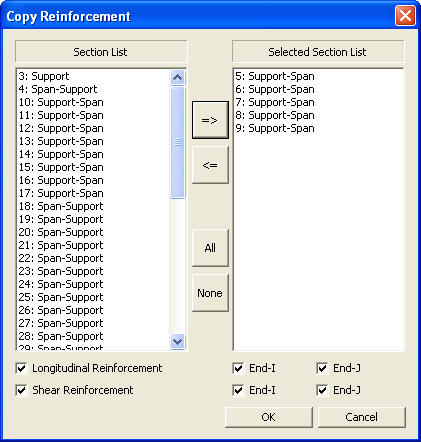
Section List: List of PSC sections
Selected Section List: Select the sections to which the previously inputted reinforcement data will be copied.
Longitudinal Reinforcement: Copy the longitudinal reinforcement of the selected i-end or j-end.
Shear Reinforcement: Copy the shear reinforcement of the selected i-end or j-end.
 Longitudinal Reinforcement tab
Longitudinal Reinforcement tab
Enter the longitudinal (element's local axis direction) reinforcement data.
Both end parts (I & j) have the same reinforcement.
Check the box if the reinforcement is identical for both ends i and j of an element. If this option is unchecked, different reinforcement data can be entered under each I and J tab. When different reinforcement is specified at the ends i and j, the longitudinal reinforcement will be linearly interpolated. When different reinforcement is specified at ends i and j, the longitudinal reinforcement at ![]() location of the element will be linearly interpolated.
location of the element will be linearly interpolated.
Dia.: Select the diameter of bar.
Number: Number of bars
Ref.Y: Select a reference point to locate the longitudinal rebars in the transverse direction within the section. When Centroid is selected, the centroid of reinforcement will be located at the neutral axis of the section. When Left is selected, the reinforcement will be located from the far left.
Y: Enter the distance from Ref.Y (specified reference) to the centroid of reinforcement in the transverse direction.
Ref.Z: Select a reference point to locate the longitudinal rebars in the vertical direction within the section. Select either Top (from the upper end of a section) or Bottom (from the lower end of a section).
Z: Enter the vertical distance from Ref.Z (specified reference) to the reinforcement.
When Ref.Z is Top, the downward direction is "+".
When Ref.Z is Bottom, the upward direction is "+".
Spacing: Enter the transverse spacing of longitudinal reinforcement.
Note
The layout of longitudinal reinforcement within the section can be checked from the dialog.
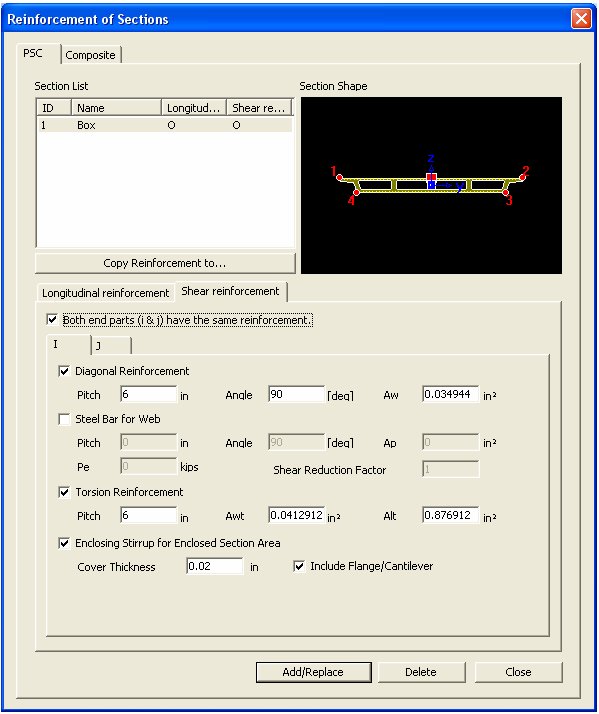
Reinforcement of PSC Section dialog box (Shear Reinforcement tab)
 Shear Reinforcement tab
Shear Reinforcement tab
Enter the data for shear reinforcing bars and steel bars within the PSC Section webs.
Both end parts (I & j) have the same reinforcement.
Check the box if the reinforcement is identical for both ends i and j of an element. If this option is unchecked, different reinforcement data can be entered under each I and J tab.
Diagonal Reinforcement
Enter the inclined shear reinforcement data.
Pitch: Enter the interval of inclined shear reinforcement.
Angle: Enter the angle of inclination for the shear reinforcement. The positive (+) angle is measured clockwise as illustrated in the figure below.
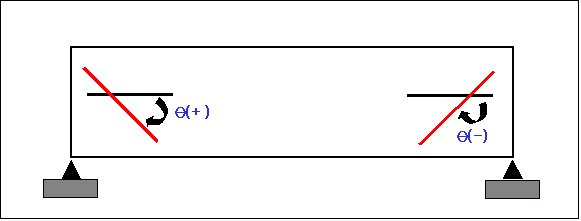
Sign convention of inclined shear reinforcement
Aw: Enter the total area of inclined shear reinforcing steel.
Steel Bar for Web
Select to calculate the diagonal tensile stresses due to shear steel bars, and enter the relevant data.
Pitch: Enter the interval of shear steel bars.
Angle: Enter the angle of inclination of shear steel bars.
Ap: Enter the total area of shear steel bars in webs, per unit length of section.
Pe: Enter the effective prestress of the total shear steel bars in webs.
Shear Reduction Factor: Enter the reduction factor for effective prestress (Pe).
Torsion Reinforcement
Select to include the torsional reinforcement in design, and enter the relevant data.
Pitch: Enter the interval of transverse torsional reinforcement.
Awt: Enter the total area of transverse torsional reinforcing steel.
Alt: Enter the total area of longitudinal torsional reinforcing steel.
Enclosing Stirrup for Enclosed Section Area
Input the data needed to calculate the enclosed section area used for the calculation of torsional moment.
Cover Thickness: Input the cover thickness of the enclosed stirrup.
Include Flange/Cantilever: I-type section flange and cantilever part of Box type section is included in the enclosed section.
Note
If the data for enclosed stirrup is not entered, for Box type section the program inputs ½ of the web as the cover, and for T type section the program assumes the cover as zero and calculates the enclosed area.
![]() Composite
Composite
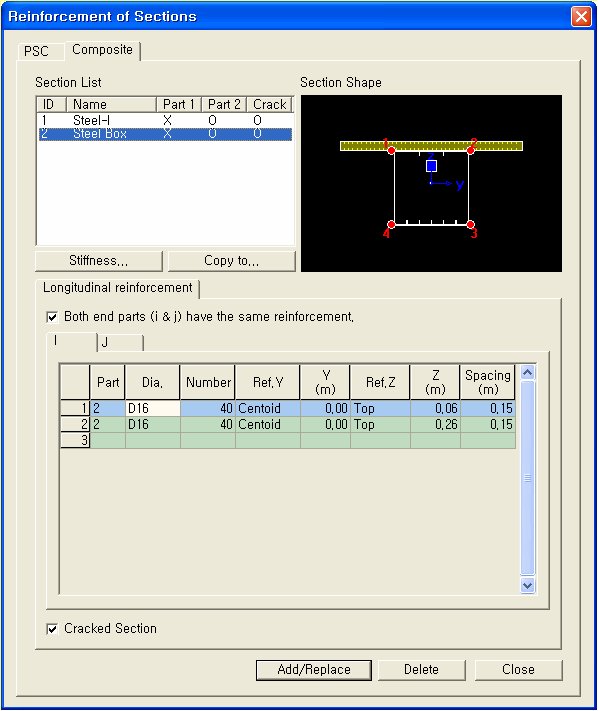
![]() Section List
Section List
Select a Section ID for which reinforcement data will be entered from the List. Steel - I and Steel Box type Composite Sections appear in the List.
By clicking on ![]() , we can check the section properties calculated using Part 2 section and reinforcement. If Cracked Section is checked on, Part 2 section is ignored and the section properties are calculated using the reinforcement only.
, we can check the section properties calculated using Part 2 section and reinforcement. If Cracked Section is checked on, Part 2 section is ignored and the section properties are calculated using the reinforcement only.
![]() : Copy the previously inputted reinforcement data to other composite sections.
: Copy the previously inputted reinforcement data to other composite sections.
![]() : Check this option to ignore the concrete deck section, which exhibits tensile stress, and consider only the longitudinal reinforcement of deck for the section property calculation. After entering the reinforcement data while checking on "Cracked Section" and clicking on the [Add/Replace] button, 'O' will appear under 'Crack' of the Section List. If the section is defined as Cracked Section, Part 2 section will be ignored and only the inputted reinforcement will be considered for the section property calculation.
: Check this option to ignore the concrete deck section, which exhibits tensile stress, and consider only the longitudinal reinforcement of deck for the section property calculation. After entering the reinforcement data while checking on "Cracked Section" and clicking on the [Add/Replace] button, 'O' will appear under 'Crack' of the Section List. If the section is defined as Cracked Section, Part 2 section will be ignored and only the inputted reinforcement will be considered for the section property calculation.