Assign Plane Loads
Apply the plane loads defined in (Plane Load Type) to any specific locations on plate or solid elements.
Plane Load is the function to assign specific load type defined by the user on plate or solid elements. This function is especially useful for assigning specific load type to various locations such as equipment load. After defining the load type and magnitude in Define Plane Load Type, select the specific locations to which load is assigned in Assign Plane Loads.
Pressure Load is assigned to entire elements. On the other hand, the user can freely define Plane Load independent of the division of elements as shown in the figure below. This function is convenient since the locations of nodes for which a load is assigned need not be considered. Entered load will be converted to adjacent nodal loads based on the stiffness of elements.
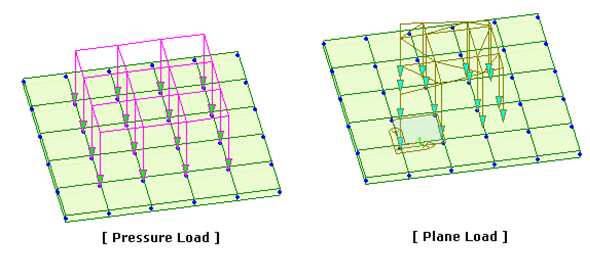
From the Main Menu select Load > Static Load > Assign Plane Loads > Assign Plane Loads.
|
Note
If the Named Plane is used, the plane coordinate system is defined as per the convention of using Named Plane.
Defined by 3 Points: 1st Point represents the origin and 2nd Point defines the direction in x-axis.
Defined by X-Y Plane: X, Y coordinates '0' becomes the origin, and x, y-axes are defined to coincide with the global coordinate system (GCS).
Defined by X-Z Plane: X, Z coordinates '0' becomes the origin, and GCS X & Z-axes become x & y-axes respectively.
Defined by Y-Z Plane: Y, Z coordinates '0' becomes the origin, and GCS Y & Z-axes become x & y-axes respectively.
 Element Selection
Element Selection
Select the elements, which will be subjected to Plane Loads.
Elements on the loading plane
Apply the loads to the elements existed on the Loading Plane.
Group
For the elements included in the assigned element group, apply the loads to location onto which the loading plane is projected.
Group Name: Name of element group onto which the plane loads will be loaded
Face No.: The number representing a face of solid elements when plane loads are applied to solid elements
Note
When a Group is loaded, it may include elements on planes or curvatures in other locations irrespective of the loading plane. In such a case, the locations and magnitudes of the loads are referenced to the locations projected in the perpendicular direction to the loading plane.
 Load Direction & Projection
Load Direction & Projection
Specify the direction of the plane loads and whether to project the loads.
Normal (Loading Plane): apply the loads in the direction perpendicular to the loading plane.
Normal (Element): apply the loads in the direction perpendicular to the element face.
Projection
Assign the direction and whether to consider the projected area when loading Plane Loads.
No: apply the element area to calculate the loads.
Loading Direction: apply the projected area in the direction of loading to calculate the loads.
Loading Plane: apply the area projected in the perpendicular direction to the loading plane to calculate the loads.
|
Figure 1. Locations and magnitudes of Plane Loads
|
|
|
|
|
|
Load Dir. : Normal (Loading Plane) Project : No |
Load Dir. : Normal (Element) Project : No, Load Direction |
|
|
|
|
Load Dir. : Normal (Loading Plane) Project : Load Direction, Loading Plane |
Load Dir. : Normal (Element) Project : Loading Plane |
|
Load Dir. : Global Z Project : Load Direction Figure 2. Load Direction & Projection |
|
Global X: apply the loads in the GCS X-direction
Global Y: apply the loads in the GCS Y-direction
Global Z: apply the loads in the GCS Z-direction
Projection
Yes: apply the plane loads on the projected plane area normal to the direction of the load application
No: apply the plane loads over the entire loaded area
For example, on a sloped roof, snow load will be projected ("Yes") and dead load will not be projected ("No").
Description
Enter a brief description.
![]() Nodes Defining Loading Area
Nodes Defining Loading Area
Define the range of the loaded area for the plane loads.
Assign the node numbers of the corners constituting the loaded range sequentially in a rotational direction. Once the loaded range is defined, only the defined plane loads falling within the range are applied. If a range is undefined, all the plane loads defined in Plane Load Type will be applied. Using the Mouse editor on the model window can also define the corner nodes by picking the points sequentially. The assignment of the range becomes completed upon selecting the first corner point again.
 Copy Plane Load
Copy Plane Load
The specified plane loads can be repeatedly copied at the intervals of your choice in the same magnitudes.
Axis: copy direction
x: x-direction in GCS or UCS
y: y-direction in GCS or UCS
z: z-direction in GCS or UCS
Distances: copy distances
Multiple distances can be specified to copy the plane loads repeatedly.
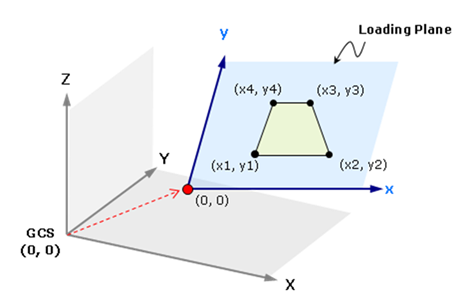
.jpg)
.jpg)
.jpg)
.jpg)
.jpg)
.jpg)