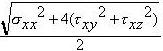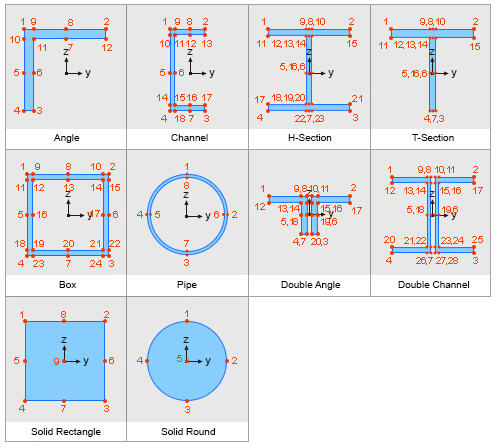Beam Stresses (Equivalent)
Check equivalent stresses such as Von-Mises and Tresca stresses in beam elements in Contours. Entire equivalent stress distribution can be verified for irregular shape steel structures. This feature is available when "Calculate Equivalent Beam Stresses (Von-Mises and Max-Shear)" option is checked on in Main Control Data dialog box.
Applicable section shapes: Angle, Channel, H-Section, T-Section, Box, Pipe, Double Angle, Double Channel, Solid Rectangle, Solid Round
Applicable analysis type: Static Analysis and Response Spectrum Analysis
From the Main Menu select Results > Results > Stresses > Beam Stresses (Equivalent)
|
|
 Type of Display
Type of Display
Define the type of display as follows :
|
Contour |
Display the stresses of beam elements in contour. |
|
|
Ranges: Define the contour ranges.
Number of Colors: Assign the number of colors to be included in the contour (select among 6, 12, 18, 24 colors)
Colors: Assign or control the colors of the contour. Color Table: Assign the type of Colors.
Reverse Contour: Check on to reverse the sequence of color variation in the contour. Contour Line: Assign the boundary line color of the contour Element Edge: Assign the color of element edges while displaying the contour
Contour Options: Specify options for contour representation Contour Fill Gradient Fill: Display color gradient (shading) in the contour. Draw Contour Lines: Display color boundaries in the contour. Draw Contour Line Only Mono line: Display the boundaries of the contour in a mono color.
Contour Annotation Spacing: Specify the spacing of the legend or annotation. Coarse Contour (faster) (for large plate or solid model) Extrude |
|
Deform |
Display the deformed shape of the model. |
|
|
Deformation Scale Factor Deformation Type Nodal Deform: Display the deformed shape reflecting only the nodal displacements. Real Deform: Display the detail deformed shape calculated along the sections between both ends of beam elements together with the nodal displacements. Real Displacement (Auto-Scale off): The true deformation of the structure is graphically represented without magnifying or reducing it. This option is typically used for geometric non-linear analysis reflecting large displacement. Relative Displacement: The deformation of the structure is graphically represented relative to the minimum nodal displacement, which is set to "0" |
|
Values |
Display the stresses of beam elements in numerical values. |
|
|
Decimal Points: Assign decimal points for the displayed numbers Exp.: Express as exponentials
Min & Max: Display the maximum and minimum values Abs Max: Display the absolute maximum value Max: Display only the maximum value Min: Display only the minimum value Limit Scale(%): Set the screen display limit for stresses in beam elements relative to the selected maximum or minimum value
Set Orientation: Display orientation of numerical values Note |
|
Legend |
Display various references related to analysis results to the right or left of the working window. |
|
|
Legend Position: Position of the legend in the display window |
|
Animate |
Dynamically simulate the stresses of the beam elements. |
|
|
Animation Mode: Determine the type of animation for analysis results. Animate Contour: Option to change the color of the contour representing the transition according to the magnitudes of variation Repeat Half/Full Cycle: Select the repetition cycle for the dynamic representation of the transition Note
AVI Options: Enter the options required to produce for animation window. Bits per Pixel: Number of bits per pixel to create the default window for animation
Frames per Half Cycle (3~300): Number of frames to simulate a 'Half Cycle' Frames per Second (5~60): Number of frames per second to present dynamic simulation
Construction Stage Option: Select the animation options when the construction stage analysis is performed. Stage Animation: Animations by construction stages Current Stage-Step: Animations by Steps in the current construction stage From ~ To: Starting and ending construction stages or steps for animations |
|
Undeformed |
Overlap the undeformed and deformed shapes of the model. |
|
Mirrored |
"Mirrored" allows the user to expand the analysis results obtained from a half or quarter model into the results for the full model by reflecting planes. |
|
|
Half Model Mirroring Quarter Model Mirroring Mirror by: Specify the mirror plane (s) by designating a plane and a coordinate in the direction perpendicular to the plane in GCS. |
![]() Output Section Location
Output Section Location
Assign the section location at which internal stresses of the beam elements are produced in numerical values.
I: Display the stress at the start node (N1) of a beam element.
Center: Display the stress at the center of a beam element.
J: Display the stress at the end node (N2) of a beam element.
Max: Display the maximum stress among the stresses at the quarter points of each beam element, at the center of each element.
All: Display i, j & Max simultaneously.
![]() Batch Output Generation (
Batch Output Generation ( ![]() ,
, ![]() )
)
Given the types of analysis results for Graphic outputs, generate consecutively graphic outputs for selected load cases and combinations. A total number of files equal to the products of the numbers of checked items in the three columns of the dialog box below are created.
|
|
Assign a Base File Name under which the types of results (selection data in the Batch Output Generation dialog box for graphic outputs) are stored. |
|
|
Specify the Base Files to perform Batch Output Generation, construction stages, load cases (combinations), steps, etc. in the following dialog box. Saved Menu-Bar Info's: Listed here are the Base Files. Select the Base File Names for Batch Output.
When the construction stage analysis is carried out, all the construction stages are listed. We simply select the stages of interests to be included in the batch output. If no construction stage analysis is performed, the column in the dialog box becomes inactive and lists load (combination) conditions. Stages Final Stage Loads Use Saved
Stage LCase/LComb
Step Option Saved Step: Use only the steps used for creating the Base Files All Steps: Use all the steps
Output Options Output File Type Auto Description: At the top left of the Graphic Outputs produced in batch, auto-generate and include the notes such as the types and components of the analysis results, construction stages and steps, load (combination) conditions, etc. The font size, color, type, etc. can be changed upon clicking the button Output Path File Prefix: Specify the prefix of the Graphic Files to be created. The filenames will be consisted of "Prefix"_"Base File Name"_"Load Comb.".bmp (emf) or "Prefix"_"Base File Name"_"Stage"_"Stage LCase"_"Step".bmp (emf).
Note |
 ). Axial stress + Bending stresses due to My and Mz
). Axial stress + Bending stresses due to My and Mz )
) )
)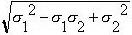
 : Maximum principal stress
: Maximum principal stress : Minimum principal stress
: Minimum principal stress