Combinations
Enter the load combinations to combine the results of static, construction stage, moving load, response spectrum and time history analyses.
midas Civil supports the following 4 types of dialog box tabs for load combinations.
-
-
-
-
General
-
-
-
Combine unit load cases to evaluate serviceability or analysis results irrespective of design codes.
-
-
-
-
Steel Design
-
-
-
Enter the load combinations for designing steel framing members according to the steel design codes.
-
-
-
-
Concrete Design
-
-
-
Enter the load combinations for auto-design or capacity check for RC and PC members.
-
-
-
-
SRC Design
-
-
-
Enter the load combinations for designing SRC members according to the SRC design codes.
-
-
-
-
Composite Steel Girder Design
-
-
-
Enter the load combinations for designing steel composite members according to the AASHTO codes only.
For designing the steel composite members according to any other code, Steel Design combinations are used.
From the Main Menu select Results > Combination > Load Combination.
Shortcut key : [Ctrl]+[F9]
The entry methods are similar for each dialog box. Refer to Usage of Table Tool and enter as follows:
![]() To enter new or additional load combinations
To enter new or additional load combinations
Enter the load combination cases by the following 3 methods:
1. The user directly specifies the load combinations
Directly enter the following basic items necessary to define load combinations in the Load Combination List.
No: Numbers are sequentially and automatically assigned in the order of the load combination entries.
Name: Enter the load combination name.
Note
In the case of a construction stage analysis for a bridge structure, the loads applied in the construction stage analysis are integrated into the construction stage loads in the analysis. The analysis results are separately stored as the cases below. We can then obtain the analysis results for the load cases and their combinations for each construction stage. Separate load combinations must be specified for the Post CS using the following load cases and/or general load cases. We cannot however verify the auto-generated load cases below.
Dead Load (CS): Dead load including Self Weight included in construction stages
Erection Load (CS): Erection load defined by Load Cases to be Distinguished from Dead Load for CS Output of Construction Stage Analysis Control
Tendon Primary (CS): Analysis results due to prestressing forces in tendons
Tendon Secondary (CS): Indeterminate forces resulting from indeterminate condition of the structure
Creep Primary (CS): Results the (imaginary) loads causing creep strain
Creep Secondary (CS): Real member forces resulting from creep strain due to indeterminate structure
Shrinkage Primary (CS): Results for the (imaginary) loads causing shrinkage strain
Shrinkage Secondary (CS): Real member forces resulting from shrinkage strain due to indeterminate structure
Summation (CS): Summation of the results of all the cases above
Note
The results for creep and shrinkage are separated to check the results individually.
Active: Specify Active if the corresponding load combination is applied in design.
Inactive: The corresponding load combination is not applied in the post-processing mode.
Active: The corresponding load combination is applied in the post-processing mode. (General tab)
Strength/Stress: The corresponding load combination is applied in the post-processing mode (Concrete Design tab) except for the serviceability check (crack and fatigue checks).
Serviceability: The corresponding load combination is applied in the post-processing mode (Concrete Design tab) except for the auto-design and strength check of beam members.
Type: Assign the combination types for analysis results.
Add: Linear combination of analysis results
L1 + L2 + ... + M1 + M2 + ... + S1 + S2 + ...+ (R1 + R2 + ...) + T + LCB1 + LCB2 + ... + ENV1 + ENV2 + ...
Envelope: Maximum, minimum and maximum of absolute values for individual analysis results
CBmax: Max (L1, L2, ..., M1, M2, ..., S1, S2, ...,R1, R2, ..., T, LCB1, LCB2, ..., ENV1, ENV2, ...)
CBmin: Min (L1, L2, ..., M1, M2, ..., S1, S2, ...,R1, R2, ..., T, LCB1, LCB2, ..., ENV1, ENV2, ...)
CBall: Max (|L1|, |L2|, ..., |M1|, |M2|, ..., |S1|, |S2|, ..., |R1|, |R2|, ..., |T|, |LCB1|, |LCB2|, ..., |ENV1|, |ENV2|, ...)
Note
The CBall condition produces the maximum of absolute values; the results are produced in non-directional positive (+) values.
ABS: Linear combination of the absolute values of analysis results
|L1| + |L2| + ... + |M1| + |M2| + ... + |S1| + |S2| + ...+ (|R1| + |R2| + ...) + |T| + |LCB1| + |LCB2| + ... + |ENV1| + |ENV2| + ...
SRSS: Linear combination of the SRSS (Square Root of Sum of the Squares) of response spectrum analysis results and other analysis results
[L12 + L22 + ... + M12 + M22 + ... + S12 + S22 +...+(R12 + R22 +...) + T2 + LCB12 + LCB22 + ... + ENV12 + ENV22 + ...]½
where,
L: static analysis results for a unit load case × scale factor
M: static analysis results for a moving load case × scale factor
S: static analysis results for a settlement load case × scale factor
R: dynamic analysis results for a Response Spectrum case × scale factor
T: dynamic analysis results for a Time History Analysis case × scale factor
LCB: Analysis results for a predefined load combination × scale factor
ENV: Analysis results for a predefined envelop conditions × scale factor
Note 1
Among the methods of load combinations, Envelope, ABS and SRSS can be applied in General only.
Note 2
We can combine 150 load cases or load combinations in a load combination.
Note 3
For the method of calculating principal stresses, effective stresses and maximum shear stresses for each load combination type, refer to the explanations at the bottom of the page.
Description: Short descriptions for the load combinations
Enter the unit load cases and the corresponding scale factors included in the relevant load combination as many times as desired.
Load Case: Select the unit load cases from the load case list or the load combinations defined earlier.
Factor: Enter the load (scale) factors corresponding to the selected unit load cases or load combinations.
2. Select built-in design standards to automatically generate load combinations
Option
Add: Add the generated load combinations to the previously defined load combinations
Replace: Replace the previously defined load combinations with the generated load combinations
Add Envelope: Envelope of load combinations is auto-generated. This is applicable in the General tab only.
Code Selection
Steel: Design code for structural steel
Concrete: Design code for reinforced concrete
SRC: Design code for steel-reinforced concrete composite sections
Design Code: Select the design code to be used for the auto-generation of load combinations (Refer to Note for design load combinations for different codes)
Manipulation of Construction Stage Load Case: Select a method of combining construction stage analysis results and PostCS results when auto-generation of load combinations is used for construction stage analysis model.
ST Only: This option generates load combinations using only Post CS load cases.
CS Only: This option generates load combinations using only construction stage load cases.
ST+CS: This option generates load combinations using combined Post CS and construction stage load cases.
3. Enter or modify the load combinations in a Spread Sheet form table
Click ![]() in the load combinations dialog box to convert the data into a spreadsheet form table arranging the unit load cases in rows. Enter or modify the items mentioned in Method 1 to add or modify unit load cases.
in the load combinations dialog box to convert the data into a spreadsheet form table arranging the unit load cases in rows. Enter or modify the items mentioned in Method 1 to add or modify unit load cases.
4. Import a load combination (fn.lcb) file to generate load combinations
Click ![]() in the load combinations dialog box to display the dialog box that imports the load combination files. Select a file containing previously entered load combinations.
in the load combinations dialog box to display the dialog box that imports the load combination files. Select a file containing previously entered load combinations.
The fn.LCB file type is as follows:
Sequential number, combination method, unit load case i, load factor i, unit load case j, load factor j, ...
Examples)
1, , 1, 1.0, 2, 1.0
2, , 1, 1.4, 2, 1.7
Note
Combination methods
blank, 0: Add
1: Envelope
2: ABS
3: SRSS
![]() : Select desired load combinations from the General tab and a design tab to the right of the
: Select desired load combinations from the General tab and a design tab to the right of the ![]() button, and click the
button, and click the ![]() button. Only the selected load combinations are copied to the corresponding design tab. This functionality can be used only under the General tab.
button. Only the selected load combinations are copied to the corresponding design tab. This functionality can be used only under the General tab.
![]() : The load combinations in the currently activated tab can be output in a text file (*.lcp).
: The load combinations in the currently activated tab can be output in a text file (*.lcp).
Click ![]() at the bottom of the load combinations dialog box. Select the following items in the displayed load combination auto-generation dialog box. If
at the bottom of the load combinations dialog box. Select the following items in the displayed load combination auto-generation dialog box. If ![]() is clicked, the load combinations are automatically entered as per the design code based on the user-defined unit load cases.
is clicked, the load combinations are automatically entered as per the design code based on the user-defined unit load cases.
![]() To modify previously defined load combinations
To modify previously defined load combinations
Select the load combination to be modified in the load combination list and modify the entry.
![]() To copy previously defined load combinations
To copy previously defined load combinations
Select the load combination to be copied in the load combination list and click ![]() .
.
![]() To delete previously defined load combinations
To delete previously defined load combinations
Select the load combinations to be deleted in the load combination list and click the Delete key.
Note 1
Auto-generation of load combinations supports the following design codes:
AASHTO-Std2K (AASHTO Standard Specifications for Highway Bridges : 2000 Interim Revisions, 1996 16th Edition)
AASHTO-LRFD02 (American Association of State Highwqy and Transportation Officials, LRFD Bridge Design Specification Section 6,Steel Structures,2002)
Load and Resistance Factor Design of the American Institute of Steel Construction (AISC-LRFD2K, Load & Resistance Factor Design Specification for Structural Steel Buildings, 2000)
Load and Resistance Factor Design of the American Institute of Steel Construction (AISC-LRFD93, Load & Resistance Factor Design Specification for Structural Steel Buildings, 1993)
Allowable Stress Design of the American Institute of Steel Construction (AISC-ASD89, Specification for Structural Steel Buildings: Allowable Stress Design, 1989)
Taiwan, Specification of the Highway Bridge Design, Chapter 8: Steel Structure Design, MOTC Standard (90).
AASHTO-Std2K (AASHTO Standard Specifications for Highway Bridges : 2000 Interim Revisions, 1996 16th Edition)
AASHTO-LRFD02 (American Association of State Highwqy and Transportation Officials, LRFD Bridge Design Specification Section 6,Steel Structures,2002)
RC Structures Design Codes of the American Concrete Institute (ACI318-02, Building Code Requirements for Reinforced Concrete, 2002)
IRC:6-2000 (Indian Standard, Plain and Reinforced Concrete Code of Practice (Fourth Revision), 2000)
Taiwan, Specification of the Highway Bridge Design, Chapter 6: Reinforced Concrete Structure Design, MOTC Standard (90).
SSRC79, Structural Stability Research Council, A Specification for the Design of Steel-Concrete Composite Columns, 1979
AASHTO LRFD 2012 Bridge Design Specifications 6th Edition (Table 3.4.1-1 )
AASHTO LRFD 2007 Bridge Design Specifications 4th Edition
Note 2
Dead Load(D)
Dead Load of Component and Attachments(DC)
Dead Load of Wearing Surfaces and Utilities(DW)
Downdrag(DD)
Live Load(L)
Trailer or Crawler Induced Live Load(LC)
Overload Live Load(LP) / AASHTO
Roof Live Load(LR)
Wind Load on Structure(W)
Earthquake(E)
Temperature(T)
Snow Load(S)
Rain Load(R)
Live Load Impact(IL)
Overload Live Load Impact(ILP) / AASHTO
Earth Pressure(EP)
Horizontal Earth Pressure(EH)
Vertical Earth Pressure(EV)
Live Load Surcharge(LS)
Trailer or Crawler Induced Surcharge(LSC)
Earth Surcharge Load(ES)
Buoyancy(B)
Ground Water Pressure(WP)
Fluid Pressure(FP)
Stream Flow Pressure(SF)
Ice Pressure(IP)
Wind Load on Live Load(WL)
Longitudinal Force from Live Load(BK)
Centrifugal Force(CF)
Rib Shortening(RS)
Shrinkage(SH)
Creep(CR)
Prestress(PS)
Collision Load(CO)
Vehicular Collision Force(CT)
Vessel Collision Force(CV)
Construction Stage Load(CS)
Erection Load(ER)
Locked in Erection Stresses(EL)
Braking Load(BRK)
Settlement(STL)
Wave Pressure(WPR)
Crowd Load(CRL)
Temperature Gradient(TPG)
Friction(FR)
Response Spectrum(ESP)
EspX: Response Spectrum
EspY: Response Spectrum
SFx: Scale up factor of X-Direction
SFy: Scale up factor of Y-Direction
Additional requirements for the application of each design standard are as follows:
AASHTO LRFD Bridge Design Specifications 6th Edition (2012)
Load Modifier
Load Factors for Permanent Loads (Yp)
Component and Attachments
Downdrag
Wearing Surfaces and Utilities
Horizontal Earth Pressure
Active: Active Earth Pressure
At-Rest: At-Rest Earth Pressure
Vertical Earth Pressure
Overall Stability
Retaining Walls. Abutments
Rigid Buried Structure
Rigid Frames
Flexible Buried Structures (Non Metal Box Culverts)
Flexible Metal Box Culverts
Earth Surcharge
Load Factor for Settlement: Load factor corresponding to the support settlement load case
Structural Plate Box Structures (Metal Box Culverts)
: Check on for steel box culverts
Condition for Temperature, Creep, Shrinkage Factor
Deformation Check
All Other Effects
Load and Resistance Factor Design
Total factored force ![]()
![]() : Load modifier User Input, default : 1..0
: Load modifier User Input, default : 1..0
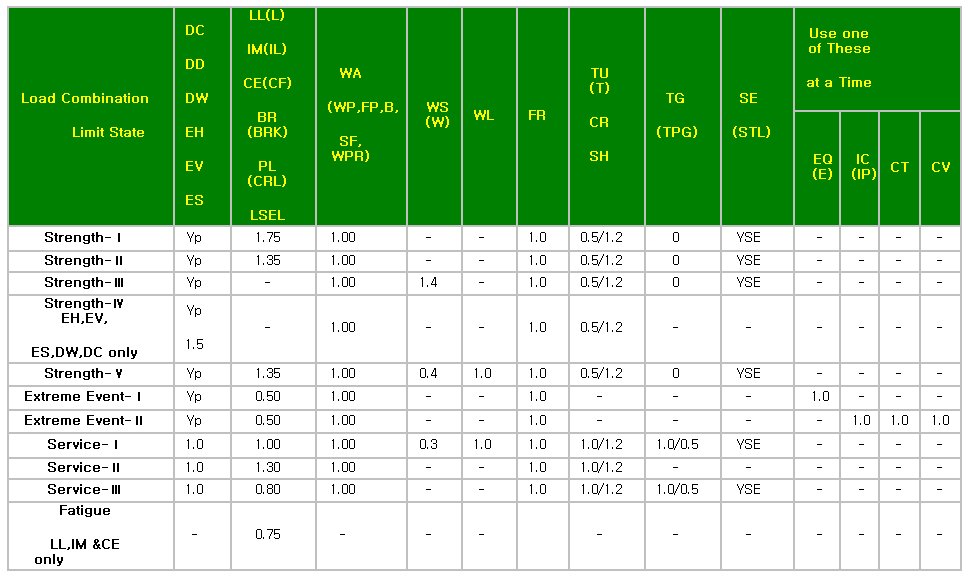
TU, CR, SH: The larger value - when checking deformation, The smaller value - when checking other cases than deformation
TG: 1.0: when live load is not considered, 0.5: when live load is considered
SE:YSE: project specific basis
Structural Plate Box Structures (metal box culverts) LL, IM factors: 2.0
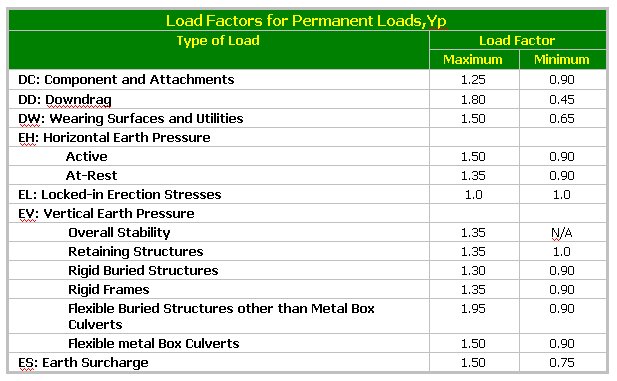
: AASHTO Standard Specifications for Highway Bridges : 2000 Interim Revisions, 1996 16th Edition
Service Load Design
Condition for Earth Pressure Factor
Rigid Frames
Lateral Earth Pressure Load Factor: 1
Vertical Earth Pressure Load Factor: 1
Culverts
May be user defined
All Other Structures: All the structures other than rigid frame structures and culverts
Lateral Earth Pressure Load Factor: 1
Vertical Earth Pressure Load Factor: 1
Earth Pressure Factor for Culverts: The user must manually enter the coefficient of earth pressure in the case of a culvert
Lateral: Lateral Earth Pressure Load Factor
Vertical: Vertical Earth Pressure Load Factor
Load Factor Design
Condition for Earth Pressure Factor
Lateral Earth Pressure for Retaining Walls and Rigid Frames Excluding Rigid Culverts: Apply 1.3
Lateral at-Rest Earth Pressure: Apply 1.15
Lateral Earth Pressure for Checking Positive Moments in Rigid Frames: Apply 0.5
Rigid Culverts: Apply 1.0
Flexible Culverts: Apply 1.5
Note
In Load Factor Design, Vertical Earth Pressure is always 1.0.
Condition for Dead Load Factor
Checking for Minimum Axial Load and Maximum Moment or Maximum Eccentricity: Apply 0.75
Checking for Maximum Axial Load and Minimum Moment: Apply 1.0
Flexural and Tension Members: Apply 1.0
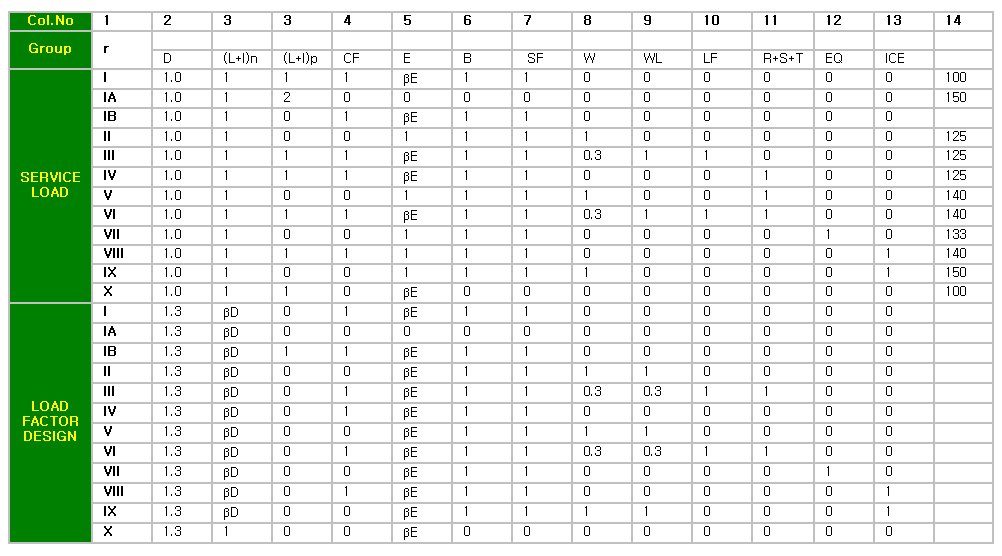
For Service Load Design
βE = 1.0 for vertical and lateral loads on all other structures
For Load Factor Design
βE = 1.3 for lateral earth pressure for retaining walls and rigid frames excluding rigid culverts. For lateral at-rest earth pressure, βE =1.15
βE = 0.5 for lateral earth pressure when checking positive moments in rigid frames
βE = 1.0 for vertical earth pressure
βD = 0.75 when checking member for minimum axial load and maximum moment or maximum eccentricity
βD = 1.0 when checking member for maximum axial Column load and minimum moment
βD = 1.0 for flexural and tension members
βE = 1.0 for Rigid Culverts
βE = 1.5 for Flexible Culverts
Canadian Highway Bridge Design Code, CSA-S6S1-2010
Load Factors for Permanent Loads
Dead Load
Wearing Surfaces
Earth Pressure
Passive Earth Pressure
At-rest Earth Pressure
Active Earth Pressure
Backfill Pressure
Hydrostatic Pressure
Secondary Prestress Effects
-
-
Load Factor for Ultimate Limit State and Serviceability Limit State Load Combinations
-
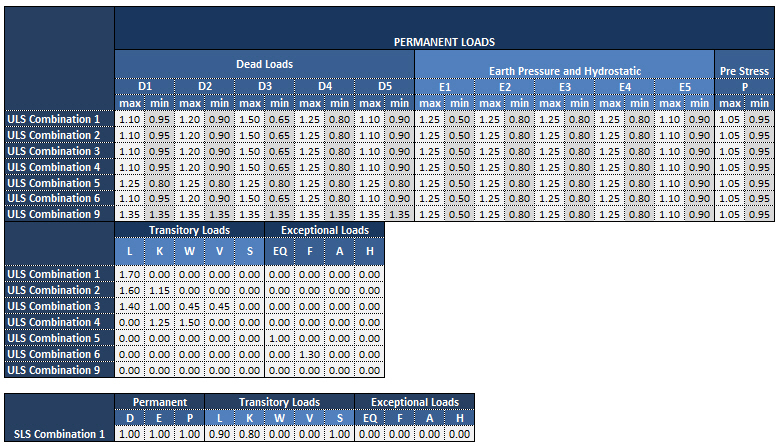
For the static load type for D1, D2, ...etc., refer to the table below.
-
Static Load Case and Special Analysis Load Case Type in midas Civil
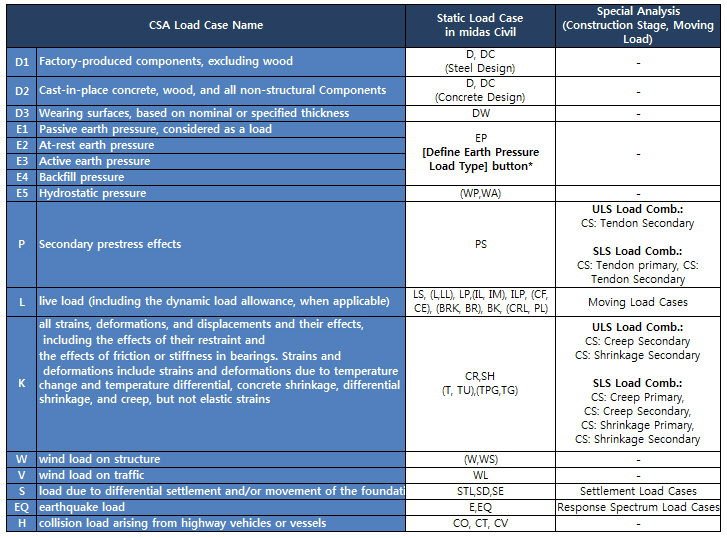
*[Define Earth pressure Load Type] button is activated when Earth Pressure (EP) type static load case has been defined in Static Load Cases. Classify the earth pressure load cases to the proper sub types in order to generate load combinations including earth pressure load cases automatically.
Canadian Highway Bridge Design Code, CSA-S6-14
:Standard Specifications and Code of Practice for Road Bridges
Conditions for Load Combinations
Besides the load combinations for strength check, add the load combinations for serviceability or construction stage.
Consider Service Condition: Add the load combinations for serviceability.
Consider Construction Condition: Add the load combinations for construction stage.
1. Ultimate Limit States
Combinations of actions for persistent or transient design situations are automatically generated. Combinations of actions for
accidental/seismic design situations need to be separately created by the user.
![]() (EN1990:2002 Eq 6.10)
(EN1990:2002 Eq 6.10)
Where, ψ factor is based on Table A2.1 Recommended Values of ψ factors for road bridge in EN1990:2002 Annex A2.
γ factor is based on Table A2.4(B) Design values of actions(STR/GEO) in EN1990:2002 Annex A2.
For Road traffic loads, ψ factor must be entered by the user in the Define Standard/User Defined Vehicular Load dialog. Ψ factor in the Define Standard/User Defined Vehicular Load dialog represents ψ1 in EN1990:2002 Annex A2 Table A2.1. Thus in case of Road Traffic loads, ψ1 will be applied for ψ0 since the value of ψ0 and ψ1 are the same. ψ Factor for variable actions other than traffic loads is automatically entered during load combinations.
In case of Rail Traffic Loads, the value of ψ1 is considered in the definition of the Moving Load case with Railway Bridge Load model and the value of ψ0 is automatically entered when the load combinations are generated. If the user wishes to neglect ψ factor, the Ignore ψ factor option must be checked on in the Define Moving Load Case dialog. If the traffic load is considered as Leading Variable Action in the load combination as per Eurocode 0, the moving load case for which the Ignore ψ factor option is checked on will be used.
When other actions such as Wind forces, Thermal actions, Snow loads or Construction loads is considered as Leading Variable Action and the traffic load is considered as Accompanying Variable Action in the load combination, the moving load case for which Ignore ψ factor option is checked off will be used. That is, the user must define two different moving load cases (one considering the Ignore ψ factor option, the other one not considering the Ignore ψ factor option) in order to generate load combinations for both traffic load cases for Leading Variable Action and Accompanying Variable Action.
Example of Load Combination as per Eurocode 0
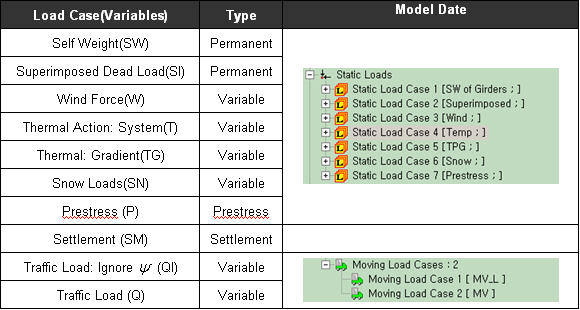
1. When traffic load is considered as Leading Variable Action,
![]()
2. When wind force is considered as Leading Variable Action and traffic load is considered as Accompanying Variable Action![]()
2. Serviceability Limit State
For serviceability limit states, load combinations will be automatically generated based on Table A2.6 in EN1990:2002 Annex A2.
EN1990:2002, Annex A2, Table A2.6
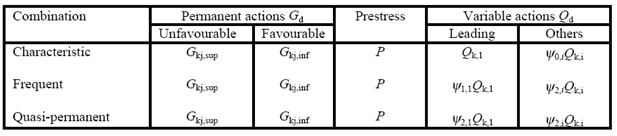
Characteristic Combination
It is the same as load combination for Ultimate Limit States. However the γ factor will not be applied.
Frequent Combination
(1) When traffic load is a Leading Variable Action,
![]()
When traffic load is a Leading Variable Action, the moving load case(Q) for which Ignore ψ factor
option is checked off needs to be used in order to apply ψ factor.
![]() Revision of Civil 2013 (v2.1)
Revision of Civil 2013 (v2.1)
When generating frequent load combinations, only frequent values of traffic loads should be used. Characteristic and frequent values can be classified in the following dialog box.
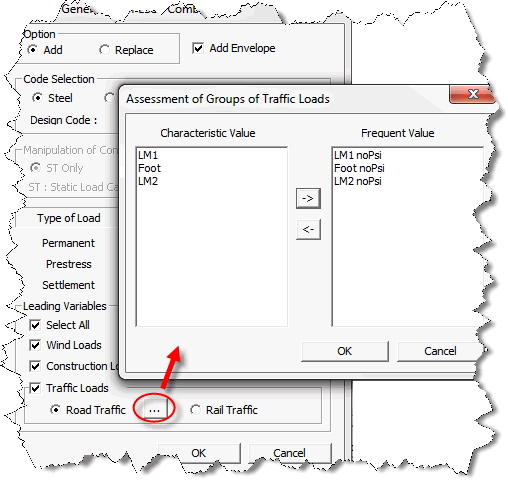
(2) When traffic load is not a Leading Variable Action and wind force is a Leading Variable Action,
![]()
When traffic load is not a Leading Variable Action, traffic load need not be included in load combinations since ψ2 factor for traffic load is zero
Note 1
Here, the ψ0 for the Road Traffic Loads value entered in Define Standard/User Defined Vehicular Load will be used.
For the Rail Traffic loads the value of ψ1 is entered in the Moving Load Case with Railway Bridge Load model. The value of ψ0 is considered when the Load combinations are generated and is reflected in the factor to the Traffic load as a multiple of γ (Gamma).
The γ value = 1.00 or 1.35 for Permanent actions is used depending on the option of Prestress or Settlement action.
Note 2
The load combinations can be generated corresponding to the Rail Traffic and Road Traffic by checking the required option After Auto generating the Load combinations and specifying the Eurocode 0 as design Code.
1. Available Force Components
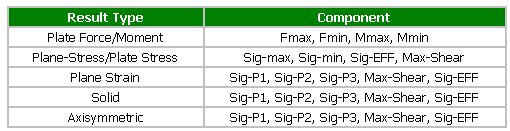
2. Examples - for each Load Case/Load Combination
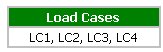
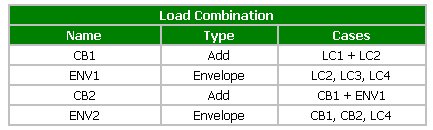
a. The load combination CB1 is an Add type and the types of displayed results are identical to those of general load cases.
b. ENV1 and 2 are Envelope type load combinations and the results are classified into Max, Min and All.
c. CB2 is an Add type load combination but includes an Envelope type load combination ENV1. Therefore, the results are classified into Max, Min and All.
d. "Max" displays the maximum of the results, "Min" displays the minimum and "All" displays the absolute maximum.
Check the option in the Preference menu to produce the "All" type results with signs instead of the absolute values.
3. Calculation of CB1 stresses (Add type load combination that includes general load cases)
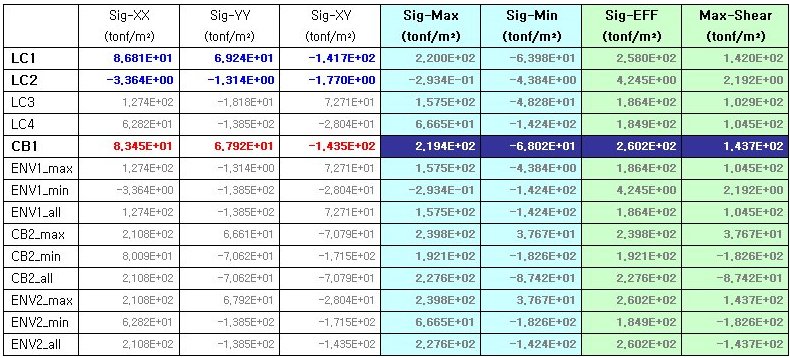
☞ CB1 = LC1 + LC2
a. Principal stress: Add the stresses of all load cases for each stress component and then recalculate the principal stress based on the sum of the stresses for each stress component.
b. Sig-EFF & Max-Shear: Calculate based on the principal stress calculated from above (*Note: The principal stress, effective stress and maximum shear stress of CB1 are not calculated simply by summing the results of LC1 and LC2.)
4. Calculation of ENV1 stresses (Envelope type load combination that includes general Load Cases or Add type load combinations)
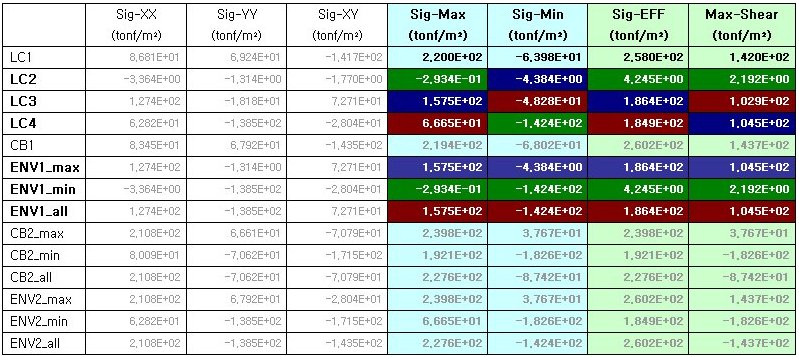
☞ ENV1 = Envelope (LC2, LC3, LC4)
Principal stress & Sig-EFF & Max-Shear: Display the maximum, minimum and absolute maximum values among the principal stresses of LC2, LC3 and LC4. The same goes for Sig-EFF & Max-Shear.
5. Calculation of CB2 stresses (Add type load combination that includes Envelope type load combinations)
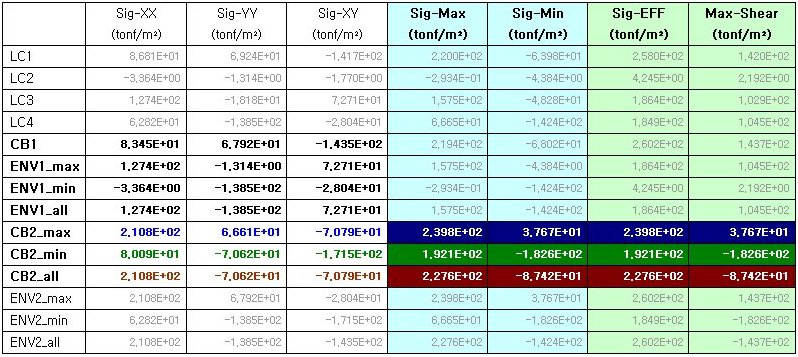
☞ CB2_max = CB1+ENV1_max
CB2_min = CB1+ENV1_min
CB2_all = CB1+ENV1_all
a. Based on the stresses of CB2_max, CB2_min and CB2_all for each stress component, Sig-Max, Sig-Min, Sig-EFF and Max-Shear are recalculated.
b. CB2 load combination includes Envelope type load combinations, but it is an Add type load combination. First, calculate the sum of the stresses of all load cases for each stress component and recalculate the principal stress, effective stress, etc based on the sum of the stresses for each stress component.
6. Calculation of ENV2 stresses (Envelope type load combination that includes Envelope type load combinations) - The calculation method is identical to that for ENV1.
☞ ENV2_max = MAX[LC4, CB1, max(CB2)]
ENV2_min = MIN[LC4, CB1, min(CB2)]
ENV2_all = MAX[abs(LC4), abs(CB1), all(CB2)]
Note
1. This calculation method is identically applicable to the load combination that includes the load cases whose results are classified into max, min and all, i.e., the load cases such as moving load cases, settlement load cases and time history load cases.
2. The "all" condition of an Envelope type load combination or an Add type load combination that includes an Envelope type load combination produces the maximum of absolute values. Whether to produce the values with signs or without signs can be determined from the Tools>Preferences.
1. 1. Ultimate Limit State
Combinations of actions for basic/accidental/seismic design situations are automatically generated based on Table B.2
in IRC: 6 LSD (Limit State Design).
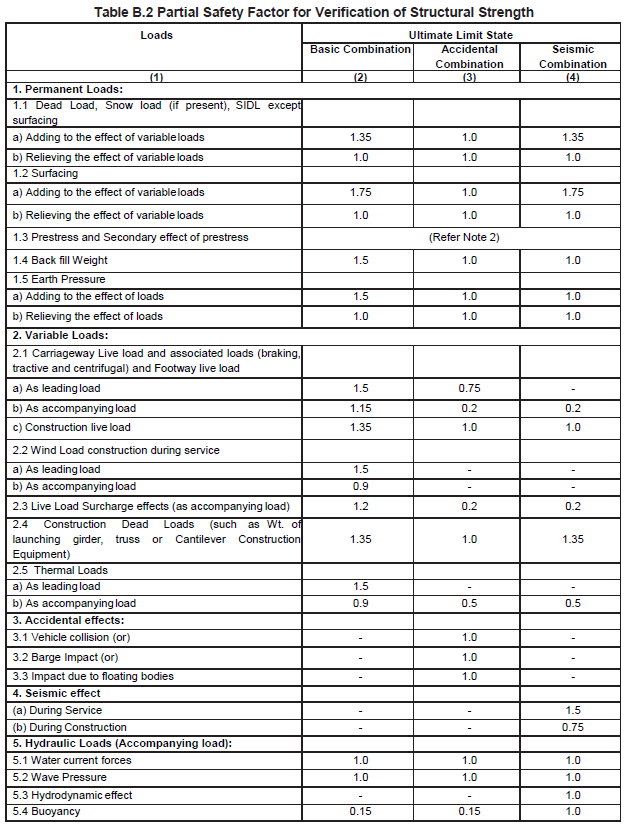
2. Serviceability Limit State
For serviceability limit states, load combinations will be automatically generated based on Table B.3in IRC: 6 LSD (Limit State Design).
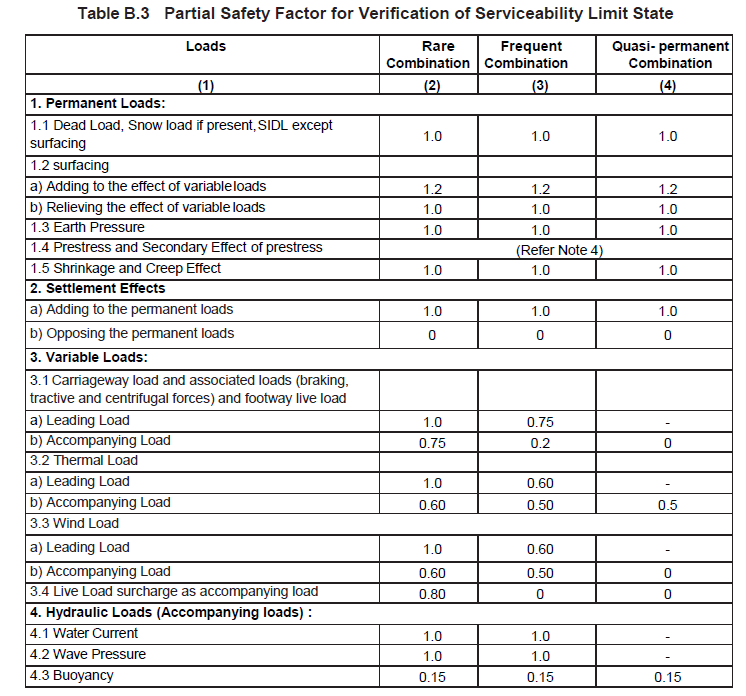
A1.
For using Import feature for the load combinations in midas Gen you need to manually create *.lcb file which will later be imported. The format of the *.lcb file is as follows.
Sequential number, combination method, unit load case i, load factor i, unit load case j, load factor j, ..., load combination k, load factor k, load combination l, load factor l
Examples)
1, , 1, 1.0, 2, 1.0
2, , 1, 1.4, 2, 1.7
|
blank,0 |
: Add |
|
1 |
: Envelope |
|
2 |
: ABS |
|
3 |
: SRSS |
Rather than importing using the import option we also have two other alternatives for importing the load combinations from one file to another. You might be knowing them already but I believe its worth mentioning.
1) Copy and paste feature is supported for the load combinations in the Spread Sheet Form. In this form by correctly copying the cells from one model file you can paste it into other model file.
2) You can export the model as MGT file and from there you can copy the load combinations. By pasting the load combinations in another model file's MGT command Shell and clicking run, you can get the load combinations imported.