Step
1. Tools > Terrain Geometry Maker > Terrain Geometry
Maker
Use the CAD DXF file to set the bounds of the analysis
area and save it as a file (*.tms format) that can be
used in FEA NX. Activating this function creates a new
window called MIDAS/TGM.
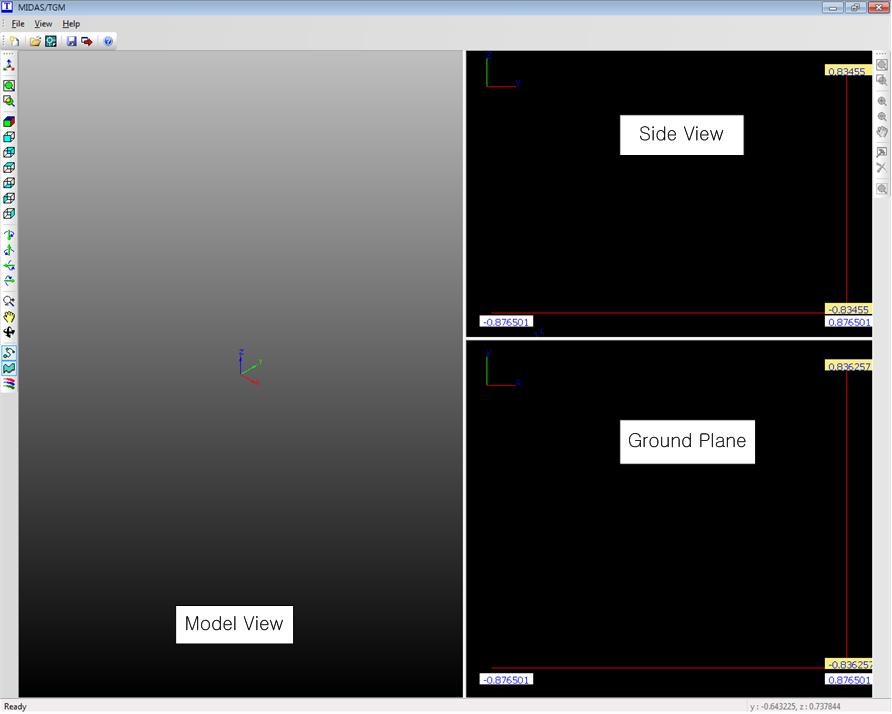
<MIDAS/TGM>
Step 2 : File > Import DXF
Import
the AutoCAD DXF file.
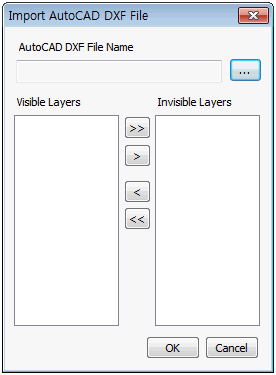
<Import AutoCAD DXF file>
[Visible layers]
The layers that are needed for the terrain geometry
out of all the layers in the AutoCAD DXF files. The unused
layers are selected and moved to the invisible layer.
[Invisible layers]
The layers in the AutoCAD DXF file that are not used
for the terrain geometry.

Step 3 : Set analysis boundary
Move the mouse to the area to be modeled and click the
Terrain geometry information icon ( )
on the right toolbox to set the analysis boundary. )
on the right toolbox to set the analysis boundary.
Step 4 : Set section zone

<Terrain geometry information>
[Base Contours]
Select the minimum zone that contains the analysis boundary
by dragging on the XY plane.
[Geometry Zone (Rectangle)]
Specify the rectangular analysis boundary that is within
the base contour zone. Corner 1 and Corner 2 are the diagonal
corners that specify the rectangular boundary. Lx, Ly
specify the X axis and Y axis lengths of the specified
boundary. Click the Display area to view the specified
boundary on the plane.
[Number of Sampling Points]
Specify the number of sampling points in the selected
region with respect to the X direction and Y direction.
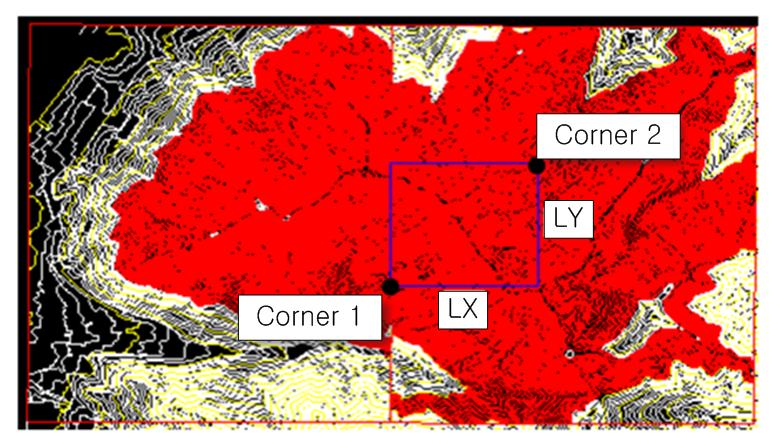
<Example of Terrain geometry
information zone>
Step 5 : Check geometry face
Check the geometry face on the View model window.
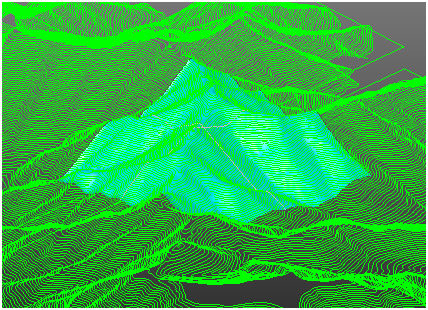
<Example of Terrain geometry
information zone>
Step 6 : File > Export
surface
Save the generated terrain face as a *.tms file that
can be used in the FEA NX.
Step 7 : Main menu : Tools
> Terrain Geometry Maker > Import TMS file
Import a generated *.tms file using the MIDAS/TGM function. |
