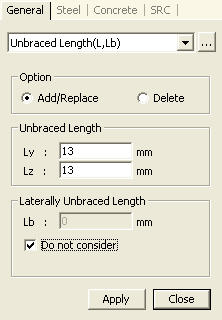Unbraced Length (L,Lb)
| ||
|
| ||
|
| ||
|
Enter the unbraced lengths for buckling about the strong (y-axis) and weak (z-axis) axes of the selected compression members.
Enter the laterally unbraced length for the compression flange of a member bent about its weak axis.
Note | ||
|
| ||
|
| ||
|
| ||
|
From the Main Menu select Design > General Design Parameter > Unbraced Length (L,Lb).
From the Menu tab of the Tree Menu select Design > General Design Parameter > Unbraced Length (L,Lb). | ||
|
| ||
|
| ||
|
First, select the members in the model, and then enter the following:
Option
Select Add/Replace or Delete.
Add/Replace: Add the newly entered values or update the previously entered values.
Delete: Delete the entered values. Data entry is not required when deleting.
There are two entry methods.
<Method 1> Enter the values directly in the Ly, Lz and Lb fields.
< Method 2> Click the Ly, Lz or Lb field and select two nodes in the model. The straight distance between the two nodes is automatically calculated and entered.
: Apply the entered values to the selected members.
: Close the entry Dialog Bar.
Note
1
Note
2
Note
3
Note
4
Note
5
Access the data table following the procedure below.
from the Main Menu select Design > General Design Parameter > Unbraced Length (L,Lb) From the Tables tab in the Tree Menu select Design Tables > General Design Table > Unbraced Length (L,Lb).
| ||
|
|