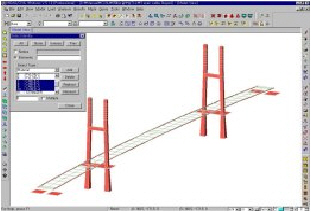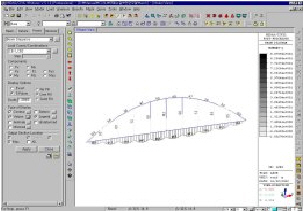Activities
| ||||
|
| ||||
|
| ||||
|
"Activities" displays only the defined parts of the entire model on the screen. It is an effective way to deal with complex and large-scale models by displaying only sub-models on the screen.
All data entries and modifications are possible only for active nodes and elements.
While creating nodes and elements, if Intersect or Merge Duplicate Nodes is designated, the function is in effect even for the currently inactive nodes and elements as well.
(Refer to "Create Nodes" or "Create Elements") | ||||
|
| ||||
|
| ||||
|
| ||||
|
From the Main Menu select View > Activities > Active.
From the Main Menu select View > Activities > Inactive.
From the Main Menu select View > Activities > Inverse Active.
From the Main Menu select View > Activities > Active All.
From the Main Menu select View > Activities > Active Identity.
From the Main Menu select View > Activities > Active Previous.
Click
Shortcut key: [F2]
Click
Shortcut key: [Ctrl]+[F2]
Click
Click
Shortcut key: [Ctrl]+A
Click
Shortcut key: [Ctrl]+D
Click | ||||
|
| ||||
|
| ||||
Active
Use Select to select the entities to be activated, and then use this function to display (activate) only the selected entities.
Inactive
Select the entities to be inactivated, and then use this function to remove (deactivate) the selected entities from the screen. Inverse Active
Invert the currently active and inactive entities.
Active All
Activate all the inactive nodes and elements.
Active Identity
Activate the nodes or elements selected by attributes.
Active Identity dialog box
Current
UCS Plane
Story
Named Plane
Structure
Group
Boundary
Group
Load Group
Activated Object Only
Active Previous
Restore the most recent active/inactive state of the model.
Activation/Inactivation Functions
Note
| ||||
|
|
 Active
Active Inactive
Inactive
 Active All
Active All Active Identity
Active Identity Active Previous
Active Previous
 : Activate only the currently
selected entities
: Activate only the currently
selected entities : Add new entities to the
previously selected active entities
: Add new entities to the
previously selected active entities : Inactivate only the selected
entities
: Inactivate only the selected
entities : Activate the entire model
: Activate the entire model