Define Boundary Group
| ||||
|
| ||||
|
| ||||
|
Define (create, modify & delete) boundary group names to which specific nodes and elements specified with particular boundary conditions are later assigned.
In a relatively complicated model for a complex structure, grouping specific nodes and elements assigned with particular boundary conditions becomes handy when the groups of the boundary conditions are to be repeatedly selected. Using the boundary group names, can we then select (Select Identity) or activate (Active Identity) frequently used boundary groups. Boundary groups are especially dedicated to Construction Stage analysis (of a high-rise building) where each part of the total structure erected in each stage may retain different boundary conditions from those of other stages.
Boundary groups can be defined in Define Boundary Group first. Next, the desired nodes and elements assigned with particular boundary conditions can be selected in the Group tab of the Tree Menu and assigned to the groups by Drag & Drop. Or, the boundary groups can be directly assigned at the time of defining the boundary conditions. | ||||
|
| ||||
|
| ||||
|
| ||||
|
From the Main Menu select Model > Group > Define Boundary Group.
Select Geometry > Group > Define Boundary Group in the Menu tab of the Tree Menu.
Use Context Menu of Boundary Group in the Group tab of the Tree Menu. | ||||
|
| ||||
|
| ||||
|
|
|
|
Note
1 |
|
Select Boundary Type dialog box |
Select the boundary conditions that will be assigned to the boundary group in the Select Boundary Type dialog box.
Upon clicking |
Note
2
When a number of boundary conditions are defined by different boundary
groups and assigned to a node or an element in a given construction stage,
the accumulated effect is considered in that construction stage.
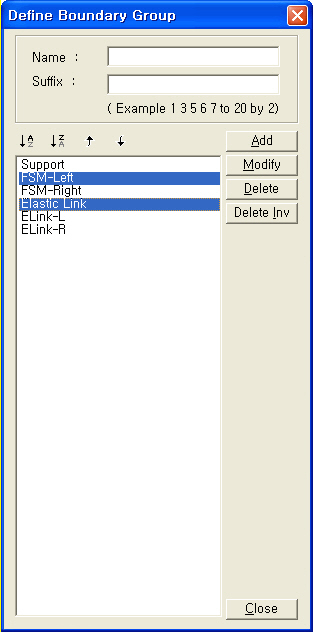
 : Sort in
ascending alphanumeric order
: Sort in
ascending alphanumeric order : Sort in
descending alphanumeric order
: Sort in
descending alphanumeric order : The selected
group moves up one position in the list. The use of [Ctrl] or [Shift]
key permits multi-selection.
: The selected
group moves up one position in the list. The use of [Ctrl] or [Shift]
key permits multi-selection.  : The selected
group moves down one position in the list. The use of [Ctrl] or [Shift]
key permits multi-selection.
: The selected
group moves down one position in the list. The use of [Ctrl] or [Shift]
key permits multi-selection. 




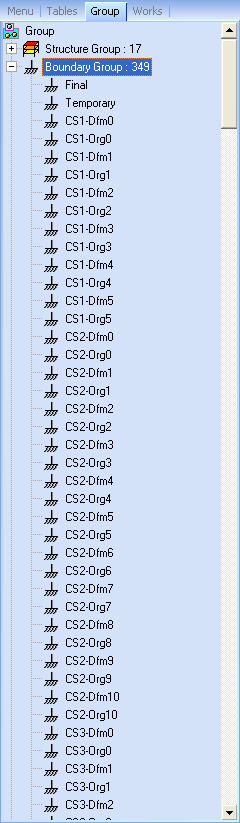
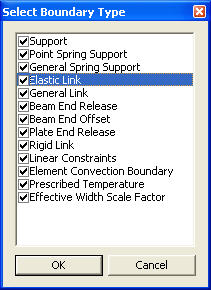
 , the selected
boundary conditions will be assigned to the selected nodes and elements,
which will in turn be assigned to the boundary group.
, the selected
boundary conditions will be assigned to the selected nodes and elements,
which will in turn be assigned to the boundary group.