Time Forcing Functions
| ||||||||||||||||||||||||||||||||||||||||||
|
| ||||||||||||||||||||||||||||||||||||||||||
|
| ||||||||||||||||||||||||||||||||||||||||||
|
Assign time forcing functions for time history analyses. | ||||||||||||||||||||||||||||||||||||||||||
|
| ||||||||||||||||||||||||||||||||||||||||||
|
| ||||||||||||||||||||||||||||||||||||||||||
|
| ||||||||||||||||||||||||||||||||||||||||||
|
From the Main Menu select Load > Time History Analysis Data > Time Forcing Functions.
Select Time History Analysis > Time Forcing Functions in the Menu tab of the Tree Menu. | ||||||||||||||||||||||||||||||||||||||||||
|
| ||||||||||||||||||||||||||||||||||||||||||
|
| ||||||||||||||||||||||||||||||||||||||||||
|
Time History Functions dialog box
Enter new or additional time forcing functions
Click
Modify previously entered time forcing functions
Select a time forcing function from the
list in the dialog box and click
Delete previously entered time forcing functions
Select a time forcing function from the
list in the dialog box and click
Data entry method by clicking
Add/Modify/Show Time History Functions dialog box
Function Name
Enter the name of the time forcing function. The name is used in "Dynamic Nodal Loads" and "Ground Acceleration" which are data entry features of the time history forcing functions. In the case of a walking load or earthquake data, the name may be automatically selected.
Time Function Data Type
Select a type of Time Function Data.
Normalized Accel.: Values obtained through Time History Accelerations divided by the gravitational acceleration
Acceleration: Time history accelerations
Force
Moment
Normal: Non-dimensional
Force or Moment is selected to enter the time history loads as dynamic nodal loads in the "Dynamic Nodal Loads" function. Normalized Accel. or Acceleration is selected to enter the time history loads as ground accelerations in the "Ground Acceleration" function. Normal is selected to enter the time history loads as time dependent static loads in the "Time Varying Static Loads" function.
Scale Factor
Specify a multiplier for Time History Data.
If the user modifies Time Function Data Type while a time history load has been entered, only the units of the data will be changed, and the data (corresponding values) themselves will not be changed to the units of the revised Data Type. By using Scale Factor, all the values of the time history data can be simply revised.
For example, when the user enters 0.1g in Normalized Acceleration and subsequently changes the units to Acceleration, the magnitudes of the values will not be changed but remain as the entered value, 0.1m/s^2. In order to change 0.1g in the units of m/s^2, 9.8 needs to be entered in the Scale Factor, since 0.1g=0.98m/s^2.
Gravity
Display the applied acceleration of gravity, which may be revised in Model > "Structure Type".When the time forcing function is entered using the Normalized Acceleration type, it will be divided by the Gravitational Acceleration for analysis.
Graph Options
Specify whether or not to produce Graph in Log Scale.
Description
Enter a brief description of Time History Function.
For convenience, MIDAS/Gen supports the following 3 data entry methods:
Save and retrieve frequently used time history loads in and from files
'fn.sgs' file format
'fn.thd' file format (User's entries)
(Example of fn.thd input)
Access the built-in time forcing functions from the MIDAS/Gen database
Create time history loads by reading earthquake records from the database.
There are 32 types of built-in seismic accelerations in the database.
Generate Earthquake Acceleration Record dialog box
Generate Heel Drop Loads dialog box
Applicable walking loads are as follows:
Walking 1 step (Baumann)
Baumann K. Bachmann H. suggested a loading time history based on a one step of a pedestrain, which was subsequently idealized to reflect the weight of the pedestrain and the walking speed.
Walking - continuous (IABSE)
Baumann's walking load has beenfurther refined by IABSE (International Association for Bridge and Standard Engineering), AIPC (Association Internationale des Ponts et Charpentes) and IVBH (Internationale Vereinigung fur Bruckenbau Hochbau).
: Weight of pedestrain = 0.4 , fs = 2.0 Hz = 0.5, fs = 2.4 Hz ==0.1 = =
Note
Walking - discont.(AIJ)
The forcing function premises that the walking load is expressed as the impact energy , 0.3 kgf¡¤sec, which exerts over 0.04 second.
unit: kgf
Running (AIJ)
The forcing function for running load is similarly derived as for walking load except for the impact energy of 1.8 kgf¡¤sec.
unit: kgf
Running-(Allen & Rainer)
Note
Enter directly the time forcing functions in the entry fields in the Add/Modify/Show Time History Functions dialog box
The user directly enters the time and the values of the time forcing function in the entry fields to the left of the dialog box.
Data entry method by clicking
Add/Modify/Show Time History Functions dialog boxFunction Name
Enter the name of the time forcing function. The name is used in "Dynamic Nodal Loads" and "Ground Acceleration" which are data entry features of the application of the time history forcing functions.
Time Function Data Type
Assign the type of data to be entered.
Normalized Accel.: Values obtained by dividing the time history acceleration by the acceleration of gravity
Acceleration: Time history acceleration
Force: Load (force)
Moment: Moment
When Force or Moment is assigned, the time forcing function is used to enter the "Dynamic Nodal Loads" and when Normalized Accel. or Acceleration is assigned, it is used to enter the "Ground Acceleration".
Parameters constituting the Sinusoidal Functions
A, C are constants, f is the frequency of excitation, D is the Damping Factor, PA is the Phase Angle.
When the time forcing function is entered
in the form of a harmonic function, specify the parameters required in
Sinusoidal Function. Click Redraw Graph to display the graph of the forcing
function to the right and click
| ||||||||||||||||||||||||||||||||||||||||||
|
|
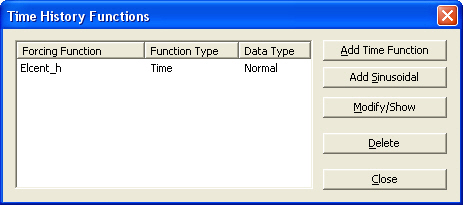
 when the time forcing
function is of random type or a walking load. Click
when the time forcing
function is of random type or a walking load. Click  when
the time forcing function is sinusoidal.
when
the time forcing function is sinusoidal. .
. .
.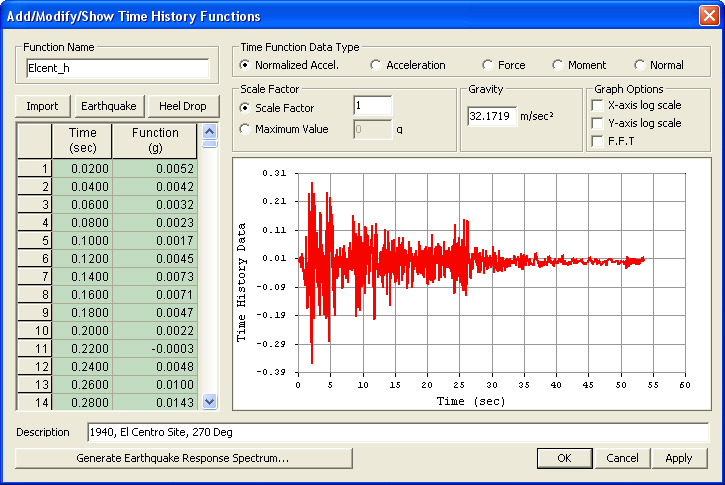

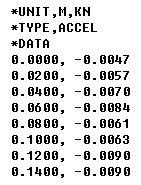

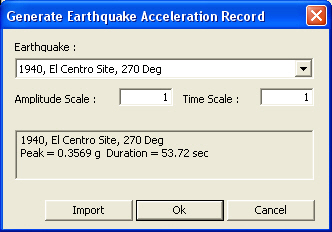

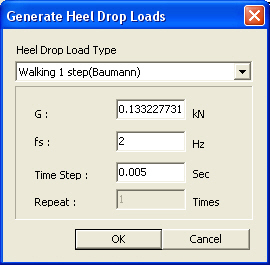
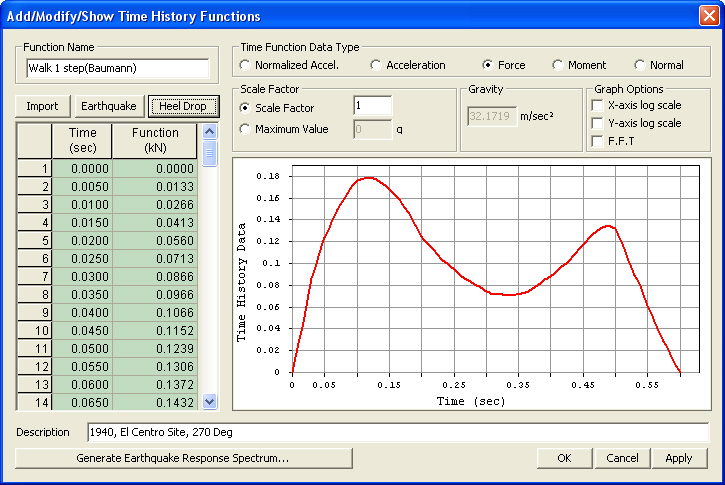

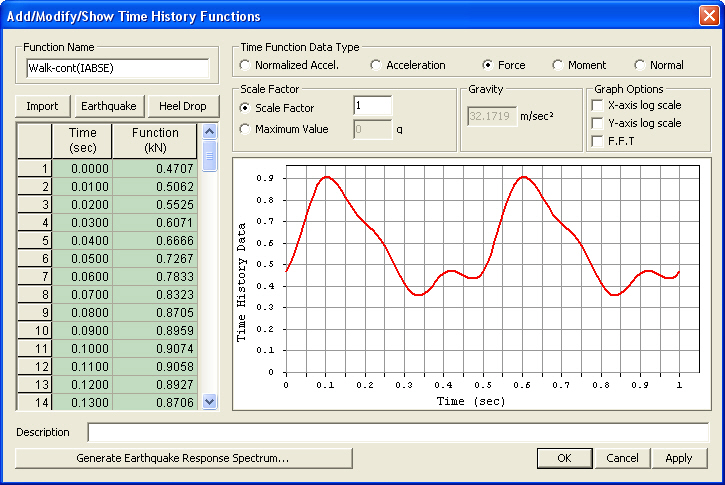

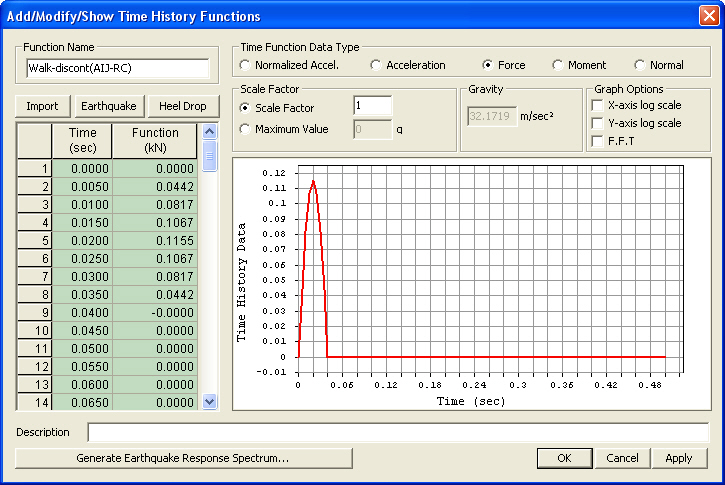
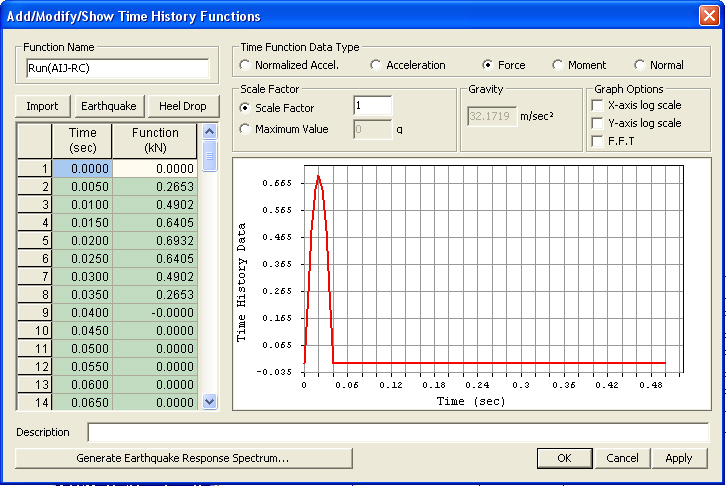
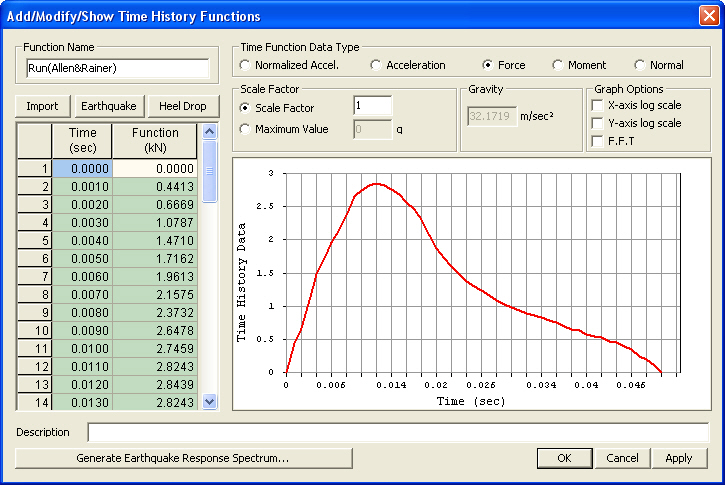
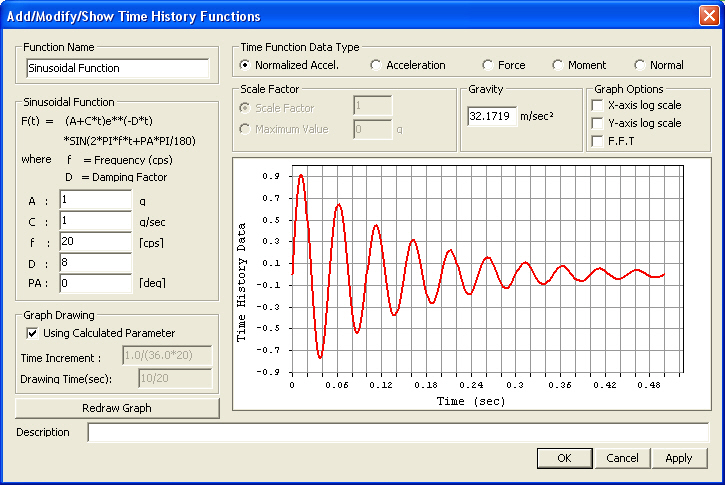
 to save the time forcing
function.
to save the time forcing
function.