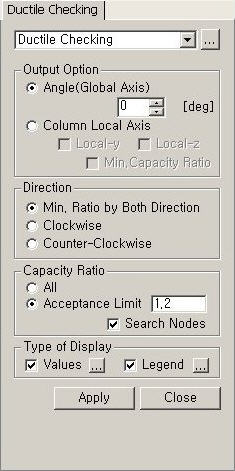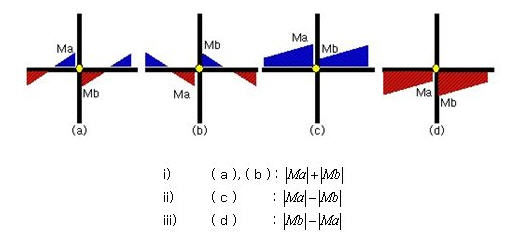Strong Column-Weak Beam Ratio
| ||||||||||
|
| ||||||||||
|
| ||||||||||
|
Check the flexural capacity ratio of the reinforced concrete column to the reinforced concrete beam.
This function becomes activated when the following conditions arise:
1. Applied design codes - KCI-USD99, KCI-USD03, ACI318-89/95/99/02, TWN-USD92 - When applying Special Provisions for Seismic Design 2. When Concrete Code Design or Concrete Code Checking is performed for beam and column | ||||||||||
|
| ||||||||||
|
| ||||||||||
|
| ||||||||||
|
From the Main Menu select Design > RC Strong Column-Weak Beam > Ductile Checking. | ||||||||||
|
| ||||||||||
|
| ||||||||||
|
Type of Display
Define the type of display as follows:
Note 1 1. Capacity ratio is not displayed for the following cases:
However, if the Member Type is changed from Brace to Column (Design > General Design Parameter > Modify Member Type), RC C/B Flexural Capacity Ratio?can be checked.
2. Method of calculating flexural capacity
[Calculation of beam flexural capacity]
ич Consider all possible moment cases for each load combination and calculate as follows
иш Application of beta angle
i) When Angle (Global Axis) is selected: Inputted angle becomes the beta angle. The beta angle (degree) is specified by the user. ii) When Column Local Axis is selected: Beta angle is calculated as per the local axis of the lower column.
ищ For diagonal beam members, use the values projected to the Global Coordinate System.
[Calculation of column flexural capacity]
ич Application of beta angle i) When Angle (Global Axis) is selected: Inputted angle becomes the beta angle. The beta angle (degree) is specified by the user. ii) When Column Local Axis is selected: When the beta angle of the upper column is different from that of the lower column, flexural capacity of the upper column is calculated as per the local axis of the lower column.
| ||||||||||
|
|