Strong Column-Weak Beam Ratio
Check the flexural capacity ratio of the reinforced concrete column to the reinforced concrete beam.
This function becomes activated when the following conditions arise:
1. Applied design codes
- KCI-USD99, KCI-USD03, ACI318-89/95/99/02, TWN-USD92
- When applying Special Provisions for Seismic Design
2. When Concrete Code Design or Concrete Code Checking is performed for beam and column
From the Main Menu select Design > Design > RC Design > RC Strong Column-Weak Beam > Ductile Checking.
 Output Option
Output Option
Select a method for generating RC C/B Flexural Capacity Ratio (Refer to Note 1).
Angle(Global Axis): Display ratios with respect to the global coordinate system.
Column Local Axis: Display ratios with respect to the element local coordinate system of the lower column at a beam-column joint.
Local-y: Display the flexural capacity ratio with respect to the element local z-axis of the lower column at a joint.
Local-z: Display the flexural capacity ratio with respect to the element local y-axis of the lower column at a joint.
Min. Capacity Ratio: Display the lesser of the flexural capacity ratios with respect to the element local y- and z-axes of a lower column.
Note
This option becomes activated only when both Local-y and Local-z are checked on.
 Direction
Direction
Specify the direction (relative to the joint node) about which the ratio of flexural capacity of beam is to be calculated.
Min. Ratio by Both Direction: The lesser of the flexural capacity ratio abut the clockwise direction and the flexural capacity ratio about the counter-clockwise direction
Clockwise: Flexural capacity ratio about the clockwise direction
Counter-Clockwise: Flexural capacity ratio about the counter-clockwise direction
 Capacity Ratio
Capacity Ratio
Select an option for displaying capacity ratios.
All: Display flexural capacity ratios for all the nodes of beam-column joints.
Acceptance Limit: Display flexural capacity ratios that do not exceed the user-defined flexural capacity ratio (default=1.2).
Search Nodes: Search the nodes whose flexural capacity ratios are less than the Acceptance Limit (flexural capacity ratio specified by the user).
 Type of Display
Type of Display
Define the type of display as follows:
|
Values |
Display the beam-to-column flexural capacity ratio in the form of numerical values.
The font and color of the numbers can be controlled in |
|
|
Decimal Points: Assign decimal points for the displayed numbers.
Exp.: Express as exponentials.
Min & Max: Display the maximum and minimum values.
Abs Max: Display the absolute maximum value.
Max: Display only the maximum value.
Min: Display only the minimum value.
Limit Scale(%): Set the screen display limit for flexural capacity ratios relative to the selected maximum or minimum value
Note The default Decimal Points can be controlled in "Preferences". |
|
Legend |
Display various references related to analysis results to the right or left of the working window. |
|
|
Legend Position: Position of the legend in the display window
Rank Value Type: Specify a type of values in the Legend and the number of decimal points. |
Note 1
1. Capacity ratio is not displayed for the following cases:
-
When the seismic load case is not included in the design load combination
-
When the load case is not the Strength/Stress Type
-
When a lower column does not exist
-
When a beam member does not exist
-
When a wall element is connected to the beam-column joint
-
For intermediate nodes of a member
-
When a truss element is connected to the beam-column joint
-
When material other than RC is used for member
-
When a diagonal member (Member Type=Brace) is used
However, if the Member Type is changed from Brace to Column (Design > General Design Parameter > Modify Member Type), RC C/B Flexural Capacity Ratio?can be checked.
2. Method of calculating flexural capacity
[Calculation of beam flexural capacity]
① Consider all possible moment cases for each load combination and calculate as follows
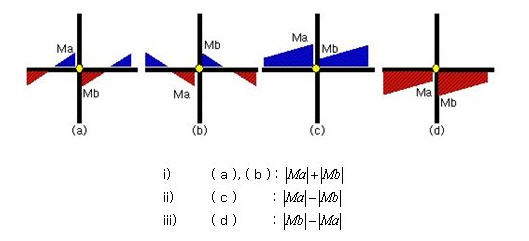
② Application of beta angle
i) When Angle (Global Axis) is selected: Inputted angle becomes the beta angle. The beta angle (degree) is specified by the user.
ii) When Column Local Axis is selected: Beta angle is calculated as per the local axis of the lower column.
③ For diagonal beam members, use the values projected to the Global Coordinate System.
[Calculation of column flexural capacity]
① Application of beta angle
i) When Angle (Global Axis) is selected: Inputted angle becomes the beta angle. The beta angle (degree) is specified by the user.
ii) When Column Local Axis is selected: When the beta angle of the upper column is different from that of the lower column, flexural capacity of the upper column is calculated as per the local axis of the lower column.
Note 2
In the following cases, the program gives the capacity ratio of 99.99.
(1) When some of the connected beams or columns are excluded in strong column-weak beam design. If the cross section size is too small or the members are included in the secondary seismic element group, strong column-weak beam design will be skipped.
(2) Nodes located at roof
(3) When the member force ratio between columns and beams due to earthquake force exceeds “10.0” (ACI and TWN design code only)