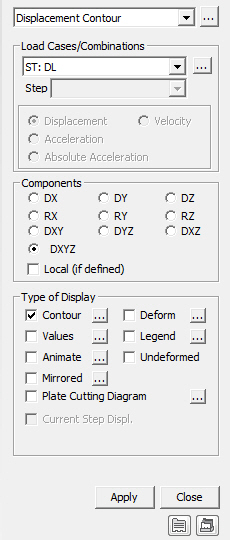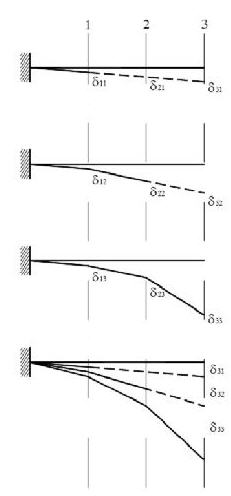Displacement Contour
Evaluate the displacements of a model by Displacement Contours.
From the Main Menu select Results > Deformations > Displacement Contour.
Select Results > Deformations > Displacement Contour in the Menu tab of the Tree Menu.
Click ![]() Displacement Contour in
the Icon
Menu.
Displacement Contour in
the Icon
Menu.
 Load Cases/Combinations
Load Cases/Combinations
Select a desired load case, load combination or envelope case.
Click ![]() to the right to enter new or modify existing load combinations.
(Refer to "Load
Cases / Combinations")
to the right to enter new or modify existing load combinations.
(Refer to "Load
Cases / Combinations")
Step
Specify the step for which the analysis results are to be produced.
The Step is defined in geometric nonlinear analysis as Load Step,
and additional steps are defined in the construction stages of
highrise buildings or heat of hydration analyses.
Note
The Construction Stage applicable for the output of the construction
stage analysis is defined in Select Construction
Stage for Display or Stage Toolbar.
Displacement
Display the displacement of the model in contour.
Velocity
Display the velocity in contour.
Acceleration
Display the acceleration in contour.
Absolute Acceleration
Display the absolute acceleration in contour.
Note1.
Difference between '(Relative) Acceleration' and 'Absolute Acceleration'
Acceleration (Relative) = Acceleration (Absolute) + Observer's
Acceleration
As seen from the above expression, Relative and Absolute accelerations
differ depending on the presence of Observer's acceleration.
Note2.
Above items become activated only when time history analysis has
been performed.
|
Select the desired displacement component among the following:
DX: Displacement component in GCS X-direction
DY: Displacement component in GCS Y-direction
DZ: Displacement component in GCS Z-direction
RX: Rotation component about GCS X-axis
RY: Rotation component about GCS Y-axis
RZ: Rotation component about GCS Z-axis
DXY =
DYZ =
DXZ =
DXYZ =
Local (if defined) : Where nodes are defined with local coordinate systems, displacements are produced with respect to the local coordinate systems. |
 Type of
Display
Type of
Display
Define the type of display as follows:
Contour |
Display the displacement of the model in contour. |
|
Ranges: Define the contour ranges.
Note Number
of Colors: Assign
the number of colors to be included in the contour (select
among 6, 12, 18, 24 colors) Colors: Assign or control the colors of the displacement contour.
Color Table: Assign the type of Colors.
Reverse Contour: Check on to reverse the sequence of color variation in the contour.
Contour Line: Assign the boundary line color of the contour
Element
Edge: Assign the color of element edges while displaying
the contour Contour Options: Specify options for contour representation
Contour Fill
Gradient
Fill: Display color gradient (shading) in the contour.
Draw
Contour Line Only
Mono line: Display the boundaries of the contour in a mono color.
Contour
Annotation
Spacing: Display the spacing for the legnd or annotation.
Coarse
Contour (faster)
(for large plate or solid model)
Extrude The option is not concurrently applicable with the Deformed Shape option. Similarly, the option cannot be concurrently applied to the cases where the Hidden option is used to display plate element thicknesses or the Both option is used to represent Top & Bottom member forces (stresses). |
Deform |
Display the deformed shape of the model. |
|
Deformation
Scale Factor Deformation
Type
Nodal
Deform: Display the deformed shape reflecting only
the nodal displacements. Real Displacement (Auto-Scale off): The true deformation of the structure is graphically represented without magnifying or reducing it. This option is typically used for geometric nonlinear analysis reflecting large displacement.
Relative Displacement: The deformation of the structure is graphically represented relative to the minimum nodal displacement, which is set to 0. |
Values |
Display the nodal displacements
in numerical values. |
|
Decimal
Points: Assign decimal points for the displayed
numbers Min
& Max: Display the maximum and minimum values Set Orientation: Display orientation of numerical values
Note |
Legend |
Display various references related to analysis results to the right or left of the working window. |
|
Legend Position: Position of the legend in the display window
Rank Value Type: Specify a type of values in the Legend and the number of decimal points. |
Animate |
Dynamically simulate the transition process.
Click |
|
Animation Mode: Determine the type of animation for analysis results.
Animate
Contour: Option to change the color of the contour
representing the transition according to the magnitudes
of variation
Note AVI Options: Enter the options required to produce the animation window.
Bits
per Pixel: Number of bits per pixel to create the
default window for animation Construction Stage Option: Select the animation options when the construction stage analysis is performed.
Stage
Animation: Animations by construction stages |
Undeformed |
Overlap the undeformed and deformed shapes of the model. |
Mirrored |
"Mirrored" allows the user to expand the analysis results obtained from a half or quarter model into the results for the full model by reflecting planes. |
|
Half
Model Mirroring |
Plate Cutting Diagram |
Displacement of plate elements is produced in a graph along a specific line or plane cut through the elements. The following dialog box is used to specify the conditions required to generate the displacement diagram along the cutting line/plane. |
|
Click |
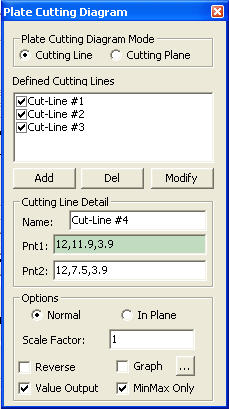
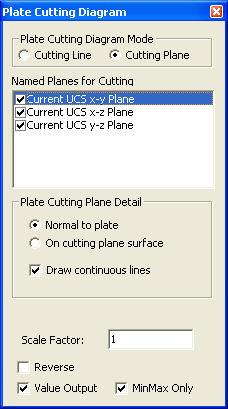
Plate Cutting Diagram Dialog Box
 Plate Cutting Diagram
Mode
Plate Cutting Diagram
Mode
Cutting Line: Produce a graph along a cutting line
Cutting Plane: Produce a graph along the line of intersection of the cutting plane and plate elements
![]() When
Cutting Line is selected
When
Cutting Line is selected
 Define Cutting Lines
Define Cutting Lines
List of defined Cutting Lines
![]() : Add the information contained in the Cutting Line Detail to
the list of Defined Cutting Lines
: Add the information contained in the Cutting Line Detail to
the list of Defined Cutting Lines
![]() : Delete a defined cutting line
: Delete a defined cutting line
![]() : Modify a defined cutting line
: Modify a defined cutting line
 Cutting Line Detail
Cutting Line Detail
Define a Cutting Line
Name: Name of a Cutting Line
Pnt1: Start point of the Cutting Line
Pnt2: End point of the Cutting Line
 Options
Options
Specify the display color and the plane on which the graph is produced
Normal: Display the graph in the Normal direction of plate elements
In
Plane: Display the graph in the In-Plane direction of plate
elements
Scale
factor: Scale factor for diagram output ratio
Reverse: Express the Diagram in the reverse direction.
Graph |
Produce the output in a Graph Window ( valid only if 'Cutting lines' is selected). |
|
Access the Plate Cutting Diagram Mode Dialog Box to determine the type of Graph Window.
Draw graphs on separate panes: Graphs pertaining to different Cutting Lines/Planes produced separately
Draw graphs on All in one pane: All the graphs pertaining to different Cutting Lines/Planes simultaneously produced in one graph
X-axis: Define the X-axis of the graph
Distance from Pnt1: Distance from the first point
Global X coord.
Global Y coord.
Global Z coord. |
Value Output: Produce the output in values.
MinMax Only: Show only the maximum and minimum values when Value Output is selected.
![]() When
Cutting Plane is selected
When
Cutting Plane is selected
 Named Planes for
Cutting
Named Planes for
Cutting
Select a plane from the defined planes and UCS x-y, x-z & y-z planes
 Plate Cutting Plane
Detail
Plate Cutting Plane
Detail
Normal to plate: Consider a Cutting Plane parrallel to the Local Element Coordinate System z-axis of the plate elements
On cutting plane surface: Consider a Cutting Plane as per a defined plane
Draw continuous lines: Display the graphs for plate elements placed on different planes in a continuous line.
Scale Factor: Scale factor for diagram output ratio
Reverse: Express the Diagram in the reverse direction.
Value Output: Produce Output in numerical values
MinMax Only: Upon selecting Value Output, display only the Maximum and Minimum values.
Current Step Disp. |
Produce the displacements pertaining to the selected step of the construction stage if a construction stage analysis has been performed. |
Hinge Status |
The status of hinges formed by Pushover analysis is produced. |
Stage/Step Real |
Display the Real Displacements for each construction stage when the construction stage analysis is performed.
Note Real displacement is relevant only for construction stage analysis. To illustrate real displacement, a cantilever is constructed in 3 stages as shown below. Node 3 is activated at the stage 3, and the deflection δ33 occurs due to the self weight of the segment 3. But when constructing steel girders or PC girders, the virtual displacements δ31 and δ32 occur at the stage 1 and stage 2 respectively. Real displacement is the summation of virtual displacements, which occur before the corresponding node is even activated and net displacement, which occurs after the node is activated. Real displacement corresponds to the fabrication camber.
|
 Batch Output Generation
(
Batch Output Generation
(  ,
,  )
)
Given the types of analysis results for Graphic outputs, generate consecutively graphic outputs for selected load cases and combinations. A total number of files equal to the products of the numbers of checked items in the three columns of the dialog box below are created.
|
Assign a Base File Name under which the types of results (selection data in the Batch Output Generation dialog box for graphic outputs) are stored. |
|
Specify the Base Files to perform Batch Output Generation, construction stages, load cases (combinations), steps, etc. in the following dialog box. |

Batch Output Generation Dialog Box
Saved Menu-Bar Info's: Listed here are the Base Files. Select the Base File Names for Batch Output.
![]() : Delete all the
Base Files selected with the mouse.
: Delete all the
Base Files selected with the mouse.
When the construction stage analysis is carried out, all the construction stages are listed. We simply select the stages of interests to be included in the batch output. If no construction stage analysis is performed, the column in the dialog box becomes inactive and lists load (combination) conditions.
Stages
The results output of all the construction stages are produced.
The construction stages are listed below.
Final
Stage Loads
The results output for only the Final Stage are produced. The construction
stages are listed below. If no construction stage analysis is
performed, the load (combination) conditions are listed.
Use
Saved
Apply only the (saved) step or load (combination) condition selected
at the time of creating each Base File.
Stage
LCase/LComb
When the construction stage analysis is carried out, the auto-generated
construction stage load conditions and the additionally entered
construction stage load combinations are listed. Check on only
the load (combination) conditions that will be used to produce
batch outputs. This column becomes inactive if Final Stage Loads
is selected or no construction stage analysis is carried out.
Step
Option
Specify the steps for which the outputs will be produced when the
construction stage analysis or large displacement geometric nonlinear
analysis is performed.
Saved Step: Use only the steps used for creating the Base Files
All Steps: Use all the steps
Output Options
Output
File Type
Select a Graphic File type, either BMP or EMF.
Auto
Description: At the top left of the Graphic Outputs produced
in batch, auto-generate and include the notes such as the types
and components of the analysis results, construction stages and
steps, load (combination) conditions, etc. The font size, color,
type, etc. can be changed upon clicking the button ![]() .
.
Output
Path
Specify the path for saving the graphic files to be produced in
batch.
File Prefix: Specify the prefix of the Graphic Files to be created. The filenames will be consisted of "Prefix"_"Base File Name"_"Load Comb.".bmp(emf) or "Prefix"_"Base File Name"_"Stage"_"Stage LCase"_"Step".bmp(emf).
![]() : Produce the specified batch Graphic Files reflecting the contents
of the dialog box.
: Produce the specified batch Graphic Files reflecting the contents
of the dialog box.
![]() /
/ ![]()
Produce the contents of data input
in the Base Files and Batch Output Generation dialog box in a
binary type file (fn.bog). Click the ![]() button
and select a fn.bog to use the same output format.
button
and select a fn.bog to use the same output format.
Note
Import /Export is only meaningful for different projects. In a
given structural model, the Base Files are automatically stored
and listed.