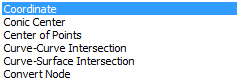
|
Create
There are 5 ways to create a point.
[Coordinate] : Directly input the coordinate.
The user can create a point by directly clicking
on the workplane or typing in the coordinate values.
[Conic center] : Create a point at the center
of an existing conic.
[Center of points] : Create a point at the center
of an existing group of points.
[Curve-curve intersection] : Create a point
at the intersection between two curves.
[Curve-surface intersection] : Create a point
at the intersection between a curve and a face.
[Convert Node] : Create a point at the node
of a created mesh.
Geometry set
Register the created point on the Geometry Set.
The user can specify the name of the Geometry
Set. |
Tabular
input
Directly inputs the 3D coordinate values in
a table. The user can also select the import coordinates
function to import a .txt file with the coordinate
values. When creating a .txt file, the point coordinates
are in the order of x,y,z and distinguished by
a space in between.
The following example shows an input file to
create points at (0,0,0), (1,1,2), (2,2,2) and
(5,5,5).
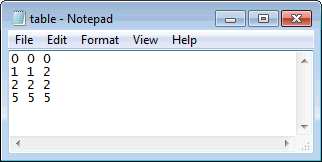
|


