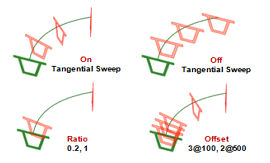
Select
the shape to move and specify the guide curve (edge or
wire).
Check
[Reverse Curve Direction] to move in the opposite direction
of the guide curve.
There
are 3 move methods: [Offsets], [Ratio (0~1)], [Division].
1.
[Offsets] : Specify the offset interval and input the
move distance. If the entered move distance is longer
than the guide curve, the shape does not move past the
end of the guide curve.
Enter
a space or comma to enter multiple distances to copy and
move multiple shapes.
2.
[Ratio (0~1)] : Specify the guide curve ratio and input
the move distance. The ratio at the Start point of the
guide curve is 0 and the ratio at the End point of the
guide curve is 1. Enter multiple ratios to copy and move
multiple shapes.
3.
[Division] : Specify the number of guide curve divisions
and input the move distance. Copy and move the equally
divided edge to the division position.
Check
the [Keep angle] option to apply the curves of the guide
curve during sweep pattern move and check the [Contact]
option to move the guide curve of the target object to
the Start point.
Select a Sweep Basis point
The
reference point used when applying a vertical, line contact
option on a plane. The reference point must be a particular
point on the shape.
Make Lofted Shape
It
is convenient to use this option instead of the loft extend
option when creating a shape by interpolating a section
along a guide curve with discontinuous curvature. The
solid can be made in line form. The resulting shape is
created and the original shape is not copied.
Geometry set
Register
the geometry shape created from the sweep pattern command
on the Geometry set. The user can specify the name of
the Geometry set. |


