|
Design Response Spectra
Create a Design Response Spectra and display as a graph.
Input the data necessary for spectra creation on the dialog box, input the spectrum period range and click the [OK] button to display the graph.
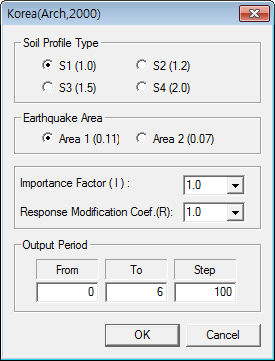 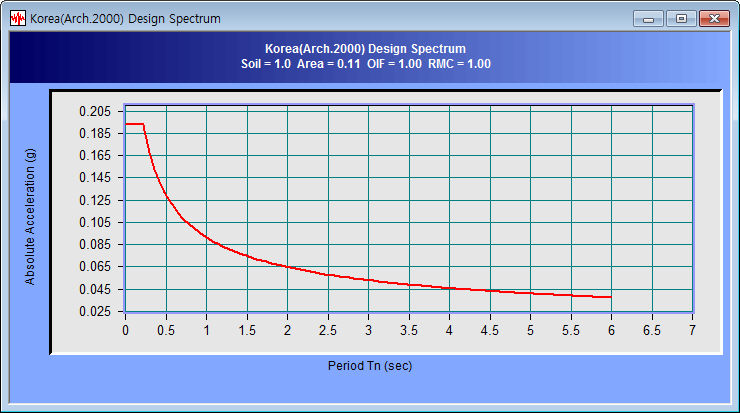
Option
Set various options for the graph. The graph x axis and y axis can be displayed in log scale. The scale marks can be displayed. The thickness of the graph line can be modified and the graph title can also be modified.
View
Change the show/hide status of the tool bar or status bar. Also, the Zoom function for the graph and the Time Domain and Frequency Domain of the graph can be modified.
Zoom Out All
Return from the zoomed state to the original state.
To magnify a section of the graph, drag and select the desired section using the left mouse button. The right mouse button can be used to return the view state to the original state.
Time<->Frequency
Convert the graph x axis from the time domain to the frequency domain and vice versa.
|
