Imprint
Curve
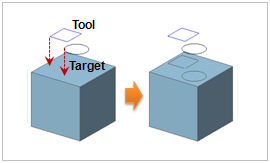
Select the imprint face and
point. The imprint direction can be set using the following
3 methods:
1. [Select Direction] : Determine
the direction vector for imprint. The user can select
the datum axis, datum plane, face or edge.
2. [2 point vector] : Determine
the direction vector that is to be the reference axis
of the imprint by entering the coordinates of its Start
and End points. The user can also directly click on the
work screen to specify the Start and End points.
3. [Direction of the Shortest
Path Line] : Project in the shortest distance direction
between the tool shape and the target shape. |
